Booking a Property
Localized closed captions (CC) are available for this video; click the gear icon to view them.
Booking a property on Expedia TAAP is quick and easy. Learn the basics by watching our tutorial video above or by following the step-by-step instructions below.
Enter search parameters
Select "Properties" on the booking tool home page and enter your search parameters. Then click "Search."
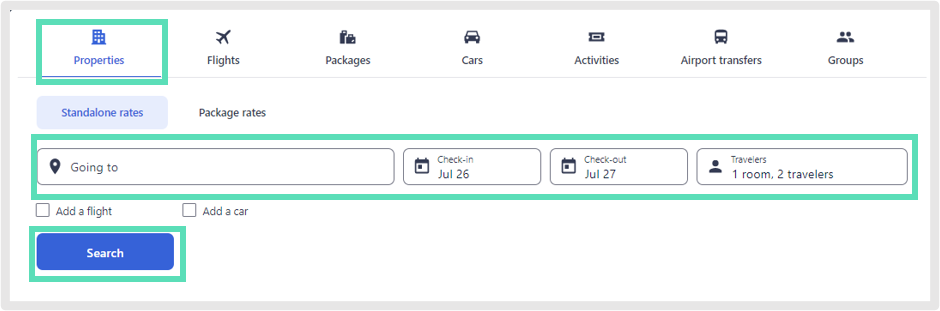
Apply filters
Effortlessly narrow down your search by applying filters based on your traveler’s preferences.
Popular filters include:
- Premium Plus and Premium tiers offer you higher commission. You can learn more about leveraging Dynamic Commission here.
- Star rating
- Enhanced cleaning
- Free cancellation
- Breakfast included
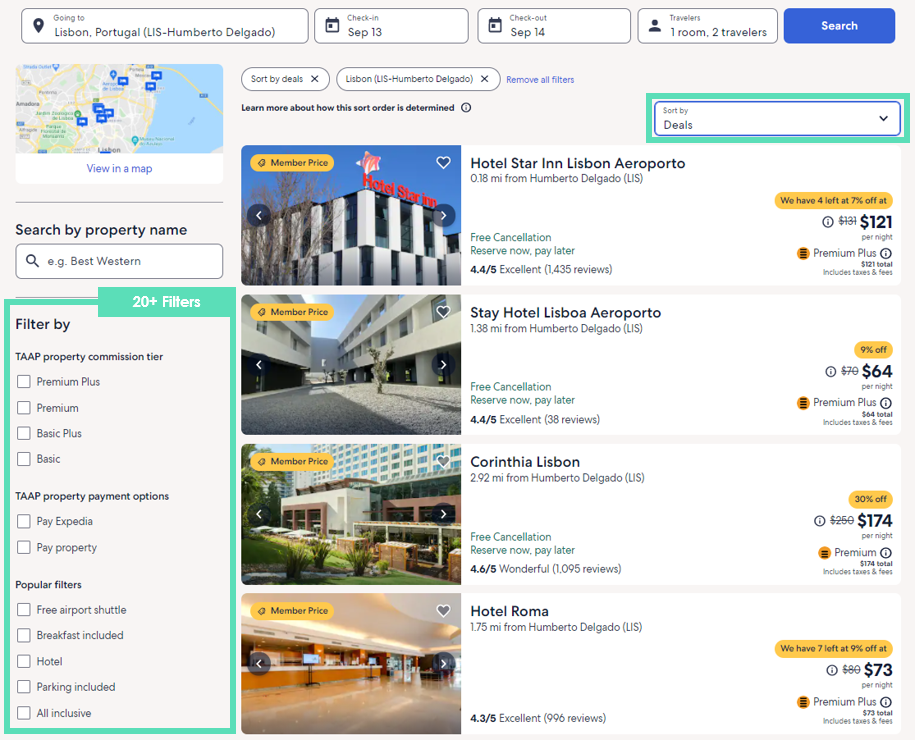
Review property details
Easily find important details about the property such as photos, amenities, up-to-date policies, and Expedia-verified reviews.

Scroll down to view more detailed information, such as the property’s cleaning and safety procedures and special check-in instructions. The latter is essential if the property does not have a 24-hour front desk, please carefully review the special check-in instructions and ensure the traveler is fully aware of them and can comply.
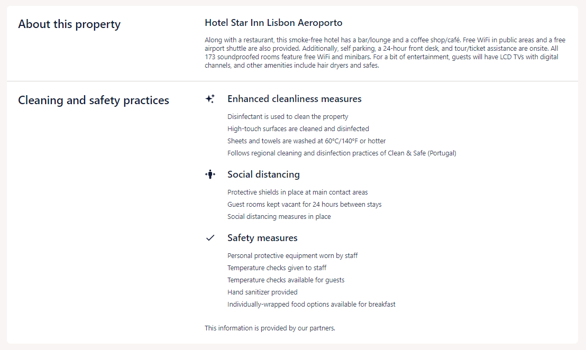
Choose room type
Choose the room type based on the traveler's preferences such as price and bed type, then click "Reserve"
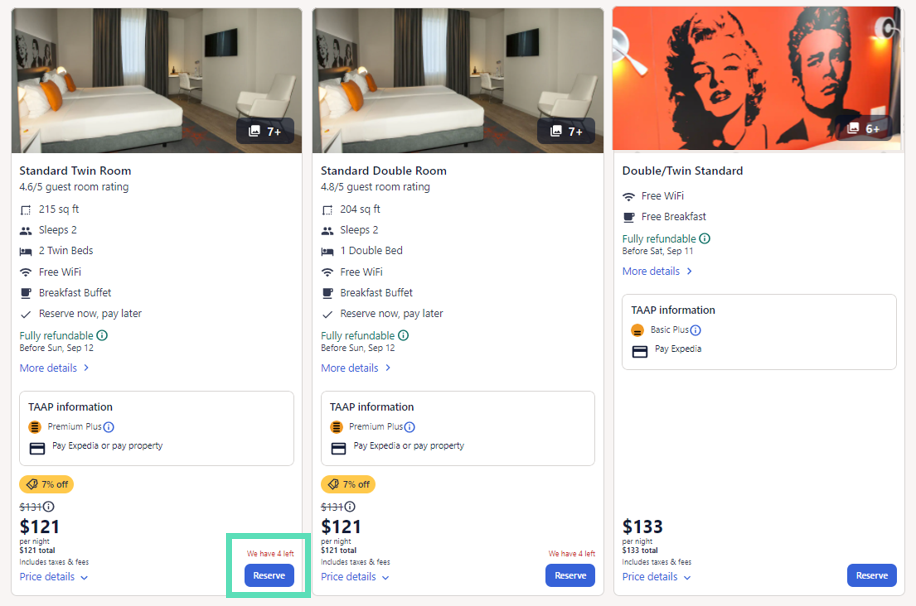
Select payment type
Some properties give you the choice of payment options:
Choose "Pay now" to pay in your local currency. Expedia TAAP is the merchant of record.
Or "Pay at property" where the property will collect the payment in their local currency.
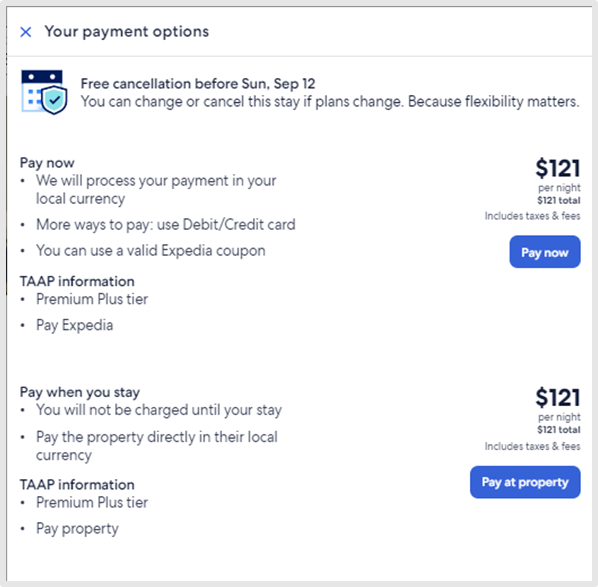
Checkout
You’re at the last step! Make sure you're still logged in so that the booking is tracked (you should be signed in with your Expedia TAAP email address and see the black Expedia TAAP banner at the top of the page). Enter your traveler’s contact information, select who the credit card for payment belongs to and enter the card details. Then do a final review of the cancellation policy and click "complete booking" — et voila!
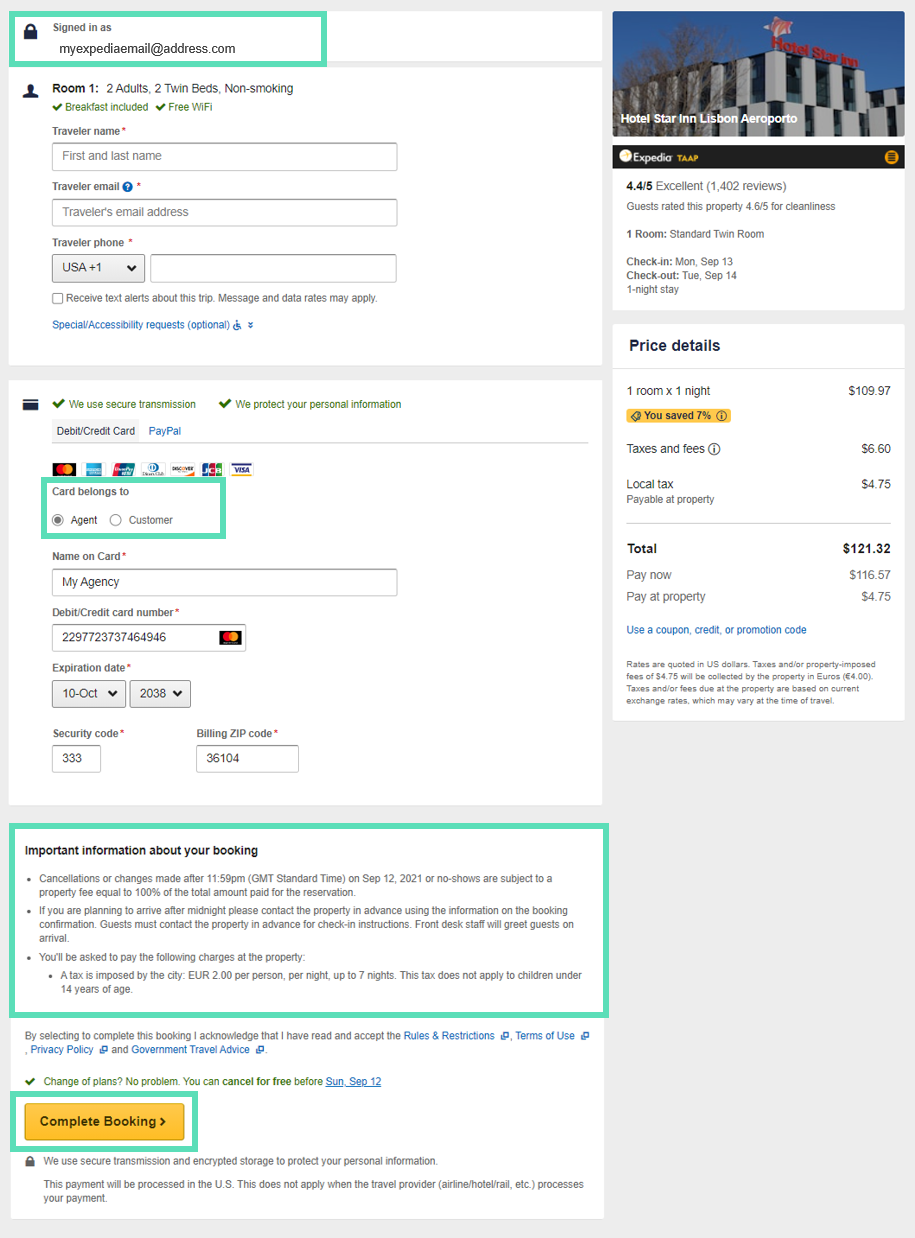
Once you complete the booking, you’ll receive an instant booking confirmation to your Expedia TAAP email address. There is no need to reconfirm with the property or Agent Support.
Related Articles
Canceling a Property Booking
Localized closed captions (CC) are available for this video, click the gear icon to view them. Does the traveler have a change of plans? No problem. You can cancel most property bookings online quickly and easily. Whether a refund will apply depends ...Modifying a Property Booking
Localised closed captions (CC) are available for this video, click the gear icon to view them. Does the traveler have a change of plans? No problem. It's easy to modify most refundable property bookings online. Here's how it breaks down: Refundable ...Contacting a Property
Please be reminded that property bookings on Expedia TAAP are instantly confirmed. There is no need to re-confirm the reservation with Agent Support or the property. That said, you may want to contact the property to ask questions, such as what times ...Making Property Group Bookings
The instructions below only apply to the US and Canada. For all other countries, please refer to FAQ. If you need to make nine or more property reservations, you can use the third-party provider, Hotel Planner. Hotel Planner is one of the largest ...Resending the Booking Confirmation
Localised closed captions (CC) are available for this video, click the gear icon to view them. When you make a booking on Expedia TAAP, you’ll receive a booking confirmation to your Expedia TAAP email address. There is no need to reconfirm with the ...