Client Leads
Referral Groups
- From the main menu under Client Management, click Client Leads.
- Click Add Referral Group.
In TESS, leads are managed through Referral Groups.
A group can be anything that makes sense for the way you manage clients.
Events, websites, dates, etc. - Name your Referral Group.
You can have as many Referral Groups as you need. - Click Save.
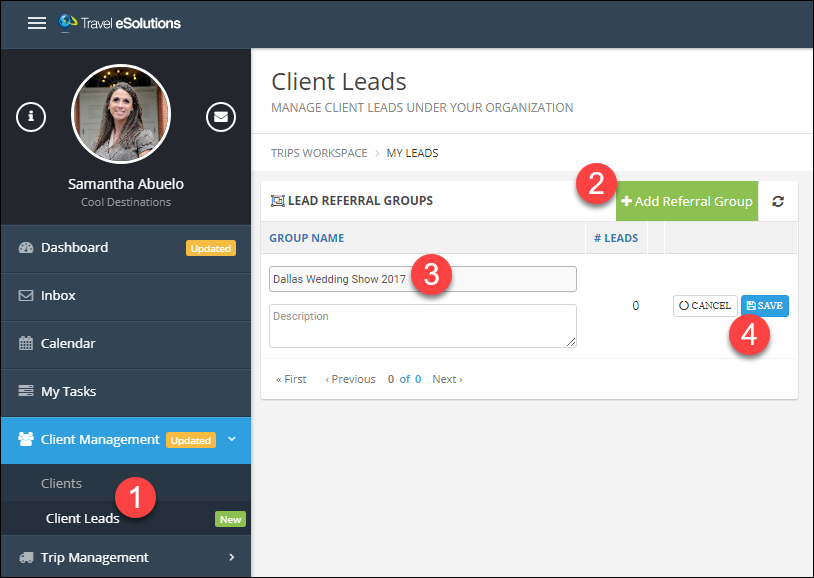
Import Leads
- Next to the Referral Group Name, click the Import/Export button.
- Click Import Leads.
Importing leads works exactly the same as importing clients, so if go back up and review that section for more detail on importing data.
The only difference is that client leads do require first name, last name, AND email address.
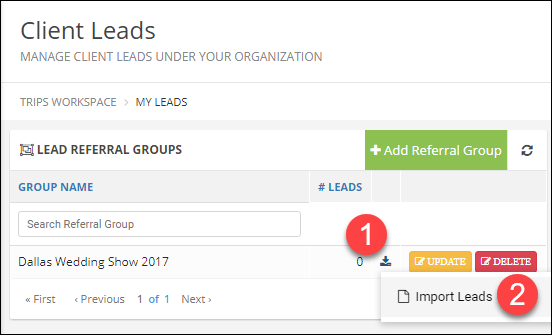
Managing Leads
- Search for leads across referral groups using any of the available search fields.
- Add individual leads manually with the Add Lead button.
- Open a lead to update or convert it by clicking on the first name.
- Convert a lead to a client by simply clicking the button.
- Leads can also be added to trips, which will automatically convert them to clients.
Inside a trip, Click Add Traveler. - Search for the lead name.
- In parenthesis next to the name, you can see that the person is a lead.
- Be sure to click Save to add them to the trip.

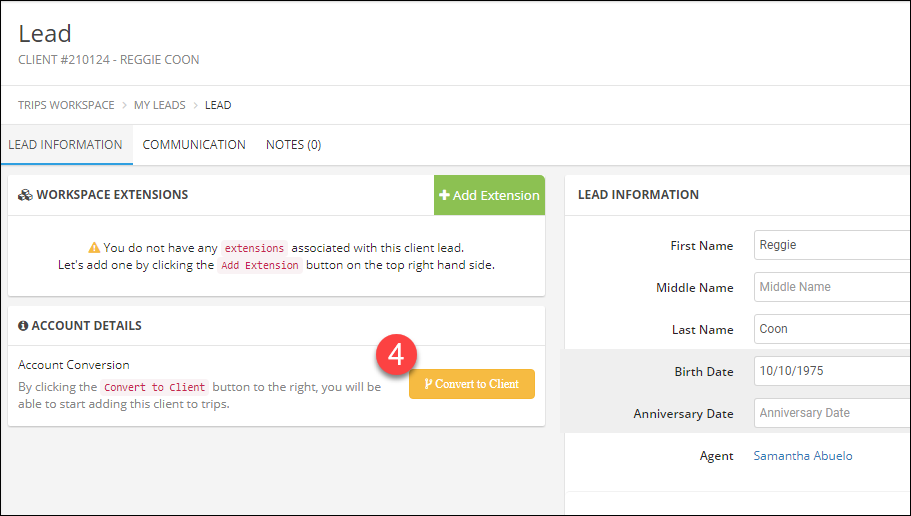
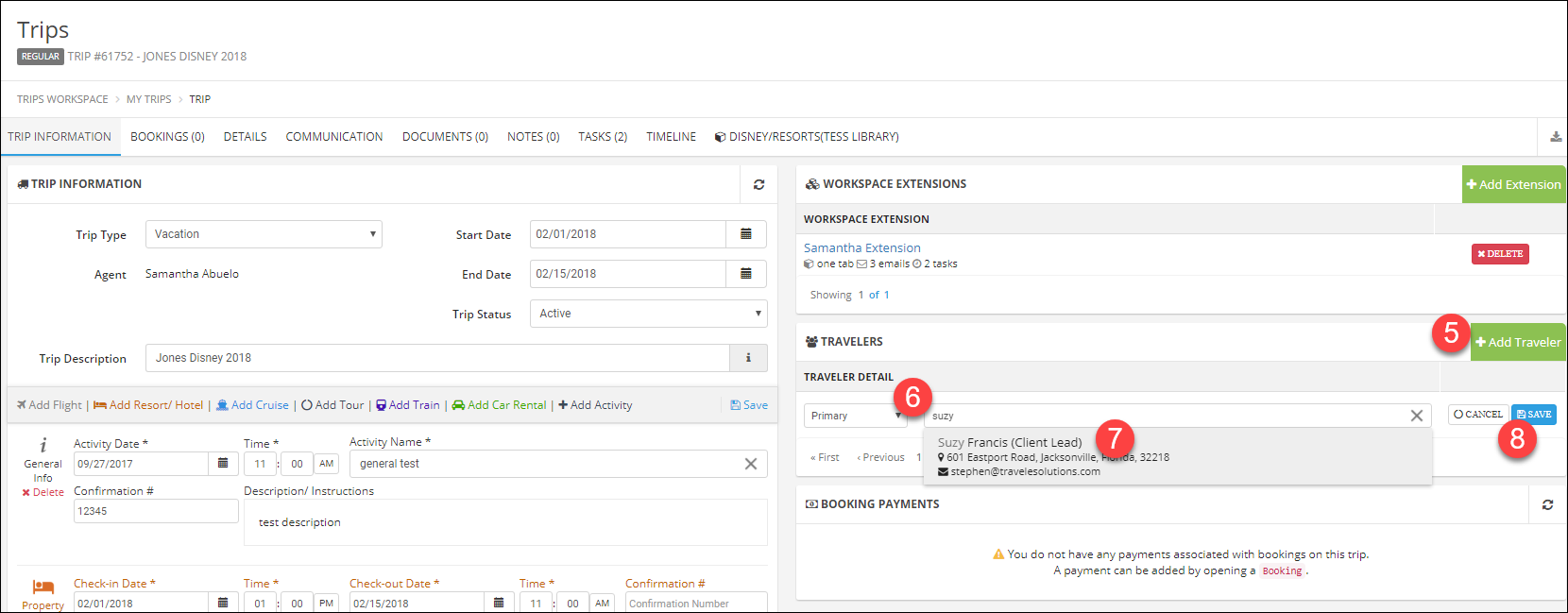
Related Articles
Client Portals
Important Note: The links in the Client Portal activation emails and in the Client Tasks emails are unique to each client. You should never share a client's link with anyone except your client. You should never forwarded yourself a copy of your ...Creating Clients
Create a Client In the Main Menu click Client Management. Click Clients. Click Add Client. Alternative: click the Quick Links (+) menu then click Add Client/Lead. Enter first and last name (required) and any other information you have available. ...Navigation and Terminology
Overview of Dashboard The Dashboard is your main page to see how your business is doing. In the upper left corner is a button to show or hide the main menu. This is particularly useful on smaller screens where the menu may automatically hide itself ...Trip Basics
Start a Trip Click Trip Management. Click Trips to view your full list of trips. Click the green and white plus icon (+). Choose Regular Trip. Trip Types The trip type is used for reporting and can be used to trigger some types of automation. Don't ...Live Training
Join us in a live webinar to learn more about TESS! Click the links to register for a session. Introduction to TESS In this session, we give an overview of the system for agencies who are new or are considering trying TESS. We cover the basics ...