Duplicate Search
Populating a Cart Based on Previous Search functionality allows you to duplicate a prior search/itinerary and have the exact same components from the prior itinerary defaulted to your cart for the new itinerary.
- Use the booking widget to select your client’s desired vacation and select Search.
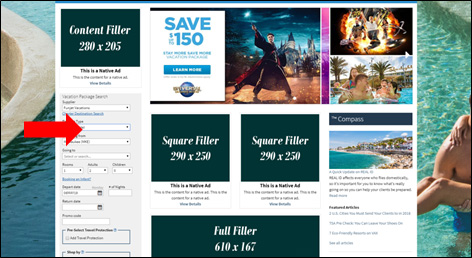
- Once the first set of search results loads, select Duplicate.
Note
This will take you back to the search page with the res tool defaulted to the parameters used for your initial search.
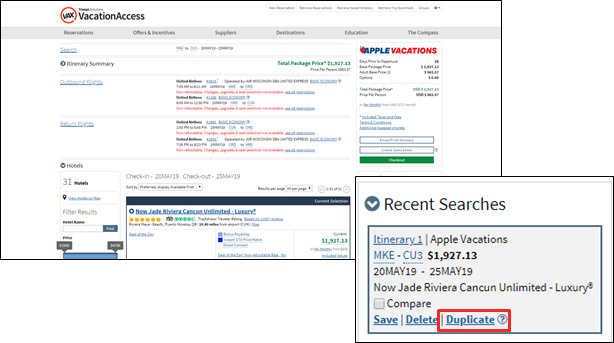
- Fill in the new search criteria to create another itinerary. (For this example the departing from and travel dates were modified).
Note
This allows you to easily modify search parameters to create a new itinerary while still having access to the original itinerary.
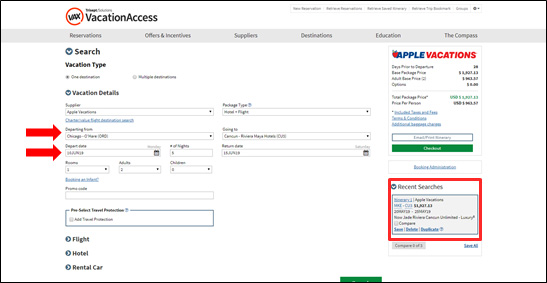
- Once the new search criteria are entered into the res tool you will then see both itineraries in the right column of your screen.
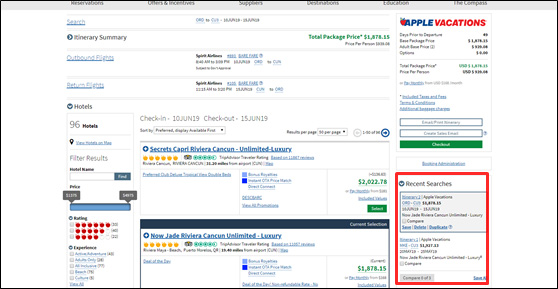
- For flights selected:
- the system now attempts a best match based upon carrier and flight number
- if the new itinerary is for the same dates, the system will try to select same carrier and flights
- if it cannot match both flights and carrier, it will select the same carrier and cheapest fare
- if the same carrier is NOT available, it will select the default flight
- if the system CANNOT select the identical component, it will give an error message letting you know the component(s) could not be selected
Error messages below:
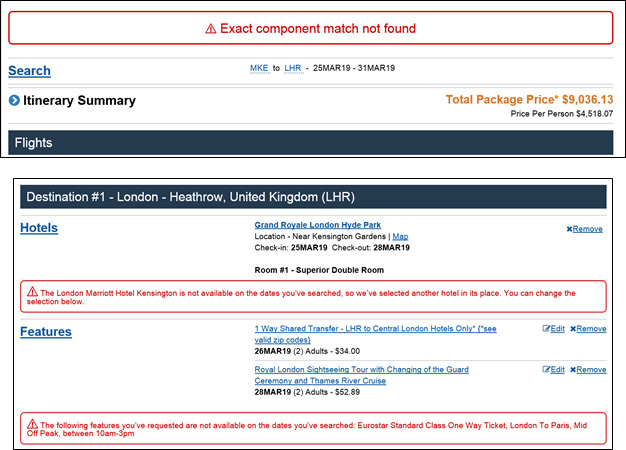
Note
If you review the itinerary you will see the specific details about the component’s that could not be selected
Related Articles
Duplicate Search
Populating a Cart Based on Previous Search functionality allows you to duplicate a prior search/itinerary and have the exact same components from the prior itinerary defaulted to your cart for the new itinerary. Use the booking widget to select your ...Booking Transfers
Booking transfers through BedsOnline is just as straightforward as booking accommodations. Search for transfers Input trip information and click "Search." Select transfer Select the best transfer option according to your client's needs and ...Retrieving Reservations
Retrieve a confirmed reservation by searching Reservation Number or performing a Reservation Search Retrieve a previously booked reservation by entering the number in the Retrieve Reservation search box To retrieve ALL reservations from your agency, ...Retrieving Reservations
Retrieve a confirmed reservation by searching Reservation Number or performing a Reservation Search Retrieve a previously booked reservation by entering the number in the Retrieve Reservation search box To retrieve ALL reservations from your agency, ...Booking Car Rentals
Booking car rentals through BedsOnline is just as straightforward as booking accommodations. Search for car rentals Input trip information and click "Search." Narrow down options Use the filters and sorting tools to narrow down the options according ...