Final Payment Options
Depending on the supplier you book, you may have three final payment options Choose your final payment option at least 46 days prior to departure.
After the original deposit amount is applied, the default payment option is to manually add payments at a later date. Other options include scheduling an email reminder for payment due and scheduling an automatic final payment.
Schedule automatic final payment – This option will only appear after a credit card number has been entered for payment. Your client’s final payment will be applied to the same credit card used for deposit on the date selected. The date selected must be on or before the final payment due date and the credit card will be charged the balance due on the reservation. Bookings that occur too close to the departure date, may not have the option to schedule an automatic final payment at all.
Schedule an email reminder to manually add the final payment – A payment reminder will be issued on a specified date to the designated email address. The email reminder date must be set for at least two days prior to final due date.
Manually add the final payment at a later date – This default setting allows you to manually enter the final payment at a later date, without a reminder.
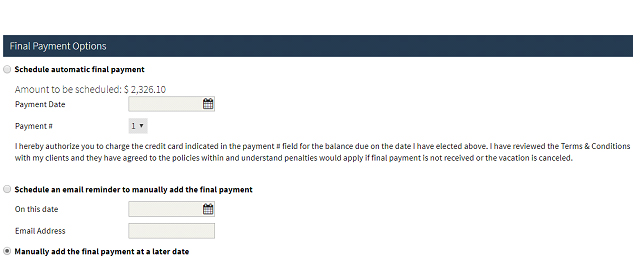
Canceling a Scheduled Final Payment Option
If a final payment option has been scheduled (either the automatic final payment or the email reminder), it may be canceled any time prior to the scheduled date.
- Open the reservation and click the Cancel Final Payment Option button located in the Itinerary Tools panel. You will receive a box asking if you’re sure you want to cancel the scheduled option.
- Click Yes and the option will be canceled. A comment will automatically be added to the reservation noting the option has been canceled.
Related Articles
Final Payment Options
Depending on the supplier you book, you may have three final payment options Choose your final payment option at least 46 days prior to departure. After the original deposit amount is applied, the default payment option is to manually add payments at ...Sending Your Clients a Payment Link
Depending on the supplier, you can send your clients a payment request that will allow them to apply payment to a reservation themselves. Retrieve the reservation and select Payment Request. When the email pop-up opens enter the recipients and ...Sending Your Clients a Payment Link
Depending on the supplier, you can send your clients a payment request that will allow them to apply payment to a reservation themselves. Retrieve the reservation and select Payment Request. When the email pop-up opens enter the recipients and ...Modifying Property Bookings Made with Deferred Payment
Deferred payment is available only for select partners in certain markets. If you have questions about this functionality, please contact your TAAP Sales representative. Localized closed captions (CC) are available for this video; click the gear icon ...Reserving Properties Without Upfront Payment
Did you know you can reserve properties without upfront payment on Expedia TAAP? Instead, the traveler pays the property directly when checking in. This payment option is available at over 500,000 properties and offers you a number of benefits: ...