Flight Restrictions & Upsell
When you select a basic economy fare, the system presents a modal showing the attributes/restrictions of the basic economy fare and an upsell option, if available, with its attributes.
Shop-by-Price:
- The upsell option is the lowest priced non-basic economy fare with the same fare type available for the same flight.
- If the basic economy fare is a published fare, the system will attempt upselling to a published non-basic economy fare.
- The messages allow you to accept the restrictions and continue to booking, or upgrade to upsell fare and continue booking.
- Once restrictions are accepted, you will not receive the message again with that same search/booking, but you will see it again for a new search within the same supplier if the destination is changed.
1. When searching availability for applicable flights for the basic economy fare, an upsell option will appear.
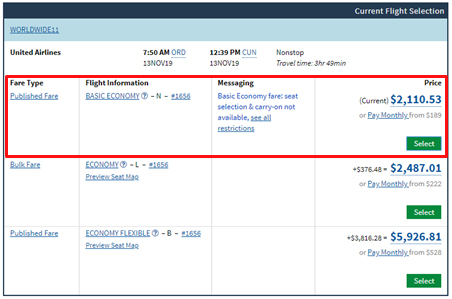
2. You will be promoted to accept the restrictions and continue, upgrade and continue or search a different fare.
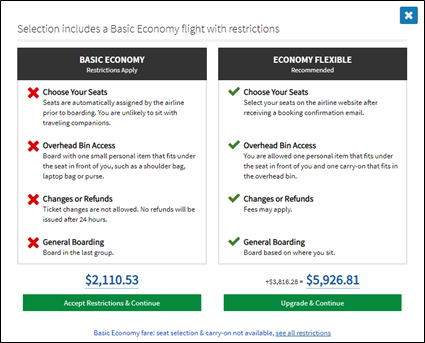
Note:
At the point of checkout, you are required to Accept Restrictions & Continue or select a different fare.
3. The Incompatible Fare message will display when you select a basic economy fare for one leg of the trip and a non-basic economy fare for the other leg.
The below example is without accepting the upsell option and the warning.
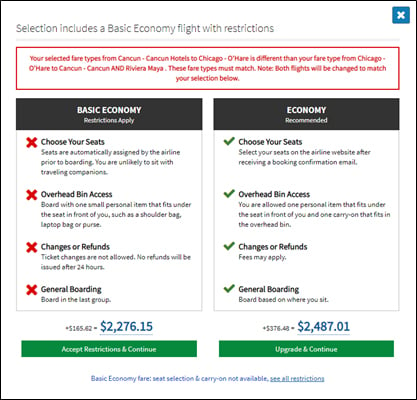
4. If a flight is selected without a branded fare, the below screen will display and you will have to Accept Restrictions & Continue.
When there is no branded fare available, the cabin name screen will appear and will only be an issue when the system returns a basic economy fare that does not have a branded fare in place.
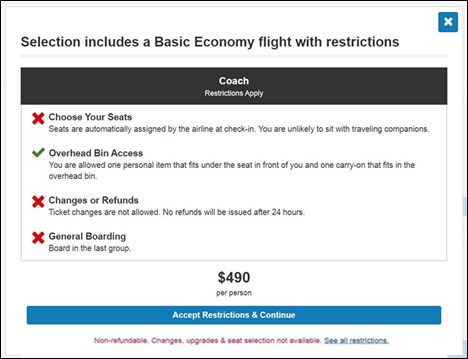
Shop-by-Schedule
In the shop-by-schedule flow, you will see only the checkout version of the screen with no option to upsell. In this mode, the system does not know the price of the other fares available for the same flight so it does not have the capability to support the same upsell experience as the Shop-by-Price flow above.
Mixed Carrier and Code Share Scenarios
In a mixed carrier scenario, you will need to accept the restrictions for each carrier.
Example: If you select United Airlines basic economy for the long haul flights to and from Hawaii and Hawaiian Airlines basic economy for the inter-island flight, they need to accept the restrictions for each set of flights.
Related Articles
Booking a Flight
Localized closed captions (CC) are available for this video; click the gear icon to view them. If you want to book a standalone flight, Expedia offers flights to just about everywhere. You can access flights from over 500 airlines, including low-cost ...Selecting Fare Categories
Depending on the supplier you book, you can view additional flight details and select fare categories for a flight by expanding the flight option display to see your choices. Each supplier determines which flight information details they display. ...Selecting Fare Categories
Depending on the supplier you book, you can view additional flight details and select fare categories for a flight by expanding the flight option display to see your choices. Each supplier determines which flight information details they display. ...Princess Sales Secrets
Did you know the Princess field sales team has more than 700 combined years of experience in travel? Well, they do and they want to share their knowledge and the tricks of the trade with you through the Princess Sales Secrets video series! Whether ...Shop for Flights by Schedule
Use VAX's shop-by-schedule option when your customers' schedule matters more than price. You will see your outbound and return flight options side-by-side on one page. Search for flights by airline, depart time, return time and number of stops. You ...