Generating a Quote
With Expedia TAAP, you can easily create and manage quotes in one place. Their feature saves you time and provides the travelers you serve with all the information they need to decide on their perfect trip.
Four things to know about sending a quote
- You can generate a quote for all properties.
- Create quotes for a single rate type. If you need to generate multiple quotes, save each of them.
- Book quotes fast to secure the price since these are only guaranteed once booked.
- If you’re quoting a package rate the price is automatically hidden from the quote, you can add price information in the box provided for the custom message.
Follow these three easy steps to build your quote:
Choose the property to quote
Select the property you want to quote from your results list and click Reserve a room.
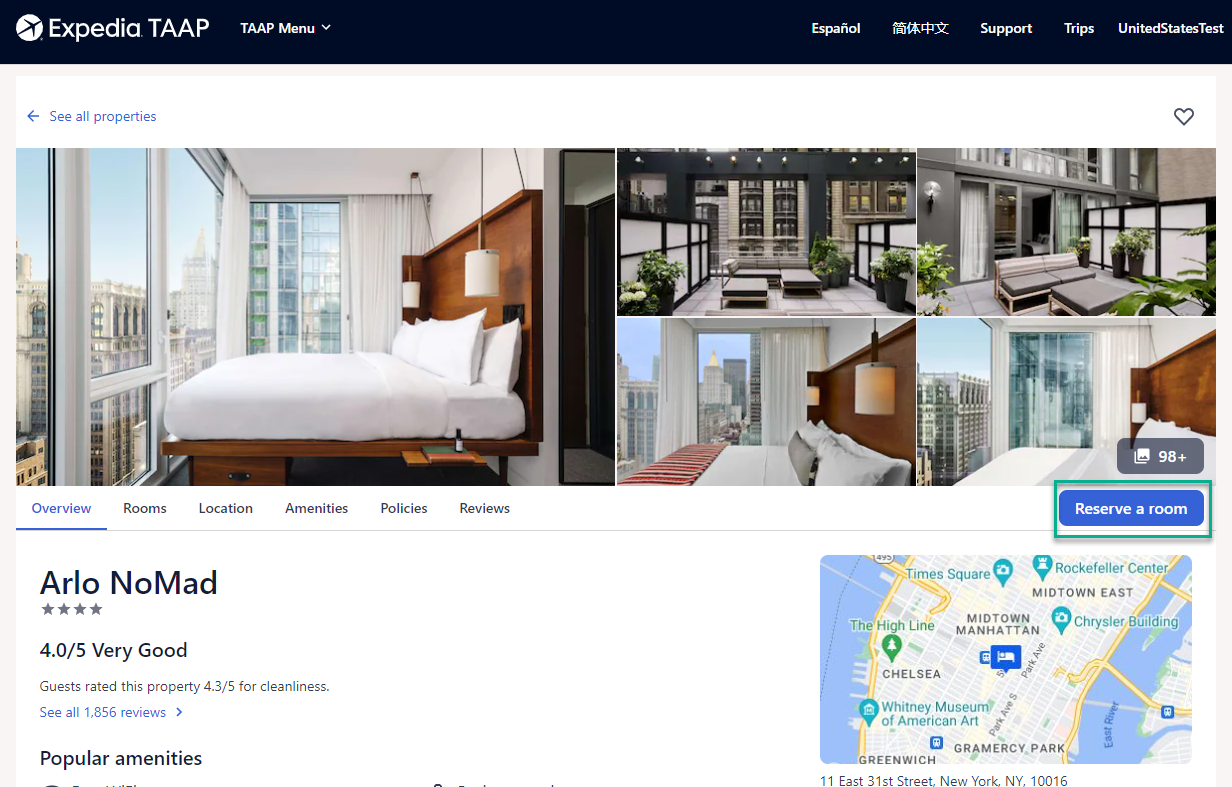
Make the room selection
Choose the room you wish to quote and select any additional options for the rate: such as refundability, breakfast, extras, and more. Click on Generate quote.

Customize your quote
You can choose to customize your quote before sending it to the traveler.
- Click on ‘Add logo’ to add your agency logo image to the quote: this should be no larger than 100KB and 200px width, if the image is oversized it will be automatically removed.
- You can edit your contact information for each quote. Changes made to your contact details are not saved for future quotes. If you want to make permanent changes, please make changes to your profile by navigating to the TAAP Menu and clicking on Profile. Click here for more information.
- To save the quote, you need to ensure that information marked as mandatory is completed (indicated by *). If this information is not filled, you cannot save the quote.
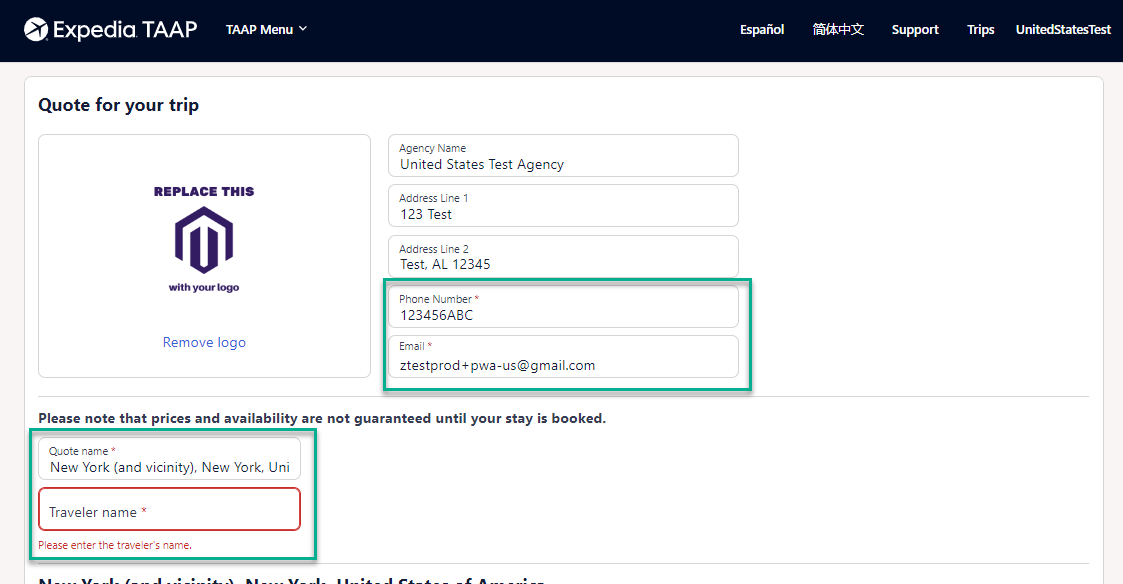
Continue editing the quote by selecting the information you wish the traveler to see.
- Hide/show the cancellation policy.
- Hide or show the price – hiding the price will remove all the information within the price overview section. If you’re quoting a package rate, the price information is automatically hidden.
- Add a message – personalize the quote by adding any message you want
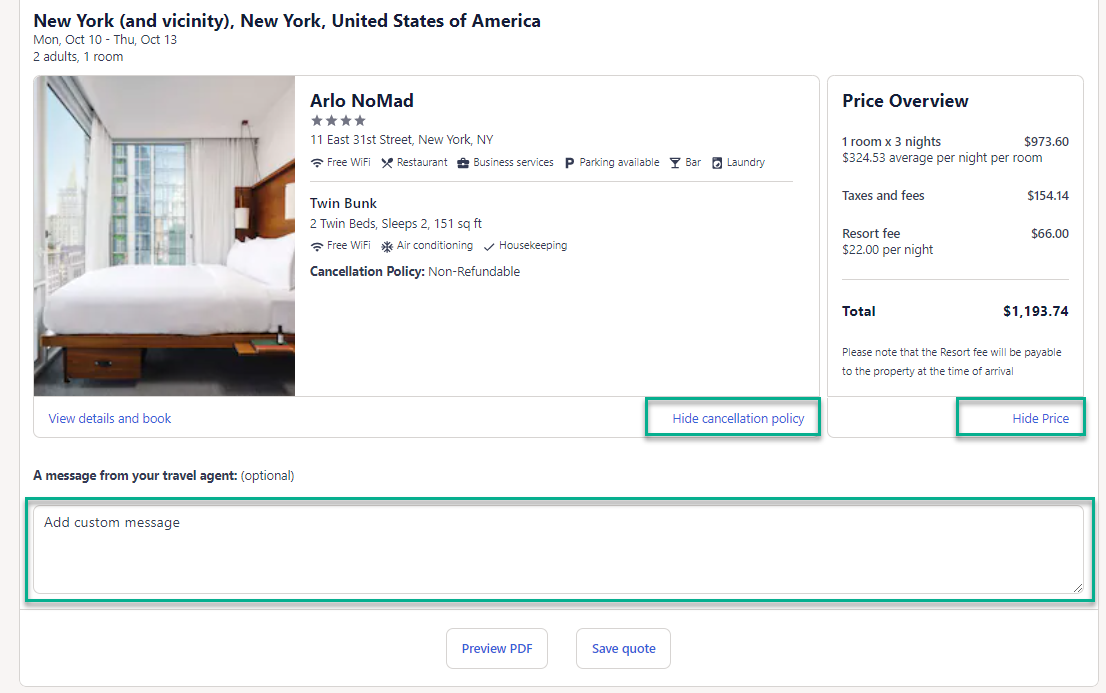
- Preview or save your quote
After editing your quote, you can choose Preview PDF. From this screen you can save a PDF version of the quote to your device which you can print or email to your travelers.
Alternatively, you can also Save quote.
After selecting Save quote, the quote is saved in your TAAP account, which you can access at any time from the homepage.

- Retrieve quotes
You can retrieve and manage your quotes easily from one place. You can find your saved quotes three ways:
- From the TAAP Menu.
- By clicking on View all quotes from the black toolbar.
- From the Travel agent tools section on the homepage.
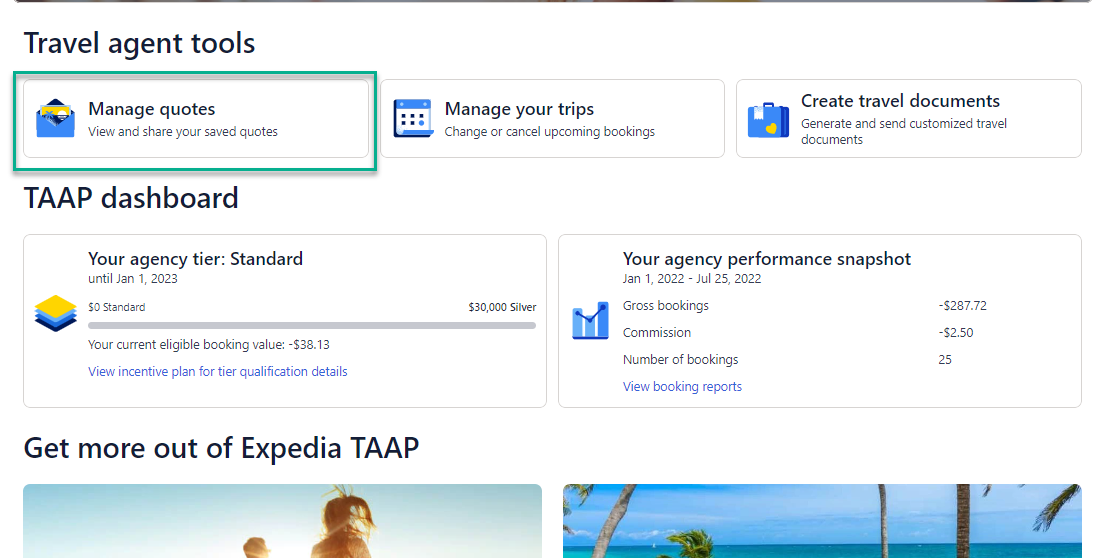
Manage and book from quotes
You can view a list of all current and past quotes from the Quotes page. To open a quote, click on the quote name.
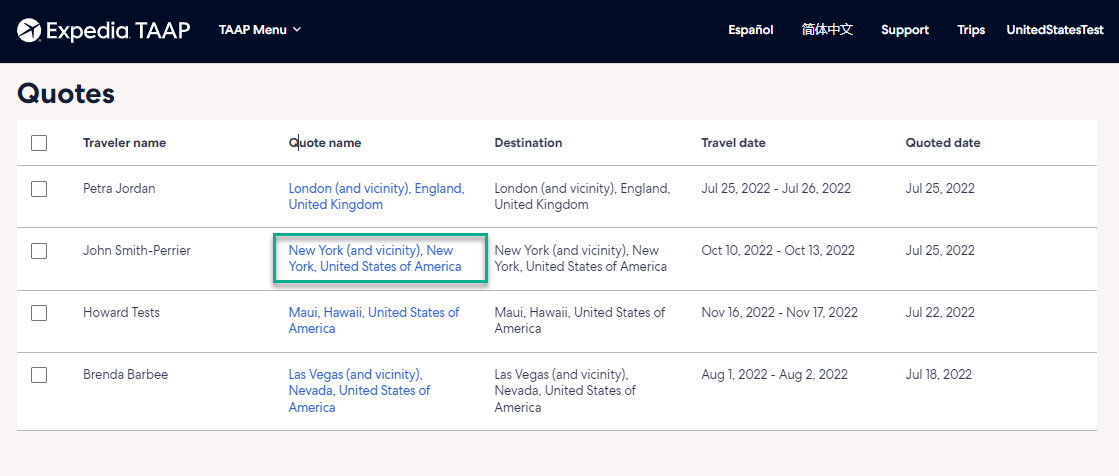
Once the quote opens, you can amend any details or initiate booking the property from the quote. To do this, look for View details and book under the property image. This will open the property booking page; here, you can select the rate in the quote and book it. Remember, rates are not guaranteed until booked. If the rate from your quote is sold out, your quote will display a message advising you the rate is no longer available.
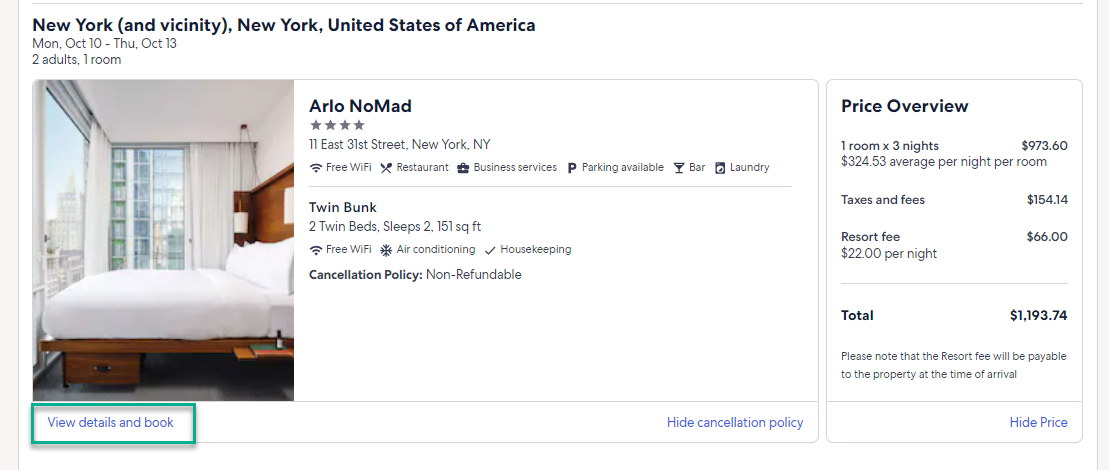
If the rate changes, you will see a notification within your quote once you open it.
- Deleting quotes
If you want to delete quotes, from the Quotes page, select the radio button for the quote you want to delete, and finish by selecting Delete selected.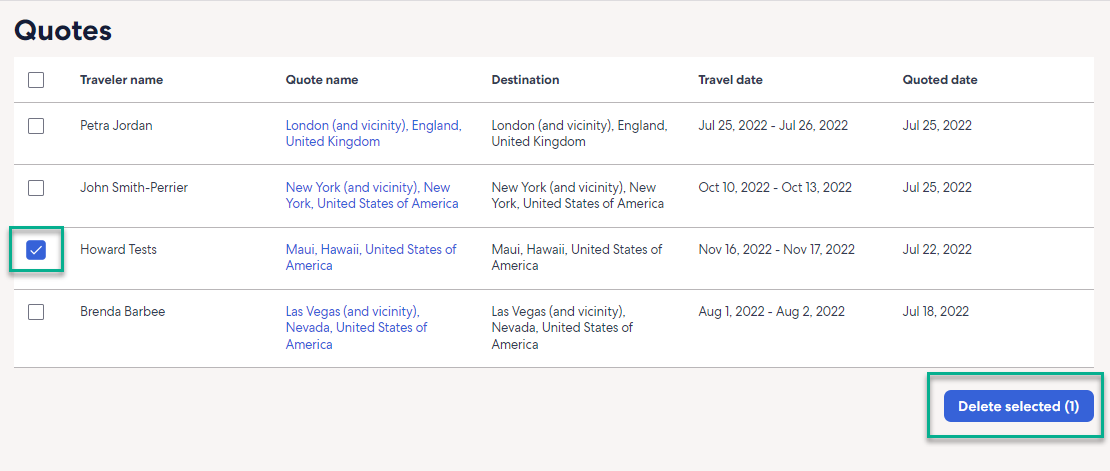
Related Articles
Saving Quotes
You can save quotes for you to view and present to your clients. View your cart Save as quote Open quotes panelTravel Advisor Toolbox
Travel Insurance Quote The convenient online product comparison tool provides a quote within minutes. Advisor Annual Plan Products Products for Advisors who sell Travel Guard. Retrieve Quotes View your saved quotes. AIG Travel Claims When a claim ...Travel Guard Plans
AIG Insurance has plans. Lots of them. Why? So you can easily find the one that fits for your client and their particular needs. And with these plans, it’s not just about coverage. It’s about unique services. Your client lost their bag? It can be ...Tips for Creating a Strong Password
Creating a secure password requires a combination of several techniques. Here are tools to make it easy for you: Use a long password The more characters you use, the stronger your password is Make your passwords easy to remember Consider combining a ...Tips for Creating a Strong Password
Creating a secure password requires a combination of several techniques. Here are tools to make it easy for you: Use a long password The more characters you use, the stronger your password is Make your passwords easy to remember Consider combining a ...