Making Property Group Bookings
If you need to make nine or more property reservations, you can use the third-party provider, Hotel Planner. Hotel Planner is one of the largest sellers of group hotel rooms globally, offering up to 77% on group hotel rates at over 100,000 group-friendly hotels worldwide.
Here’s how to request a group booking.
Navigate to the 'Groups tab' from the homepage
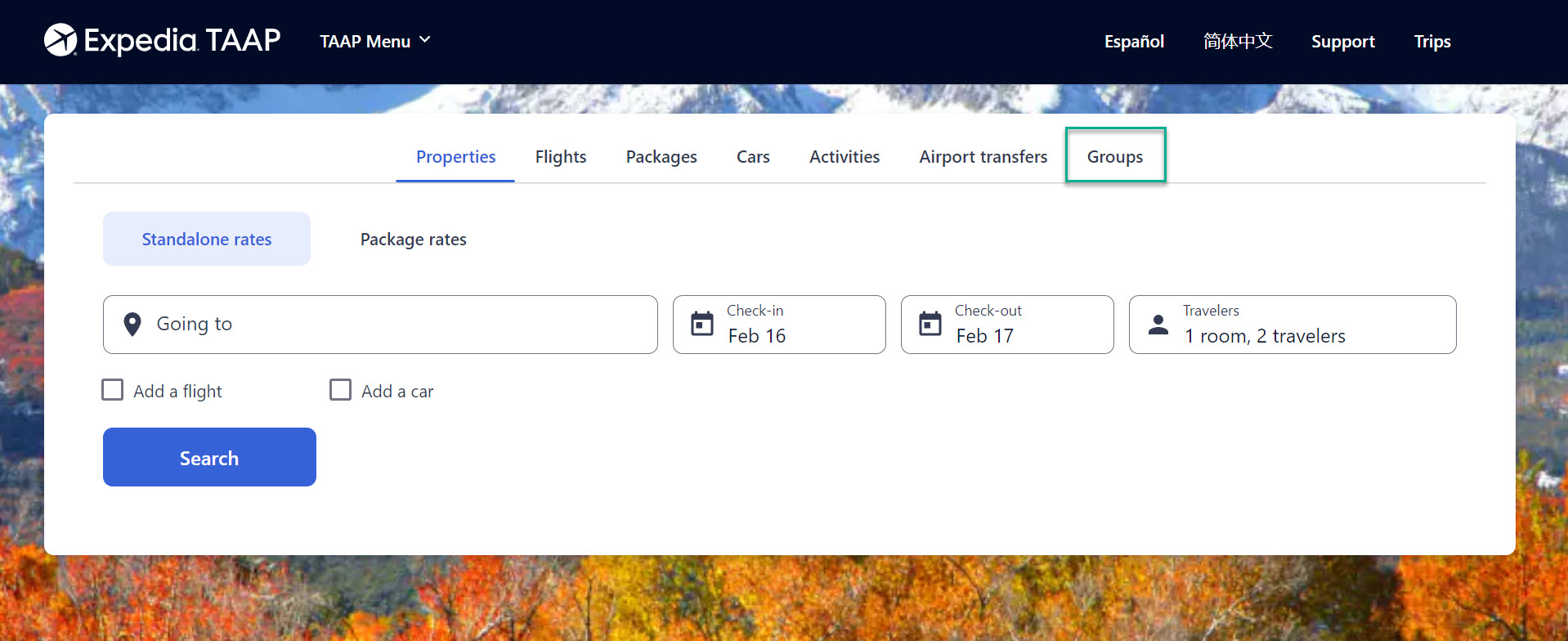
Add the group information in Hotel Planner
Add your TAAP email address. It’s essential that you use the email you access TAAP with to ensure your agency is associated with the group booking. Complete with the relevant information about your booking.
• Location
• Dates required
• Group type
• Number of rooms and preferred start rating
• Nightly budget
• And contact informationPress ‘Continue’ once you’ve filled out the information.
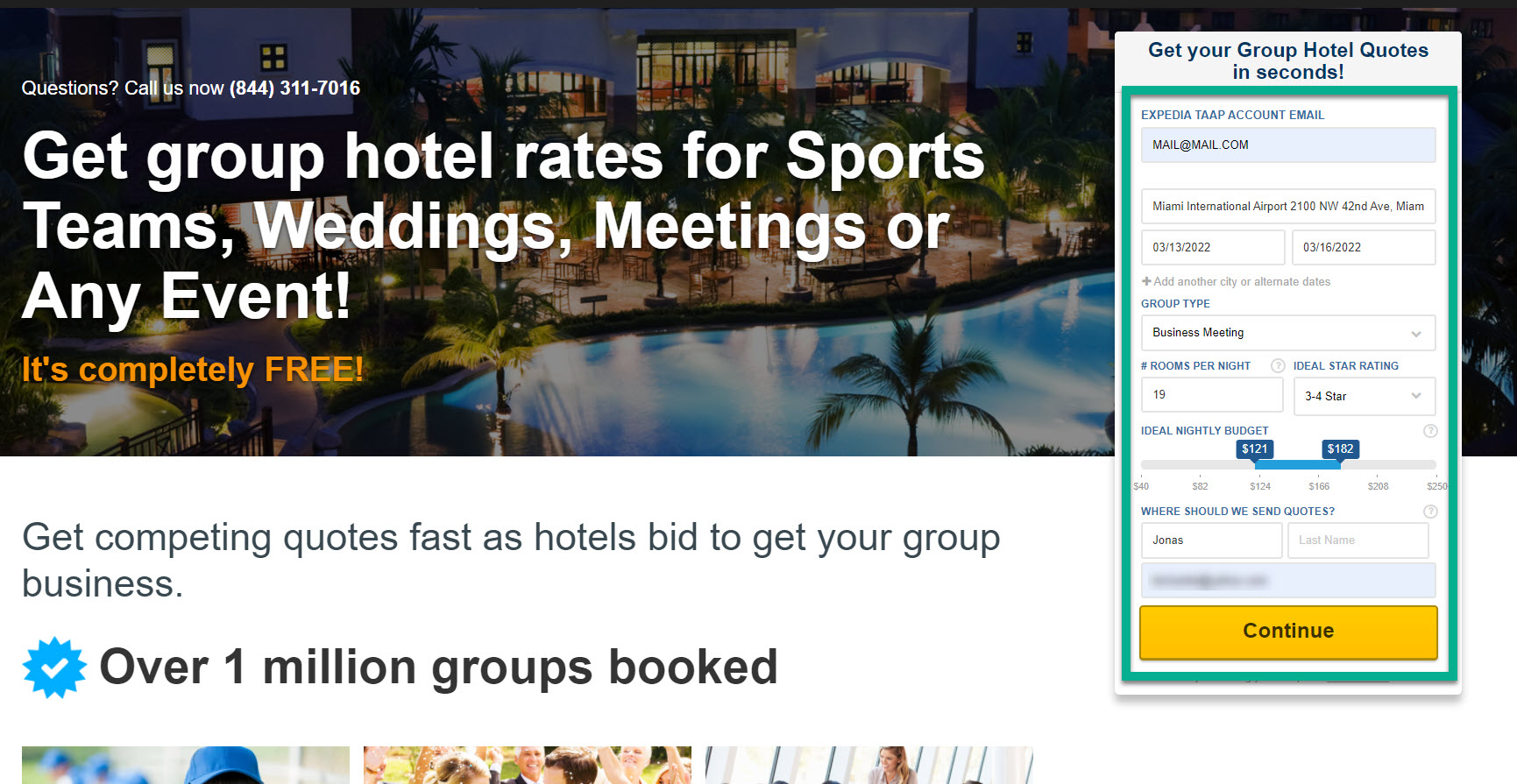
Complete with additional group information
Once submitted, you are required to provide additional information about the group. This information allows Hotel Planner to contact the suitable hotels for your needs.
• Add the group name, as well as the type of rooms required
• Important – Ensure the ‘I am an agent’ option is selected.
• Include your agency information, such as IATA number and agency address location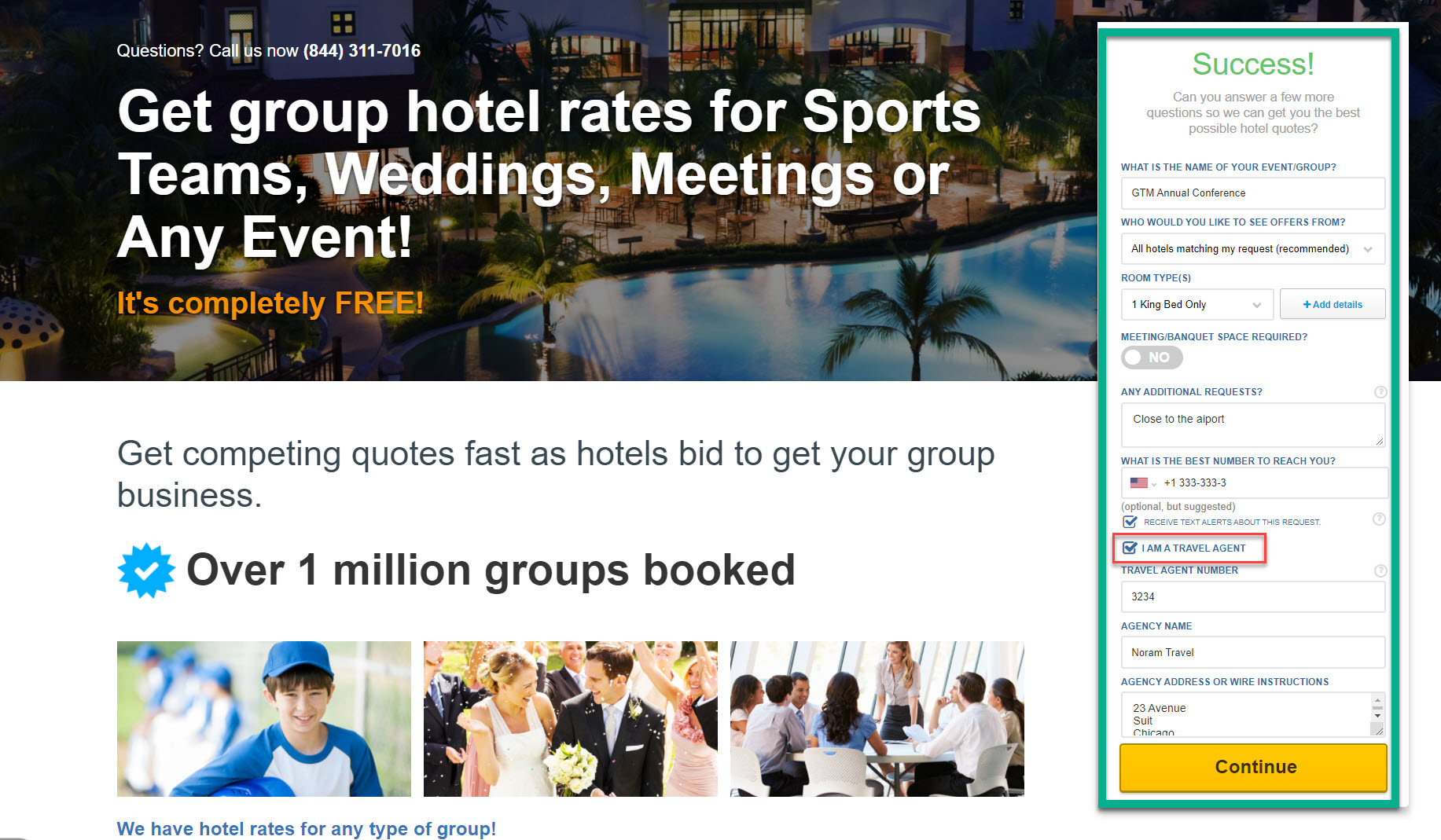
Your submitted request
You’ll be provided with crucial information on what happens next. Additionally, you’ll be provided with your password to use when you return to the group’s site by selecting the ‘sign-in’ option at the top of the screen.
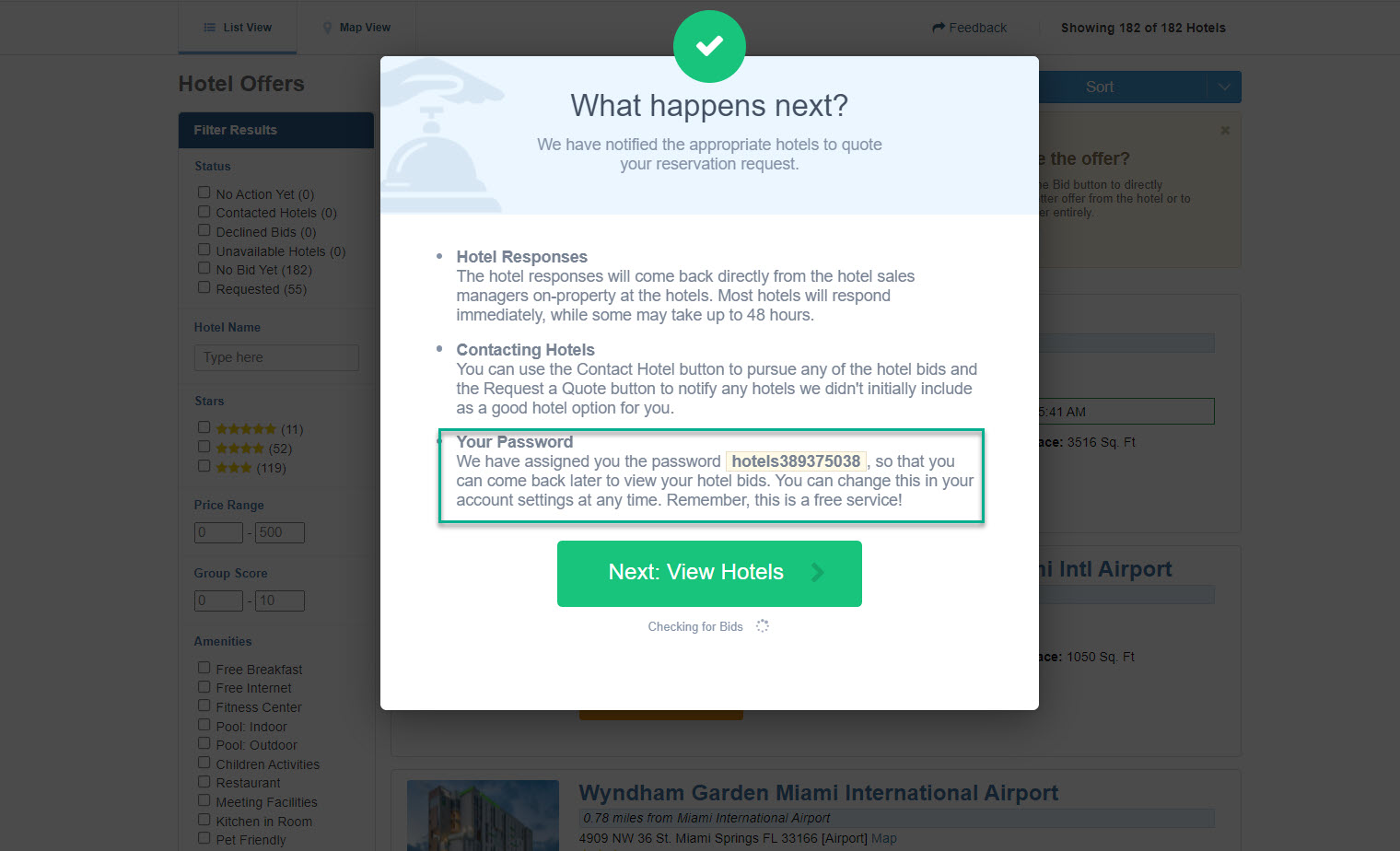
Your request and bids
At this stage, you can review your group details. Next, you will be assigned a planner, which is provided based on your search location. These planners are experts in the field and are best equipped to support your specific needs.
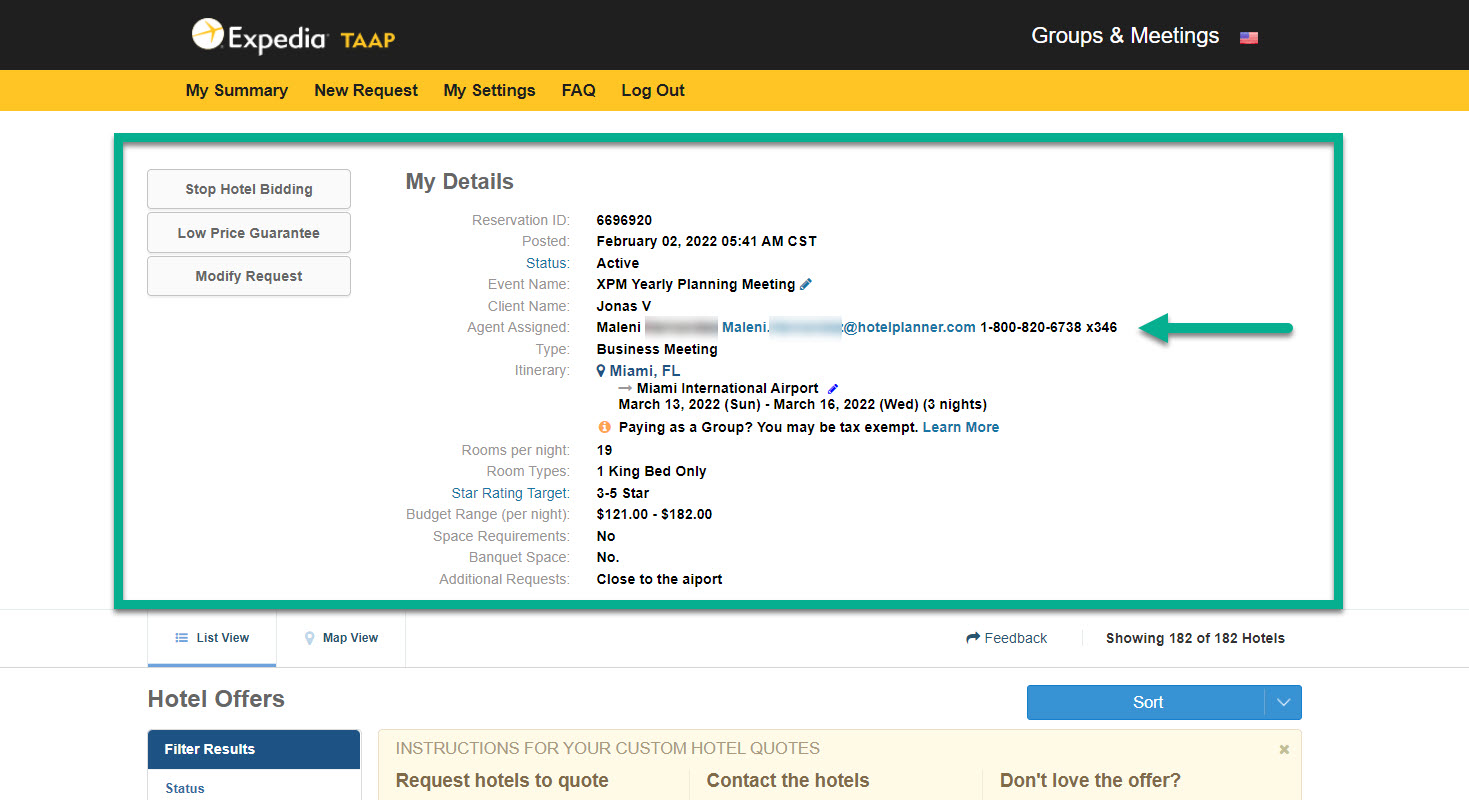
Review hotel bids
Hotel bids are submitted to you on this screen; these bids consider your group paraments.
• You can use the 'Sort' to view hotels by price order, location, reviews, and more.
• Filters allow you to narrow down the results. For example, by status, star rating, and amenities.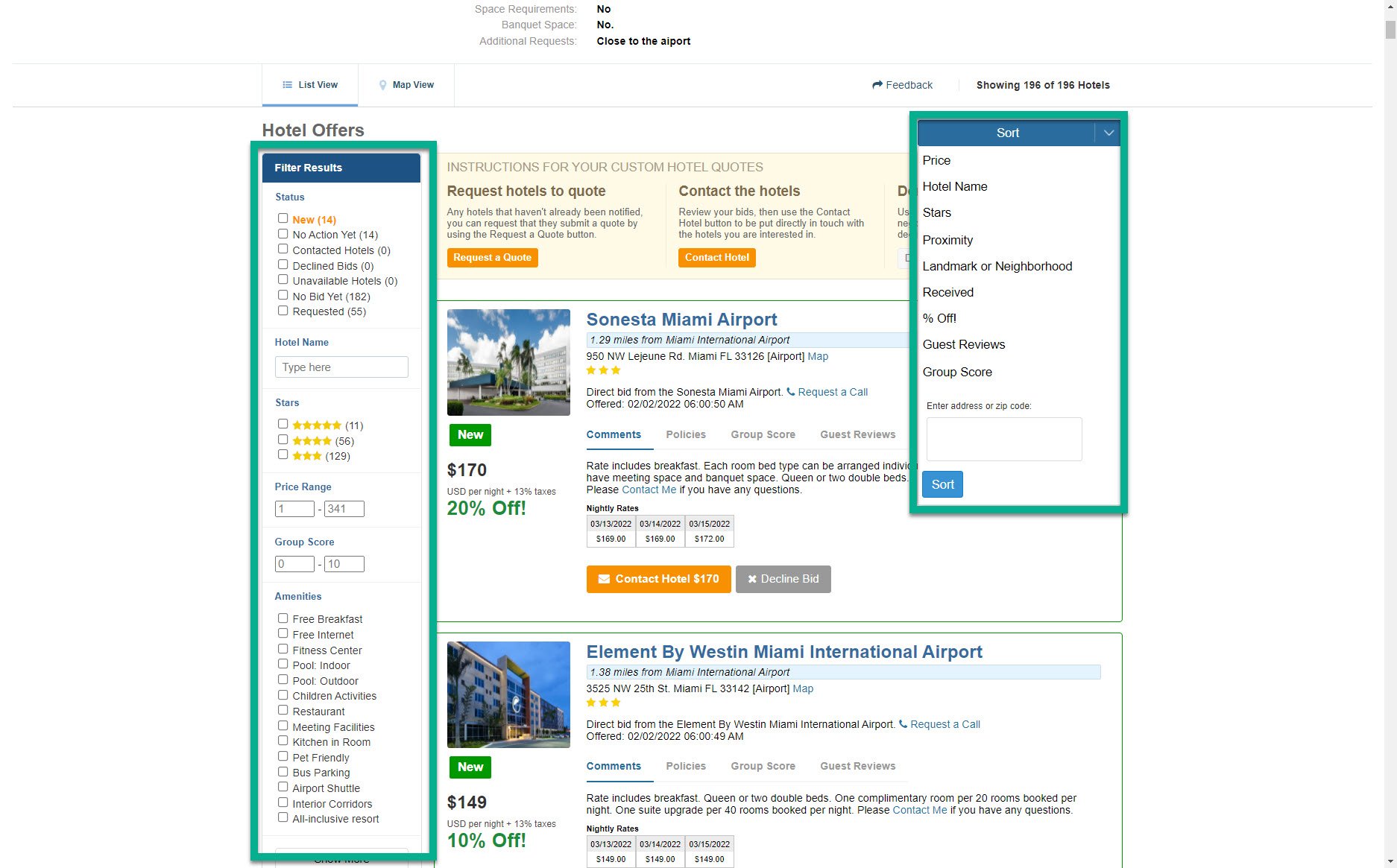
Accepting or declining bids
From the list of hotels, you can select two options:
• Decline bid: if the hotel or quote is not of interest. This allows you to manage the remaining bids better.
• Contact the hotel: If the bid is competitive and the hotel is right for your event, you can contact the property for more information.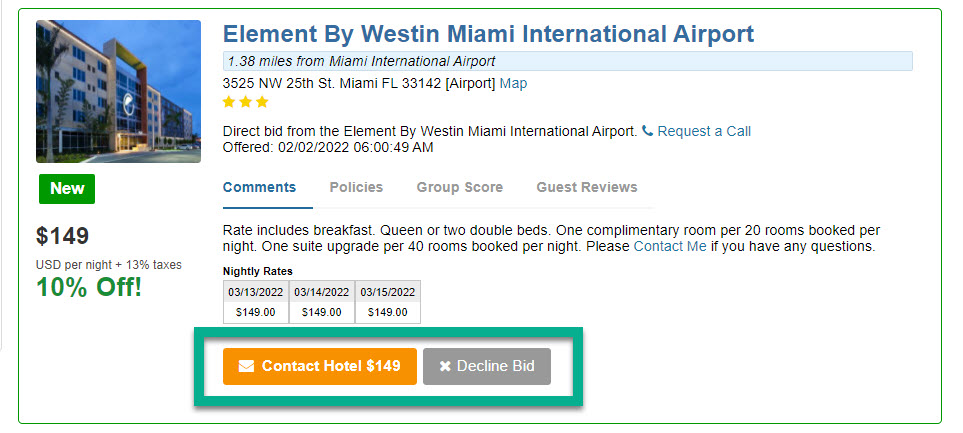
Contacting and securing a hotel
If you want to approve a bid, click ‘Contact Hotel’. A quick form will open up (image 1). Review the listed information, add any additional comments, and then click 'Send to Hotel Contact'.
Once the hotel has been contacted, you’ll see the bid updated. It will be marked ‘Under Consideration’ (image 2). After that, you will book directly with the hotel sales manager.
Once you’ve booked, you need to log back into HotelPlanner and advise that you’ve booked by clicking ‘I Booked this Hotel’. You will need to provide HotelPlanner with the necessary details, including a copy of the contract.
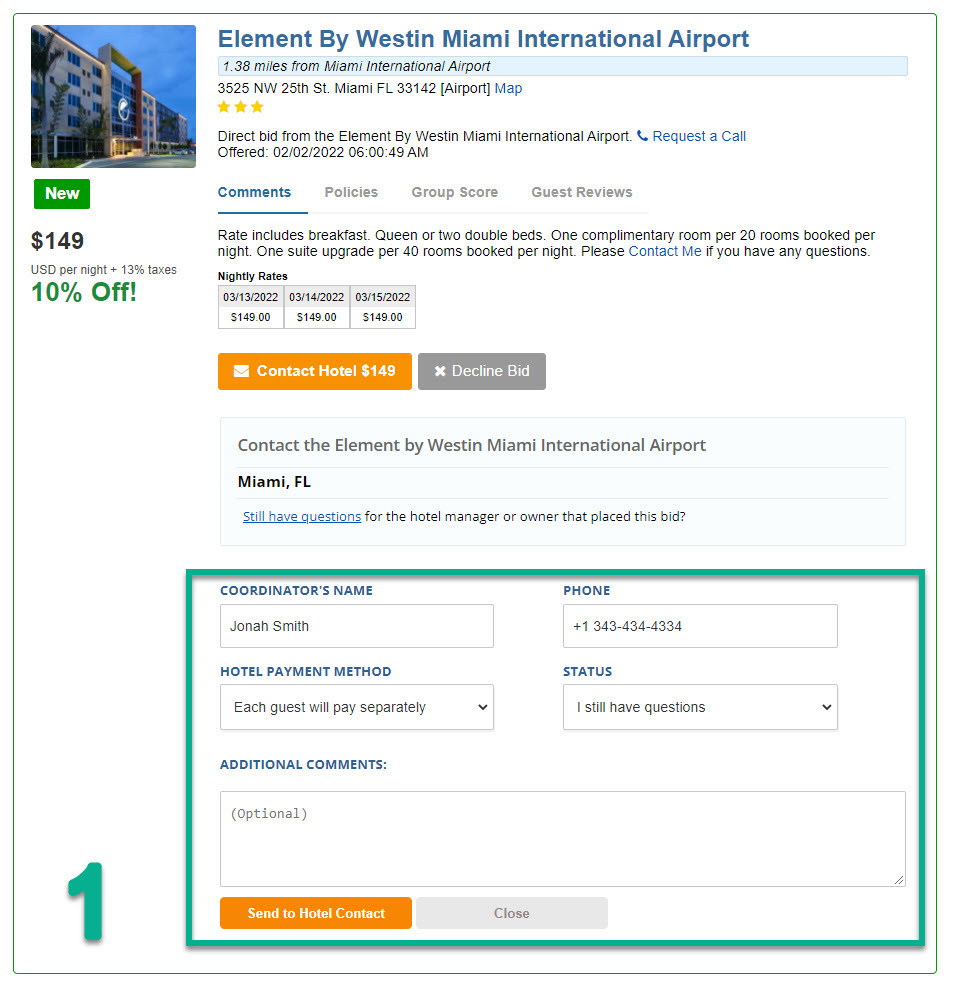
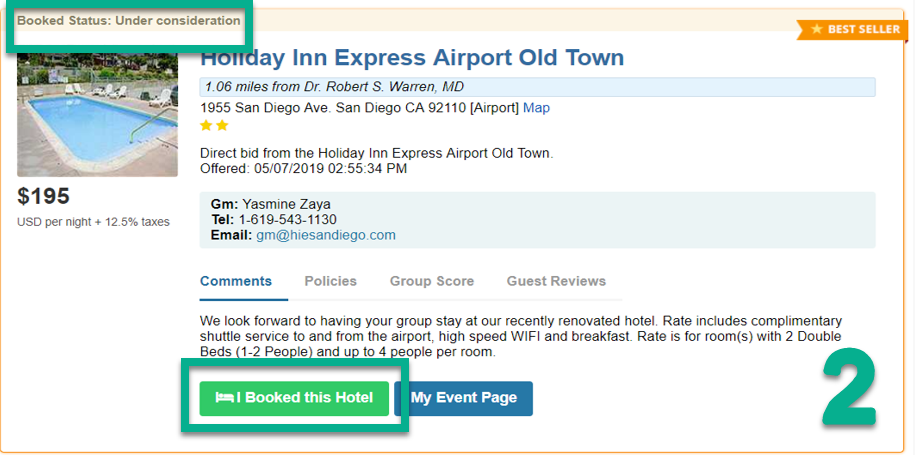
After the stay
After the group stays at the hotel, HotelPlanner follows up with you and the hotel sales manager to confirm pickup and daily rate. Once verified, HotelPlanner will invoice the hotel for the commission.
Once the payment from the hotel has been received, your travel agent commission will be processed on the first day of the following month. Payments will be provided by cheque and mailed to the agency address supplied by you at the beginning of the process.
Related Articles
Modifying Property Bookings Made with Deferred Payment
Deferred payment is available only for select partners in certain markets. If you have questions about this functionality, please contact your TAAP Sales representative. Localized closed captions (CC) are available for this video; click the gear icon ...Contacting a Property
Please be reminded that property bookings on Expedia TAAP are instantly confirmed. There is no need to re-confirm the reservation with Agent Support or the property. That said, you may want to contact the property to ask questions, such as what times ...Canceling a Property Booking
Localized closed captions (CC) are available for this video, click the gear icon to view them. Does the traveler have a change of plans? No problem. You can cancel most property bookings online quickly and easily. Whether a refund will apply depends ...Modifying a Property Booking
Localised closed captions (CC) are available for this video, click the gear icon to view them. Does the traveler have a change of plans? No problem. It's easy to modify most refundable property bookings online. Here's how it breaks down: Refundable ...Manage Bookings
You can view and manage your existing bookings in the Bookings tab. Input the necessary info to sort through and find your existing bookings.