Modifying a Property Booking
Localised closed captions (CC) are available for this video, click the gear icon to view them.
Does the traveler have a change of plans? No problem. It's easy to modify most refundable property bookings online.
Here's how it breaks down:
- Refundable booking? Good news – many of these bookings can often be modified online and most likely you'll see the "Change Reservation" button on the itinerary page (as shown in Step 3).
- Non-refundable booking? Properties will typically offer these at a more competitive price because it's a guaranteed non-refundable booking. That's the benefit and the risk. As the name suggests, the booking is inflexible and you won’t get any money back. To request to cancel a non-refundable booking, please contact Agent Support.
Here's how to modify a property booking:
Go to “Trips”
You can find “Trips” at the top of your Expedia TAAP Homepage.
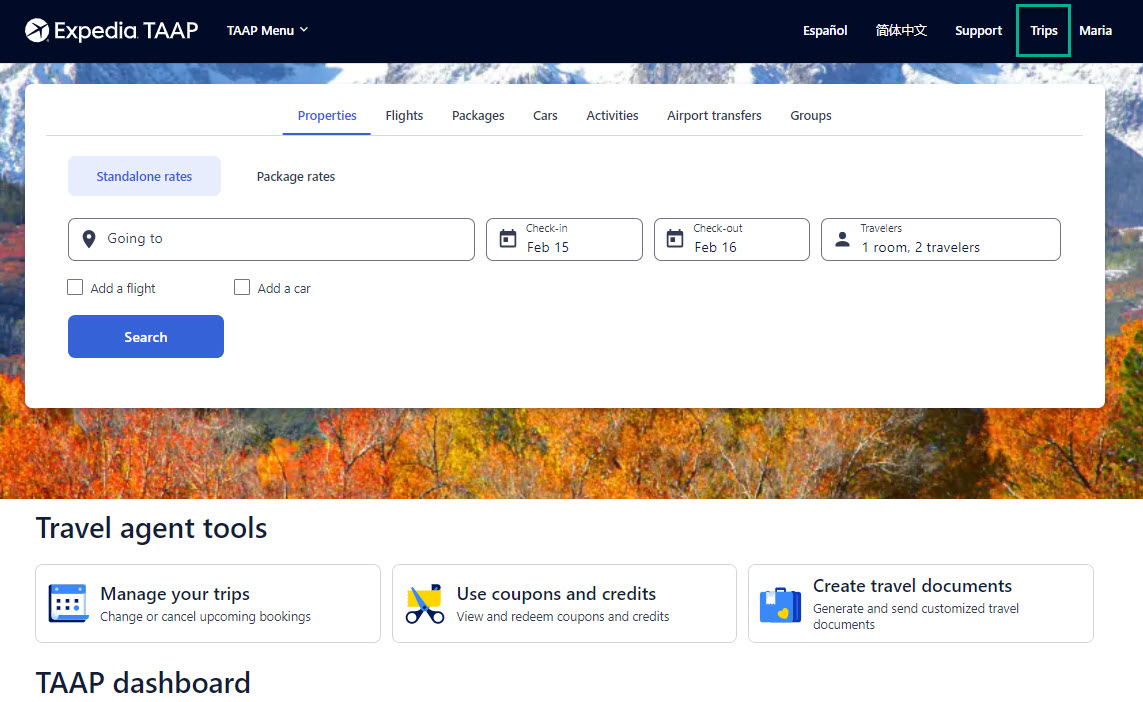
Select the booking you want to modify
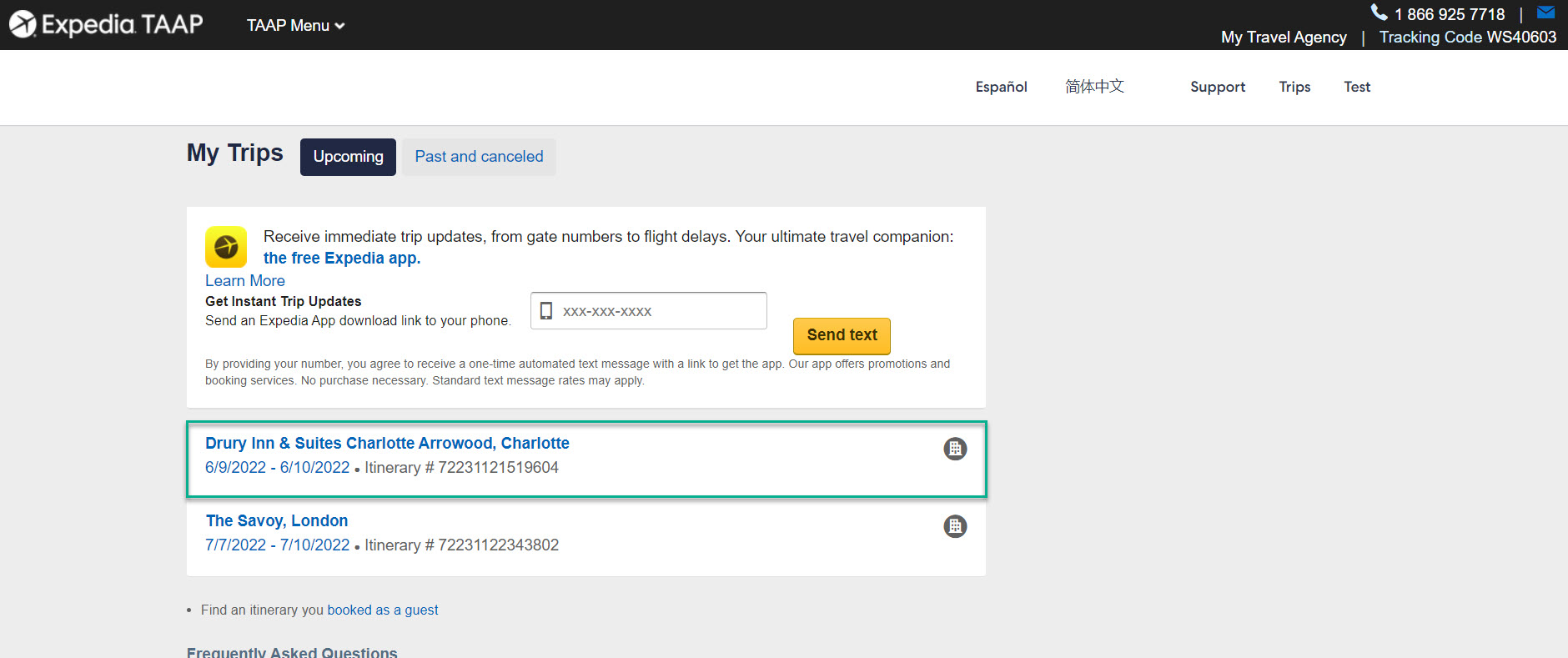
If you have lots of itineraries, you can quickly look for a specific itinerary by using the Search/Find function on your computer by using the keyboard shortcut below:
PC: Control (ctrl) + F
Mac: Command (cmd) + FWhen you click those two keys at the same time, your browser's search window will appear.
Click “Change Reservation”
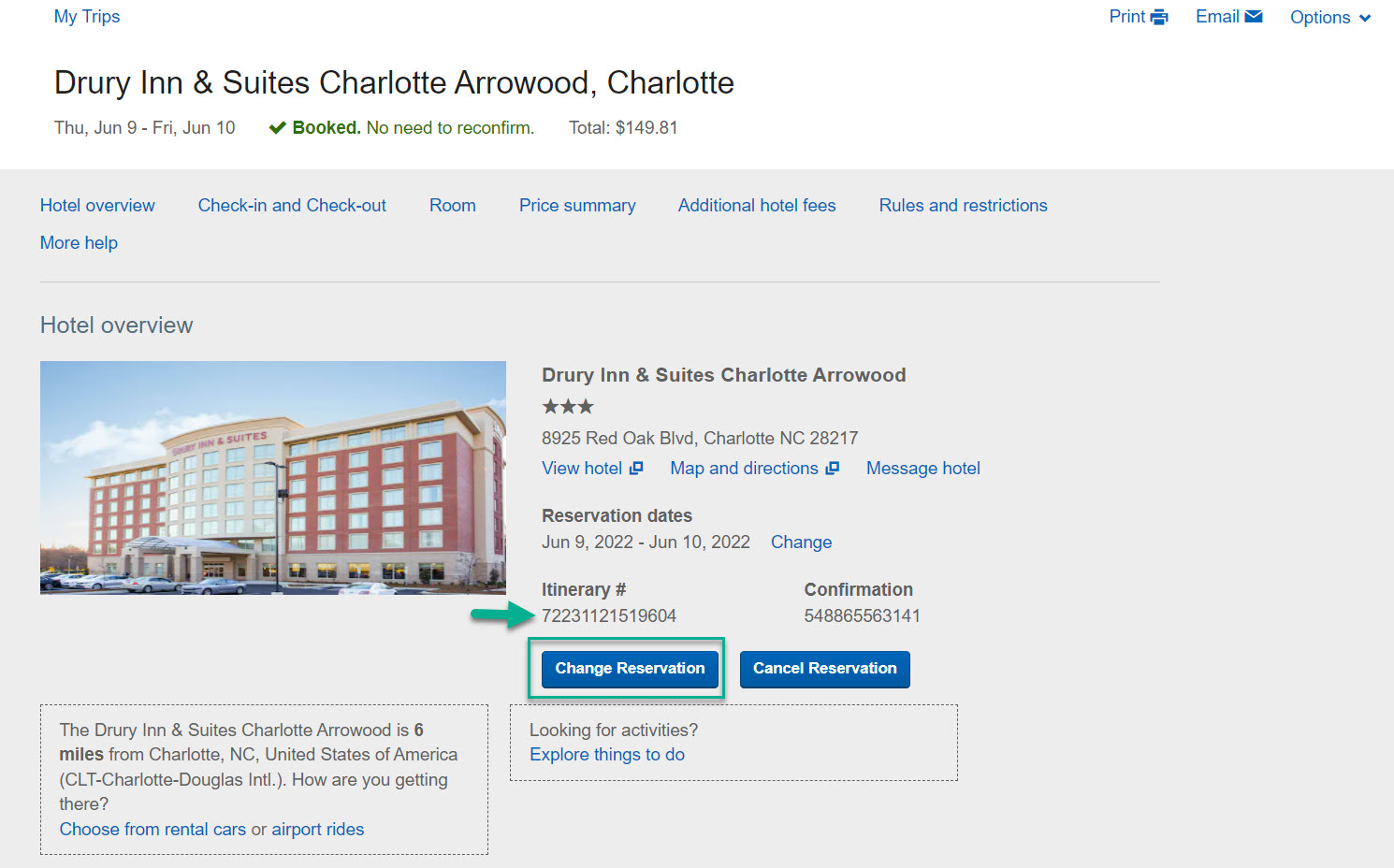
If the “Change Reservation” button is not available or doesn’t seem to work, you won’t be able to modify the booking online. Instead, contact Agent Support with the Itinerary Number and Expedia TAAP will take care of it for you.
Note if you booked a vacation rental sourced from Vrbo/HomeAway (Itinerary # starts with HA-) then you will need to manage it directly with Vrbo. Read more about that here.
Choose the booking detail you want to modify
The booking details that you can modify online depend on a number of factors, including the property’s policies. There are two main types of changes:
Financial change: This is a reservation change that could impact the price of the booking: Room type, dates, and the number of guests. That means the itinerary could become less or more expensive. When you request a financial change, you will be asked to confirm the updated price (see next step) which could be a refund or additional charge on the booking.
No financial change: This is a type of change that will have no influence over the price, such as amending the traveler's name or adding a special request.
You can change two elements of the trip.
Reservation Details: You can amend the travel dates, room type, or the number of guests.
Traveler Details: You can change the name of the guest and add special requests.
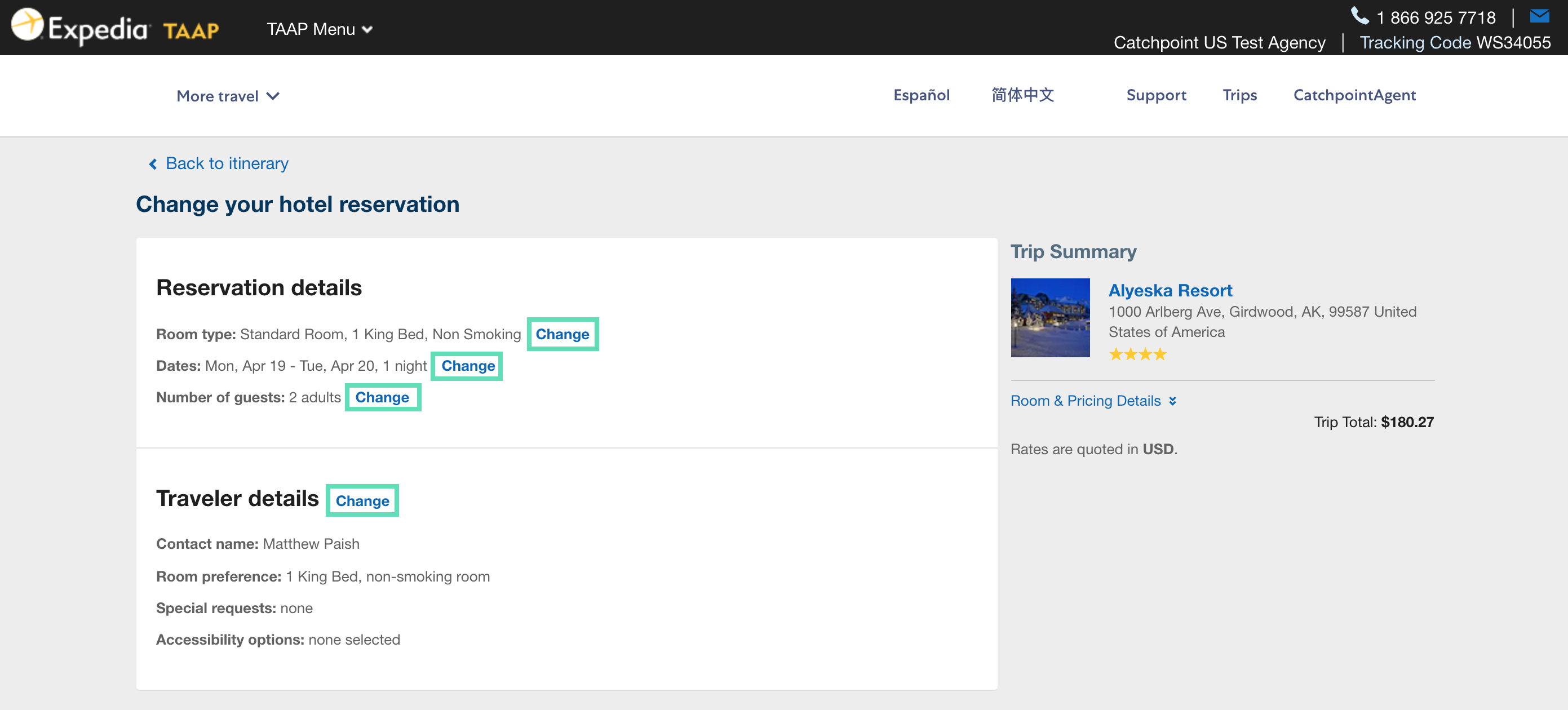
In this example, the traveler wants to stay an extra day at the property to explore the hiking trails around Mt. Alyeska, so click to change the dates.
Update the details
Update the check-in/check-out dates accordingly and hit "Submit".
Since this is a “Pay Expedia” booking, the total will be due at the time of change. "Click continue"
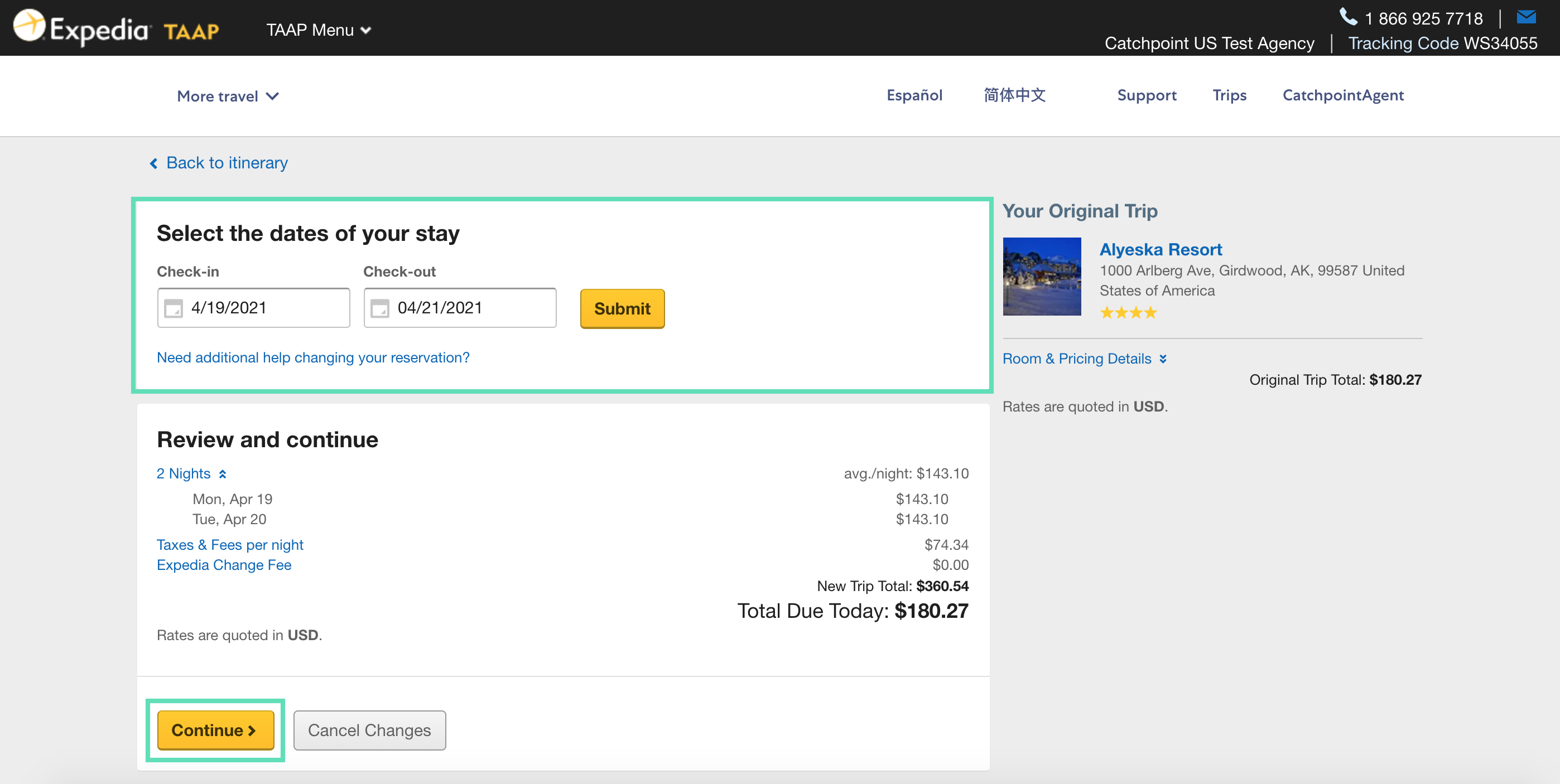
Checkout
It’s time to reserve the additional night. Confirm the traveler is happy with the cost of the extra night and the new trip total. Then enter the credit card details for payment and click "Complete Changes"
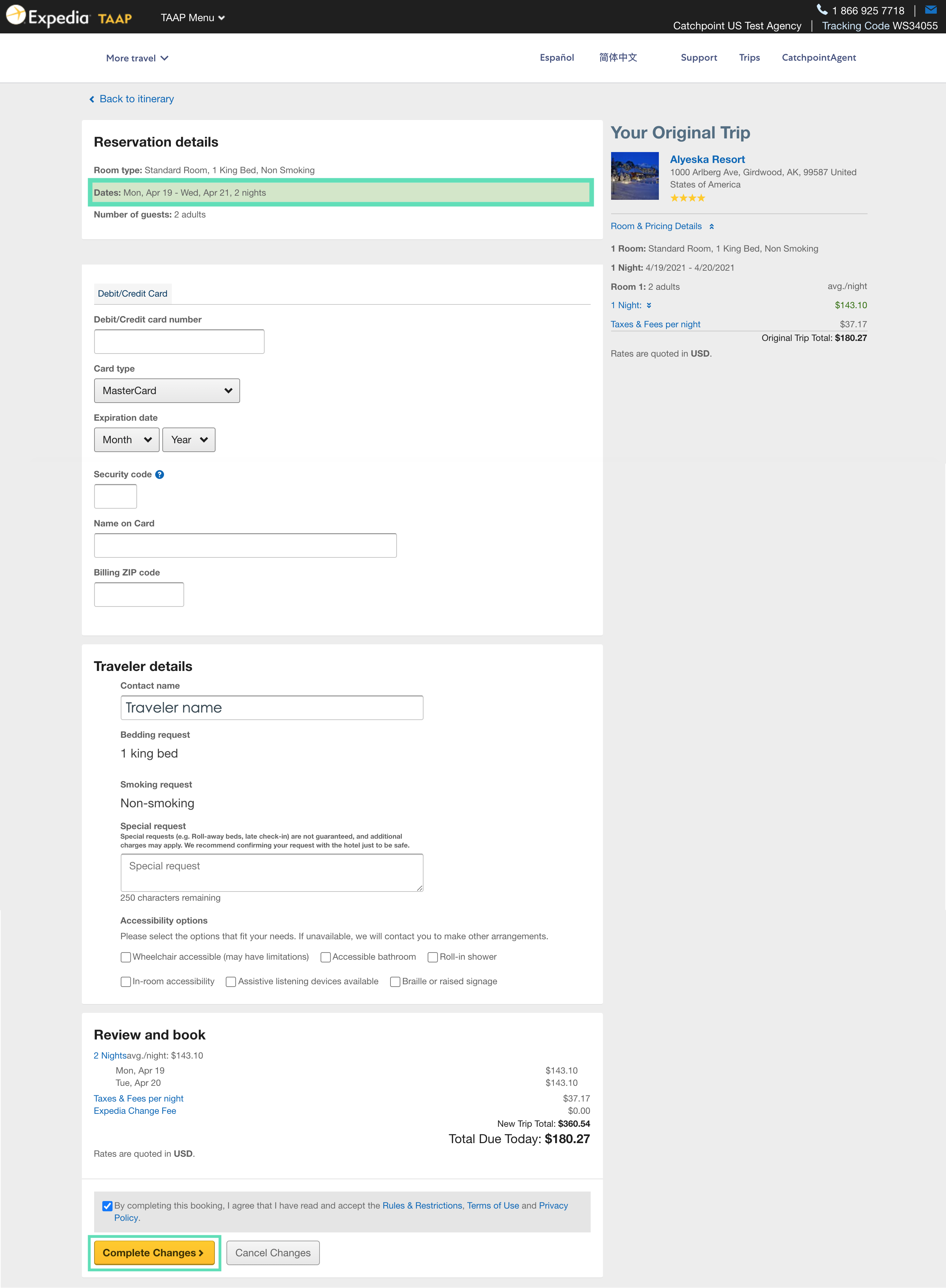
Success!
The itinerary is updated. There is no need to reconfirm with the property or Agent Support.
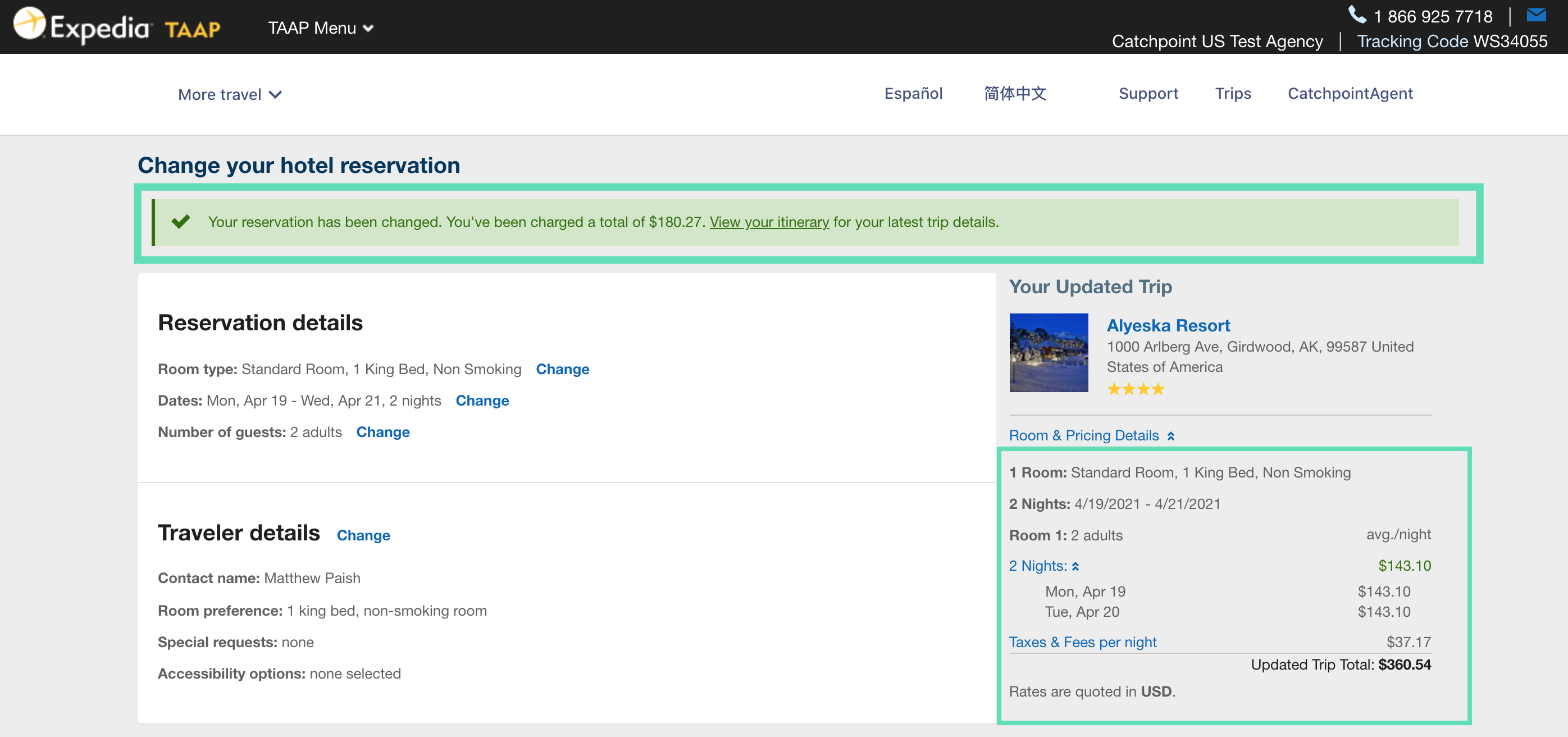
Now that you've modified the booking, if you need to resend the booking confirmation, here’s how.
Related Articles
Modifying Property Bookings Made with Deferred Payment
Deferred payment is available only for select partners in certain markets. If you have questions about this functionality, please contact your TAAP Sales representative. Localized closed captions (CC) are available for this video; click the gear icon ...Booking a Property
Localized closed captions (CC) are available for this video; click the gear icon to view them. Booking a property on Expedia TAAP is quick and easy. Learn the basics by watching our tutorial video above or by following the step-by-step instructions ...Canceling a Property Booking
Localized closed captions (CC) are available for this video, click the gear icon to view them. Does the traveler have a change of plans? No problem. You can cancel most property bookings online quickly and easily. Whether a refund will apply depends ...Contacting a Property
Please be reminded that property bookings on Expedia TAAP are instantly confirmed. There is no need to re-confirm the reservation with Agent Support or the property. That said, you may want to contact the property to ask questions, such as what times ...Making Property Group Bookings
The instructions below only apply to the US and Canada. For all other countries, please refer to FAQ. If you need to make nine or more property reservations, you can use the third-party provider, Hotel Planner. Hotel Planner is one of the largest ...