Retrieving Reservations
- Retrieve a confirmed reservation by searching Reservation Number or performing a Reservation Search
- Retrieve a previously booked reservation by entering the number in the Retrieve Reservation search box
- To retrieve ALL reservations from your agency, click Search under Reservation Search OR enter in the search criteria to narrow down your results
- When searching multiple reservations, there is more criteria to help refine your search
- You can choose how much or how little you filter the reservation search, for this example the filter is by max booking date & supplier
Note
If an agent only has self-access in VAX, the field will be grayed out and prepopulated with the agent’s name.
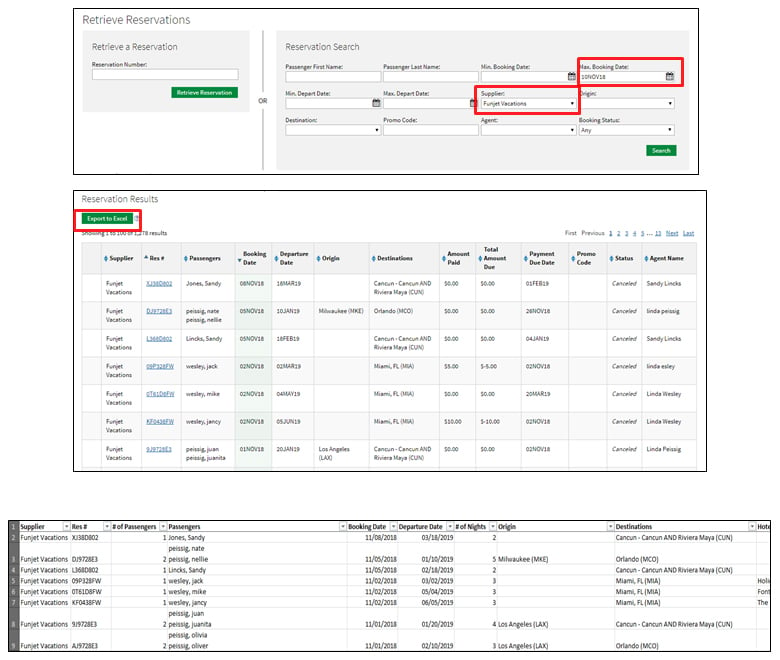
Note
The search results have been increased to accommodate the additional search criteria. With the search results increasing, the additional fields can be exported into excel to get a break down of criteria such as: Number of Passengers, Number of Nights, Hotel Name, Commission, Package Type, etc. will only pull from an export to excel file (see above grid).
Multi-Party Itineraries and Group Reservations
Multi-party itineraries will be shown differently than standard reservation retrieval. There will be a small dropdown that appears on the left column of the grid and when clicked, each party's itinerary will be visible.

**Group reservations will be accessed the same way the original retrieval process was, however, if an agent wanted to find all reservations in a group, you can search by promo code to find them all.
Note
Reservations will only be retrieved if they were booked within the last 3 years and traveled within the past 18 months. Users must be aware of this while searching as the search might take longer if an agent has a history of many bookings.
Related Articles
Retrieving Reservations
Retrieve a confirmed reservation by searching Reservation Number or performing a Reservation Search Retrieve a previously booked reservation by entering the number in the Retrieve Reservation search box To retrieve ALL reservations from your agency, ...Cancelling Reservations
How to Cancel with Travel Protection Plus Login to VAX Select Retrieve Reservation at the top of the screen In the Reservation Number box type in the reservation number that needs to be canceled. Scroll down to Itinerary Tools and select Cancel tab ...Cancelling Reservations
How to Cancel with Travel Protection Plus Login to VAX Select Retrieve Reservation at the top of the screen In the Reservation Number box type in the reservation number that needs to be canceled. Scroll down to Itinerary Tools and select Cancel tab ...Retrieving an Existing Booking
If you need to retrieve an existing booking that you've made, you can do so with Expedia TAAP in 2 easy steps! Click 'Trips' Make sure you're logged in to your Expedia TAAP account and click the 'Trips' button on the home page (highlighted in green ...Multi-destination Reservations
VAX enables you to book a vacation for travelers who want to enjoy more than one region, stay in different hotels in the same destination or book a hotel stay before and/or after a cruise. The steps below provide an example for a MCI-LAX-LAS-MCI ...