Trip Extensions
Add an Automatic Extension to a Trip
In this section, we can see that the extension we created was added automatically because the trip is a vacation and a resort.
This configuration is specific to one of our demo companies; your settings will be different depending on how you set up your extensions.
- The trip type is set to Vacation.
- The primary itinerary item is a Hotel/Cruise.
- The extension "Resort" was added automatically.
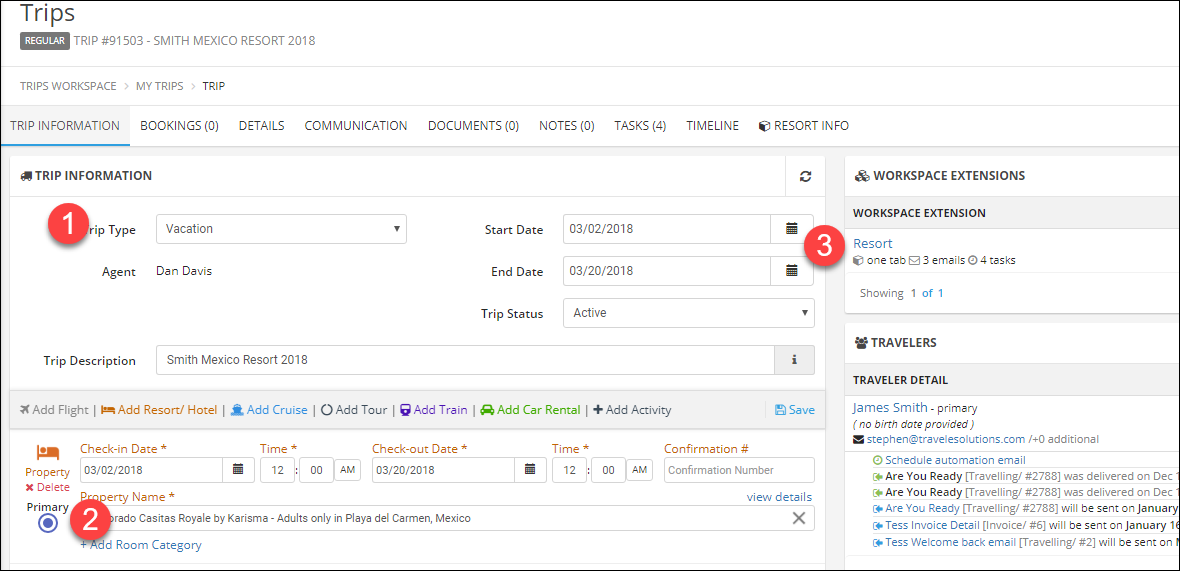
Manually Add an Extension to a Trip
- Click Add Extension.
- Search for and click the extension name.
- Click Save.
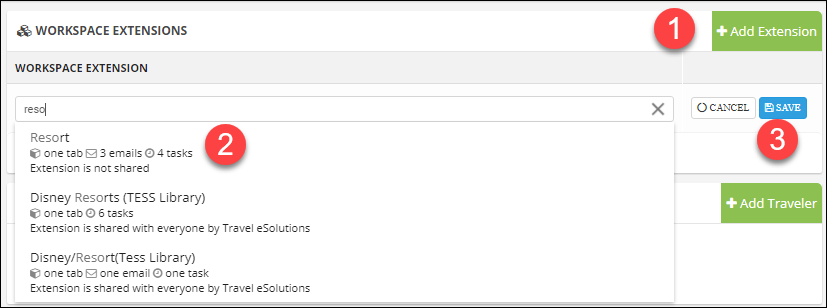
Extension Actions
- You can see in the summary that this extension added one tab, three emails, and four tasks.
- In the traveler section, you can see the emails that were scheduled, as well as the dates and statuses.
The emails will only be sent if the trip is in one of the listed statuses on the date shown.
If your extension is added before travelers are added, the email automation will still be added when you add travelers.
NOTE: Email automation is part of the Advanced package. - The custom tabs added have the cube icon next to the title.
- The tasks can be accessed like normal tasks through the Tasks tab.
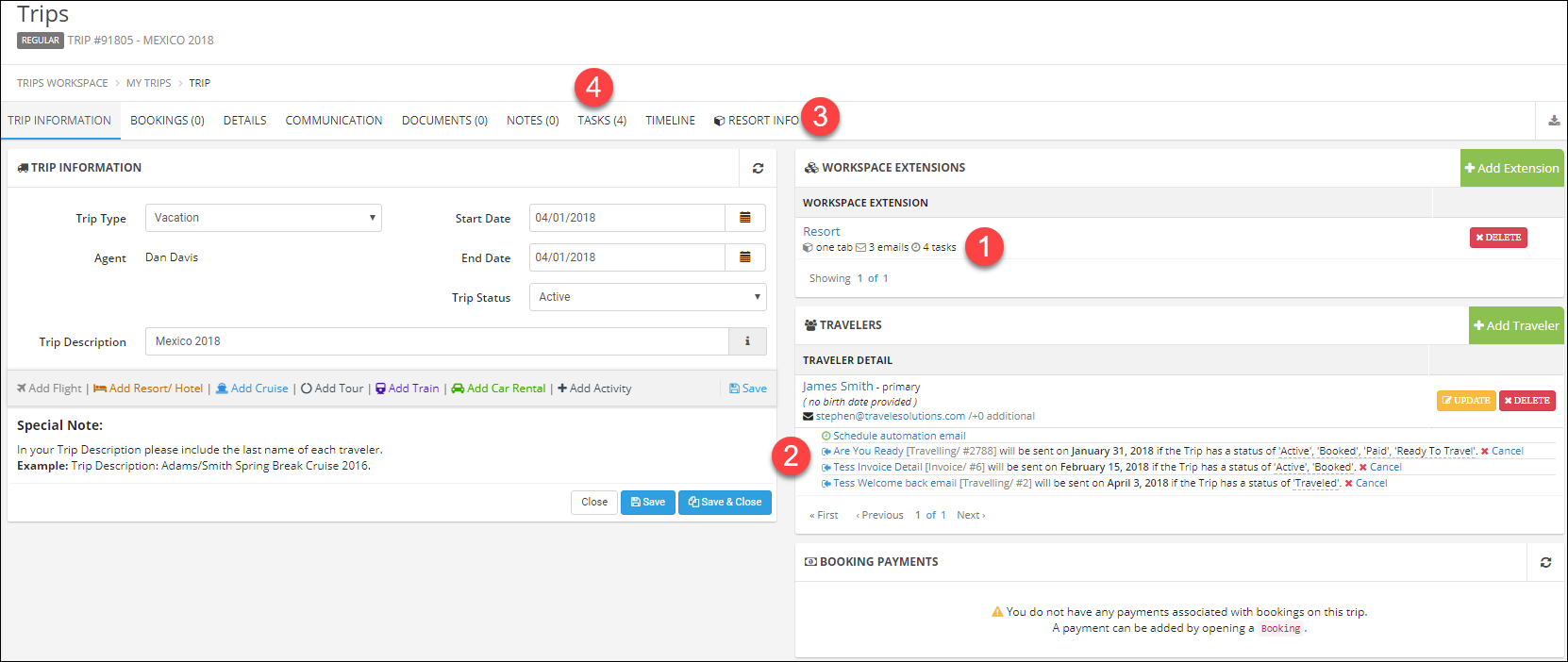
Related Articles
Trip Basics
Start a Trip Click Trip Management. Click Trips to view your full list of trips. Click the green and white plus icon (+). Choose Regular Trip. Trip Types The trip type is used for reporting and can be used to trigger some types of automation. Don't ...Create a Trip Extension
Start Your Extension From the main menu under My Account, click Workspace Extensions. Click Add Workspace Extension. Name your Extension. You can have as many Extensions as you want and may have more than one on a trip so be sure to give them useful ...Trip Tabs
Tab Options This is an example Tab, just showing the different types of fields available on a Tab. You will choose the name for your tabs and the fields. Tabs are organized into Widgets, a tab can have one or more widgets. This example has two ...Live Training
Join us in a live webinar to learn more about TESS! Click the links to register for a session. Introduction to TESS In this session, we give an overview of the system for agencies who are new or are considering trying TESS. We cover the basics ...Group Trips
Group trips have all of the same features that standard trips have, so if you skipped the first three sections we recommend going back to review those first! You can think about Group Trips like a folder or binder to keep multiple trips bundled ...