Using the Commission Report
Expedia TAAP provides an easy-to-use Commission Report which enables you to extract lists of the bookings you’ve made. Either by the date of the transaction or by the date of travel.
1. Go to "Report"
To access this tool click on the TAAP Menu and then click on the option for "Report".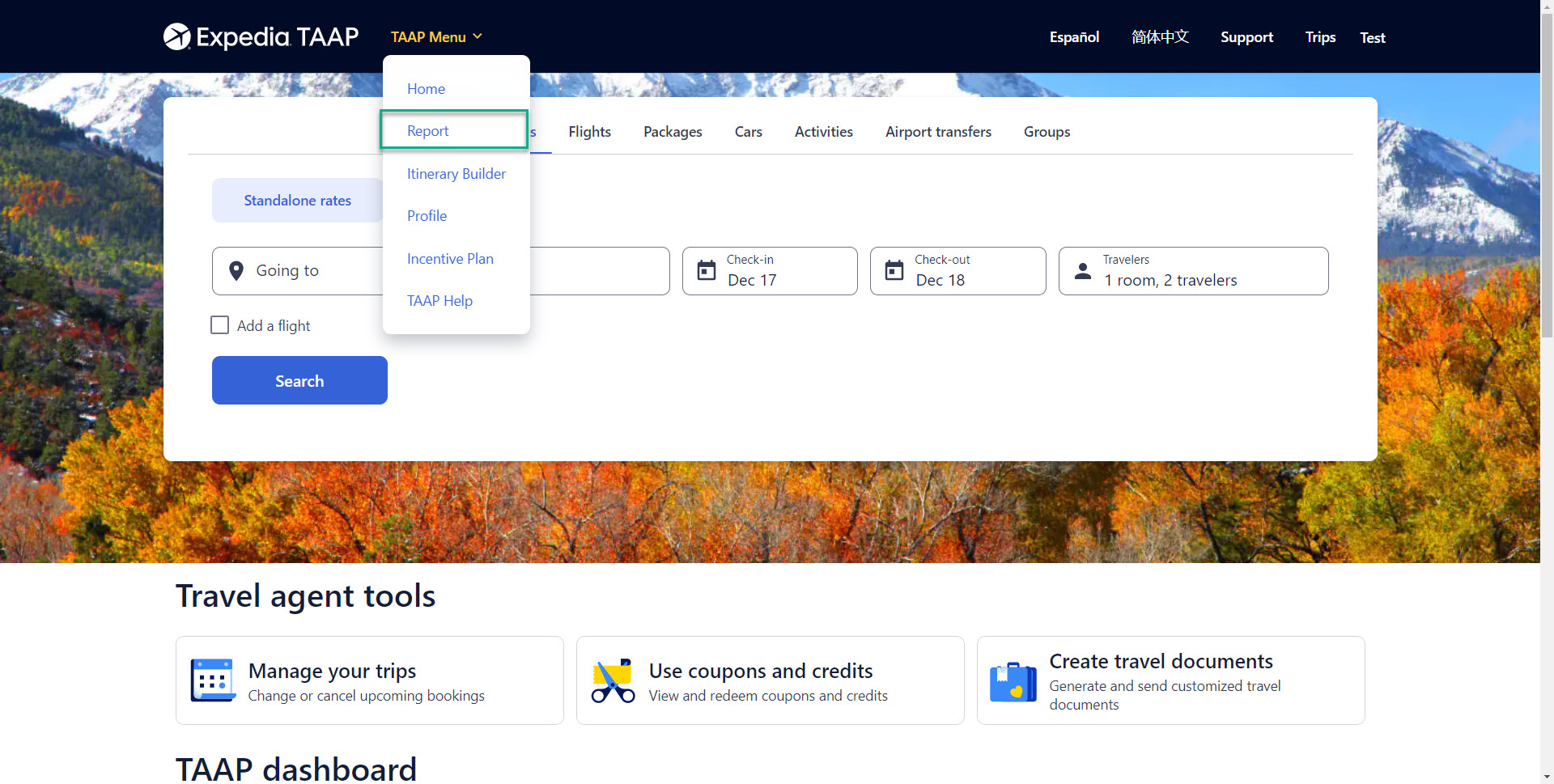
2. Apply your filters
You will then land on the Report screen below. The first tab "Commission Report" is where you can search by either "Transactions Dates" or "Travel Dates".
Travel Agency Managers will have an added filter they can use which is the "Agent" filter highlighted in blue below. The Travel Agency Manager can filter by the booking agent email and extract bookings made by a particular agent. If the "Agent" filter is not selected then the report will include all bookings made by all agents based on the inputted dates.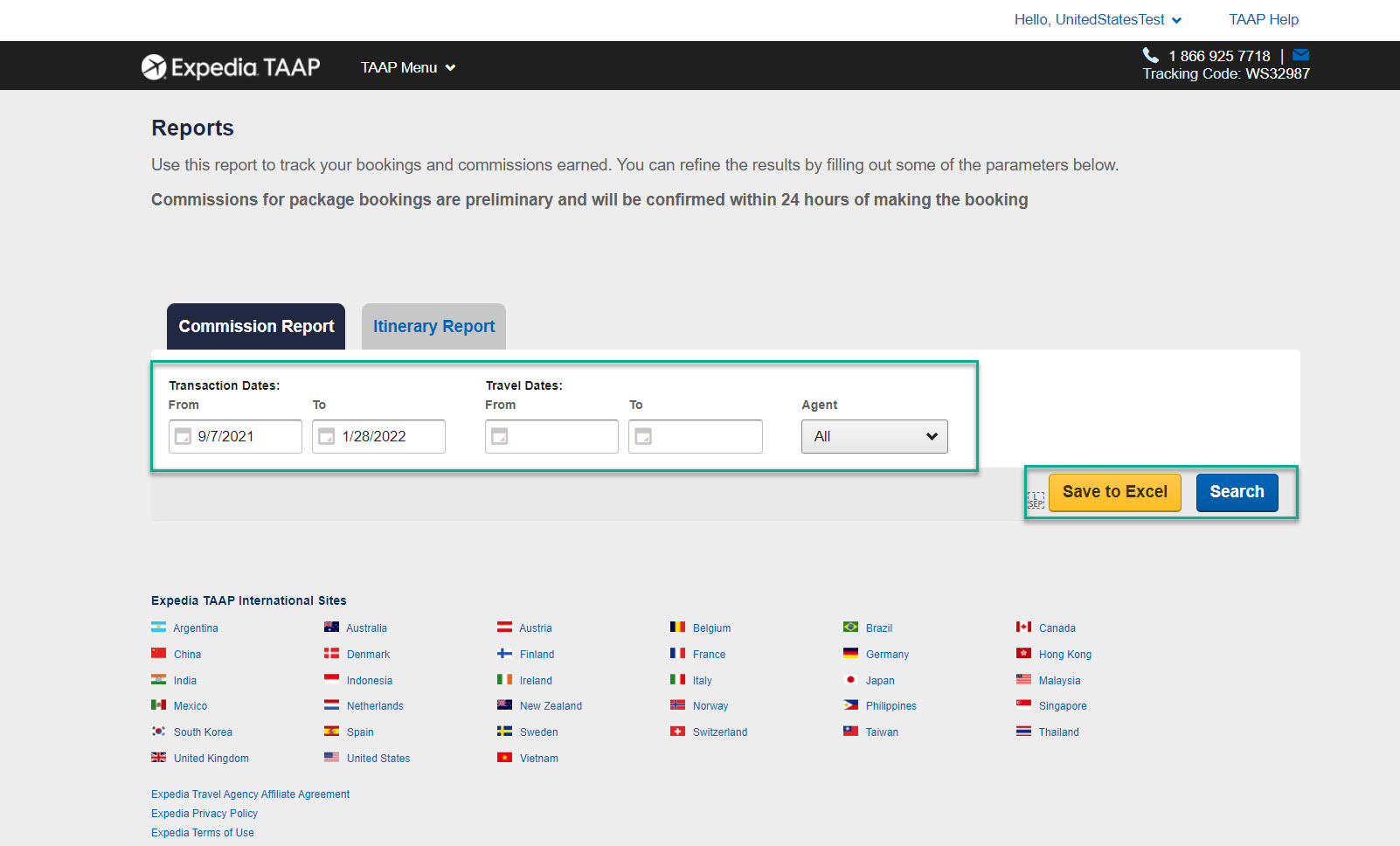
3. Click "Search" or "Save to Excel"
Once the filters are set, you can view the report either offline or online.
To see the search results offline you can click the "Save to Excel" button (see image above.). By clicking "Save to Excel" a list of transactions will automatically download in an excel file for your convenience!
To see the results online you can click the "Search" button (in blue below). The screenshot below shows a sample set of search results. You can then click on your itinerary number in the second column highlighted in blue. For Managers, there is an optional "Agents" tab (in grey below) which shows the transactions grouped by the booking agents.
This report will contain information related to the bookings including:
- Itinerary number
- Booking status
- Transaction date
- Travel start date
- Lead traveler name, and
- Financials including commission data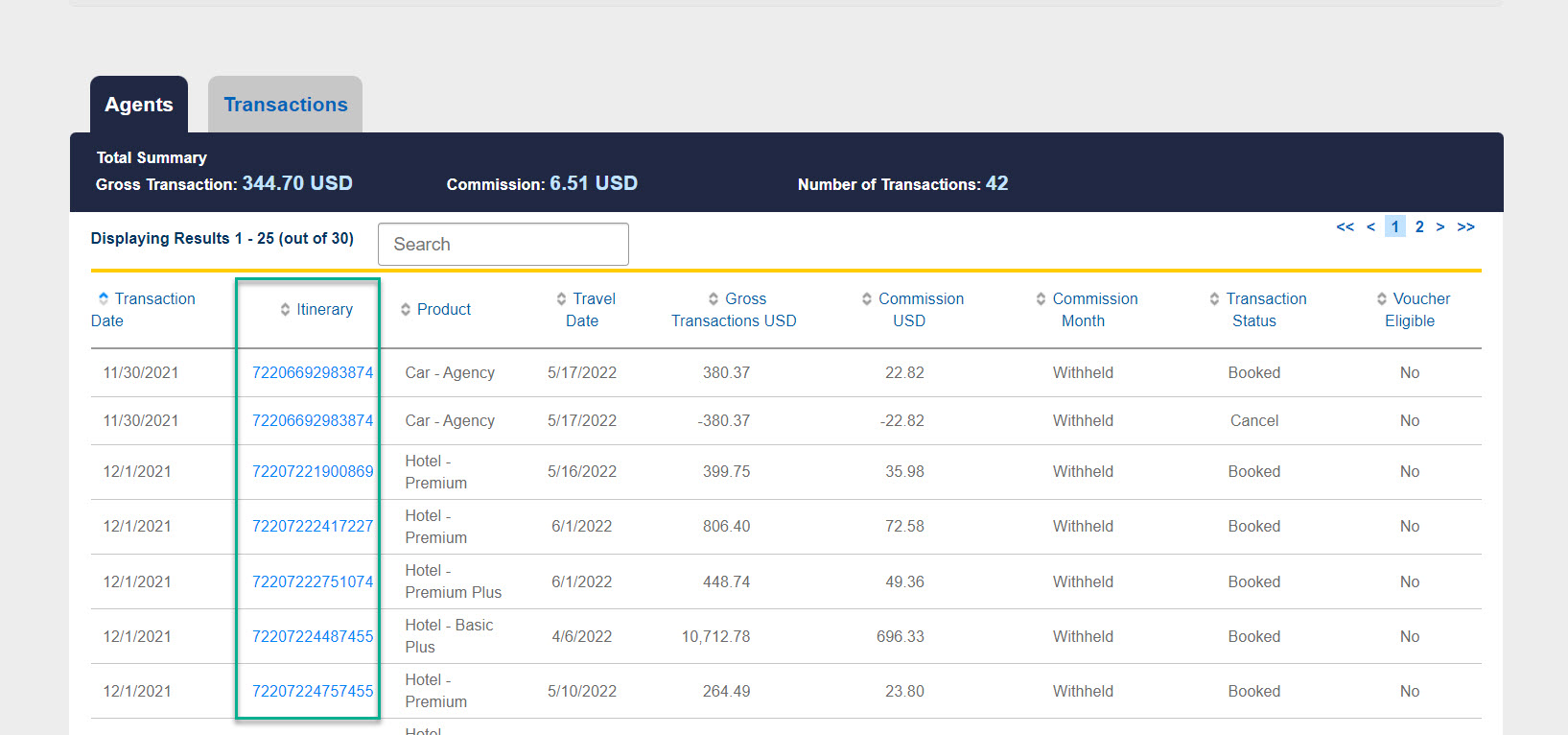
4. Review your itinerary report
If you click on an itinerary number in the search results, you will be able to view the itinerary details for that booking via the Itinerary Report as demonstrated below.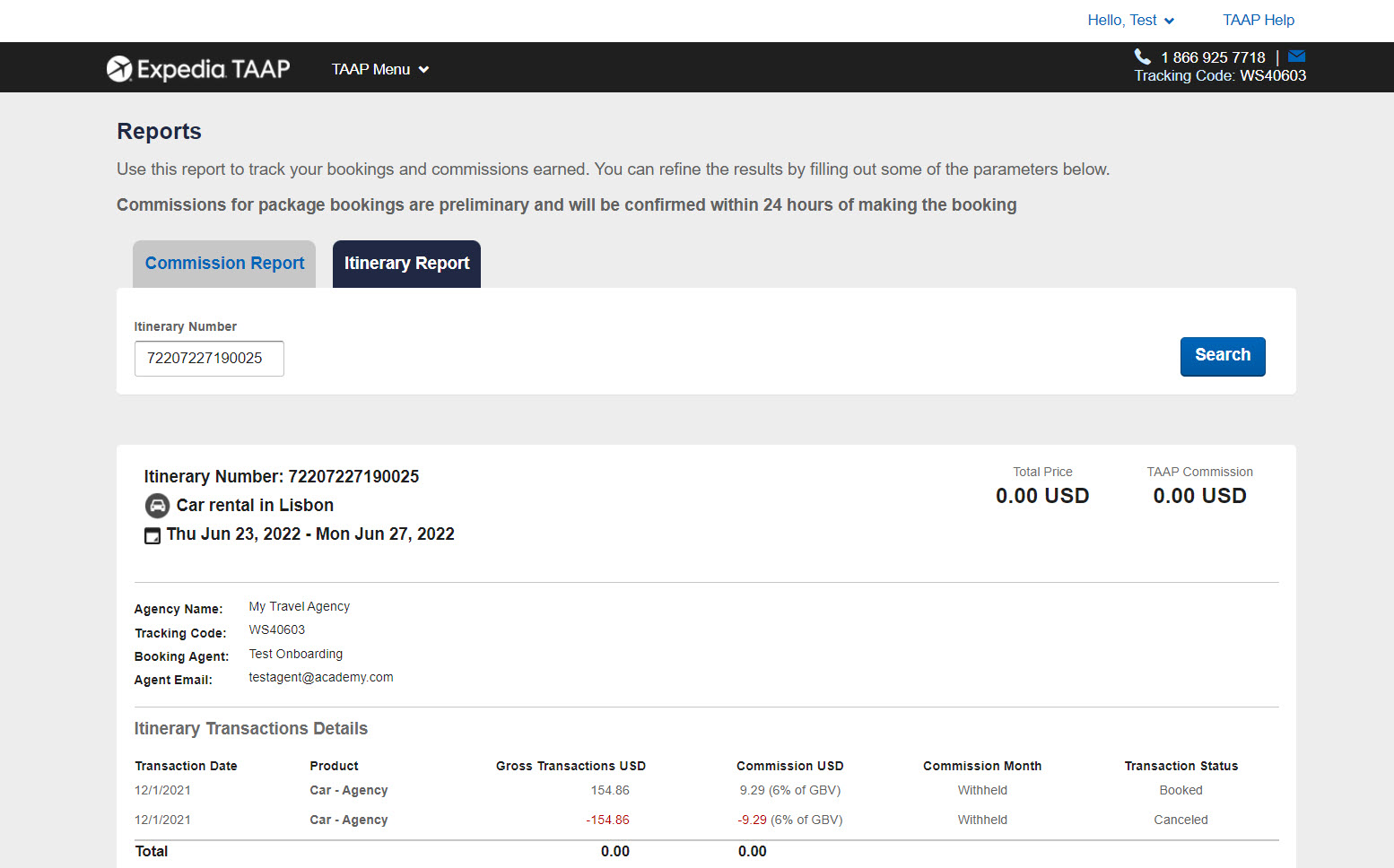
Related Articles
Using the Itinerary Report
The Itinerary Report makes it easy for you to view the booking and compensation details for a specific itinerary previously booked by you. Here's how to easily access and use the Itinerary Report: 1. Go to "Report" Go to the TAAP Menu and click on ...Commission Protection
You work hard to serve your clients well. Protect your clients' travel investments and your commission by including Pleasant Holidays NEW Travel Protection Plan with Cancel for Any Reason pre-departure waiver benefits and post-departure vacation ...Commission Breakdown
LODGING Ski.com offers 10% commission on lodging for the majority of Ski.com's inventory (taxes and resort fees excluded). There may be a few situations, such as large luxury residences or one-of-a-kind suites where Ski.com is not able to offer a ...Set Your Own Commission
A set commission amount is determined by the supplier you are booking based on the commissionable options that are included with an itinerary. The ability to add commission varies by supplier and may be added at time of booking or when modifying a ...Set Your Own Commission
A set commission amount is determined by the supplier you are booking based on the commissionable options that are included with an itinerary. The ability to add commission varies by supplier and may be added at time of booking or when modifying a ...