Using the Virtual Agent
Localised closed captions (CC) are available for this video, click the gear icon to view them.
The AI-powered Virtual Agent allows you to:
- Effortlessly manage property bookings
- Quickly check the booking refund status
- Increase your efficiency by self-servicing right from the Trips or Itinerary pages
What’s more, the Virtual Agent uses machine learning so it will continuously get smarter and broaden its chat interface support capabilities.
The Virtual Agent’s features will be built upon throughout 2022, for example, the capability to ‘live chat’ with the agent support team will be added. The Virtual Agent will also be accessible from additional pages within Expedia TAAP.
Here’s where to find it:
Go to my ‘Trips’
You can find ‘Trips’ at the top of your Expedia TAAP homepage
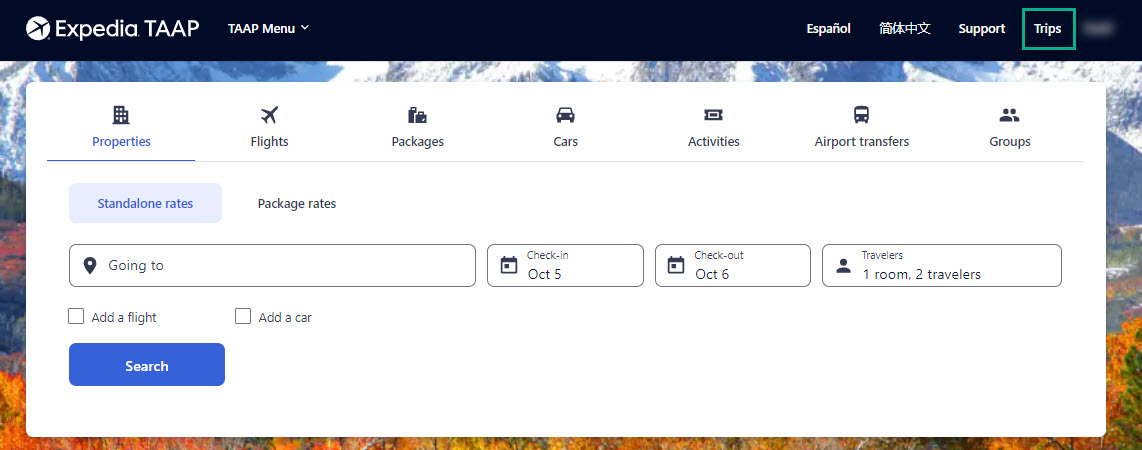
Click 'Help'
On the bottom-right corner, you should see a ‘floating chat button’ – clicking this will open a chat interface, initiating the Virtual Agent.
The Virtual Agent is currently only available on the English version of Expedia TAAP. If you do not see the ‘floating chat button’ then the Virtual Agent might not yet be available in your country or the non-English language you’re shopping in.
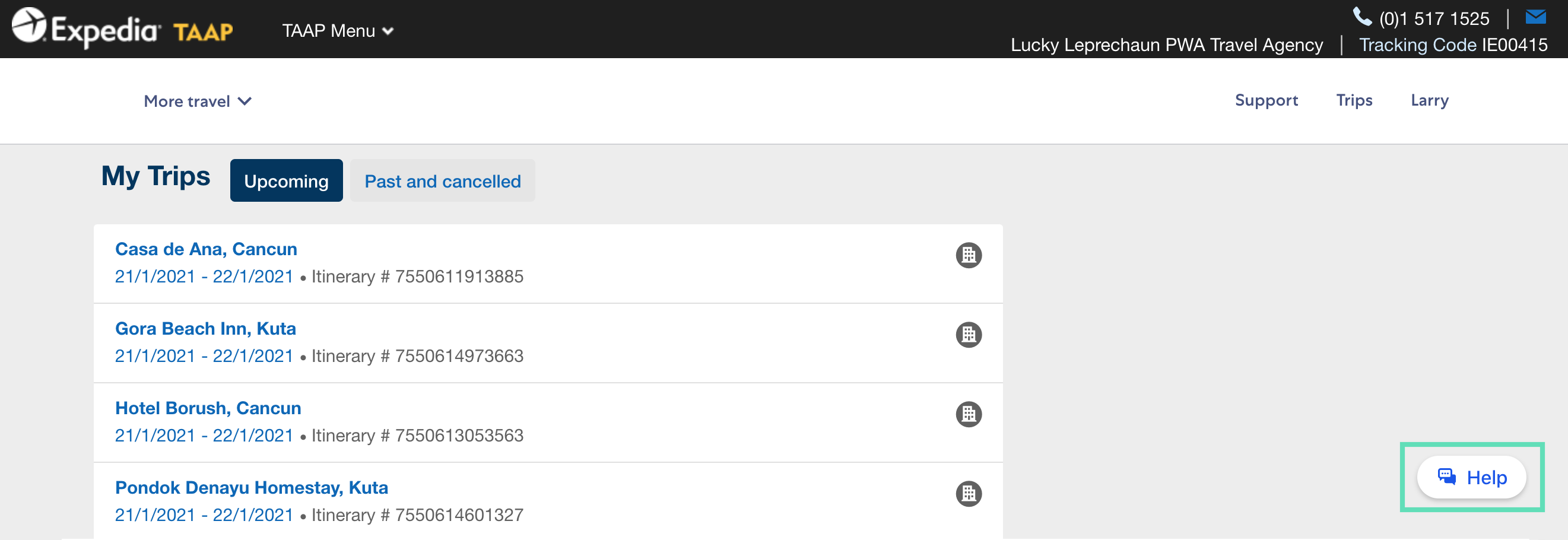
You can also access the Virtual Agent from other pages, such as the Itinerary Page (example below).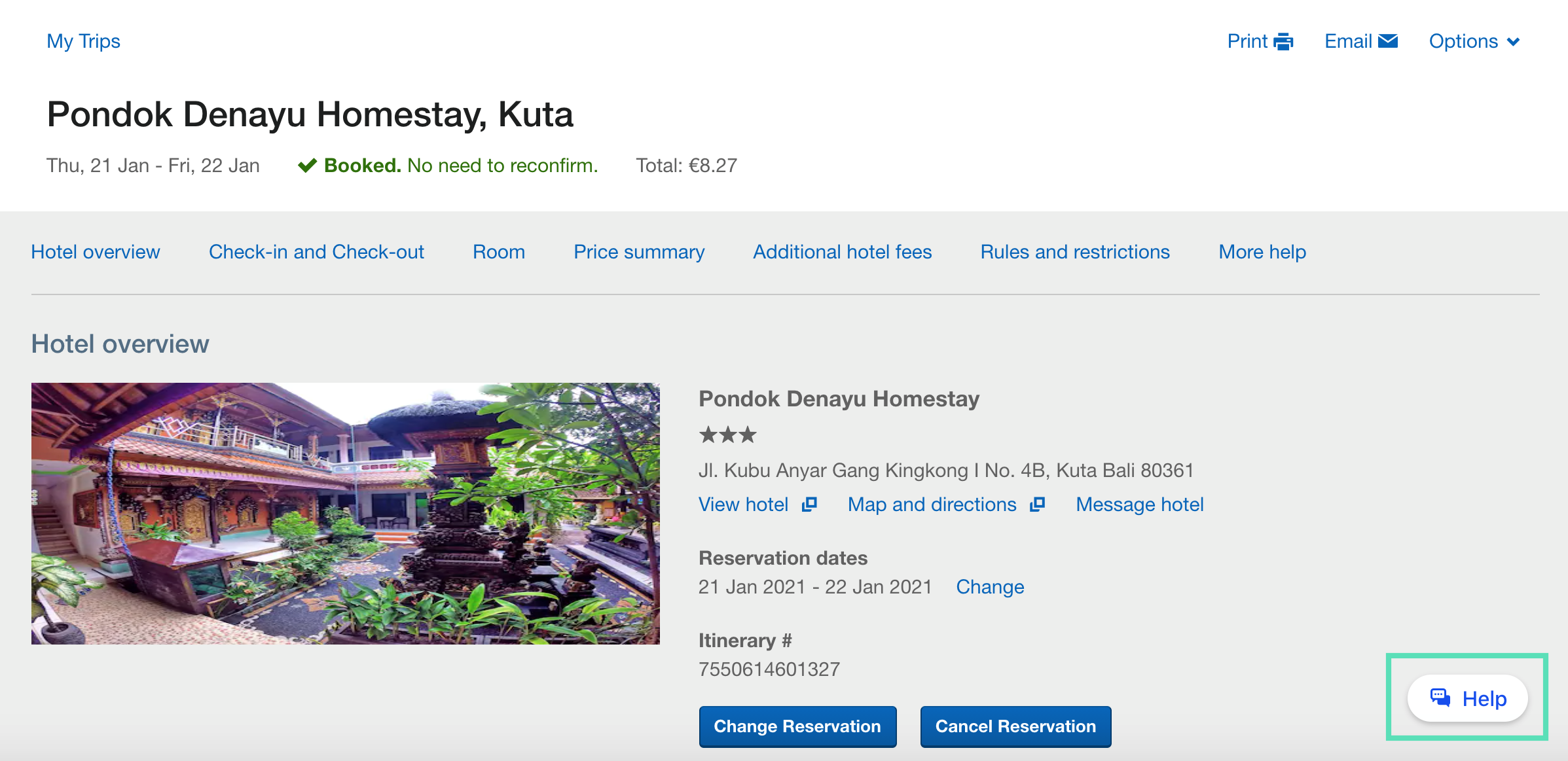
Engage with the Virtual Agent
When you click the floating chat button, the Virtual Agent will open and automatically present you with a carousel of your upcoming bookings for quick selection. You can also click ‘Past and cancelled’ and select a previous itinerary, to enquire about the booking refund status.
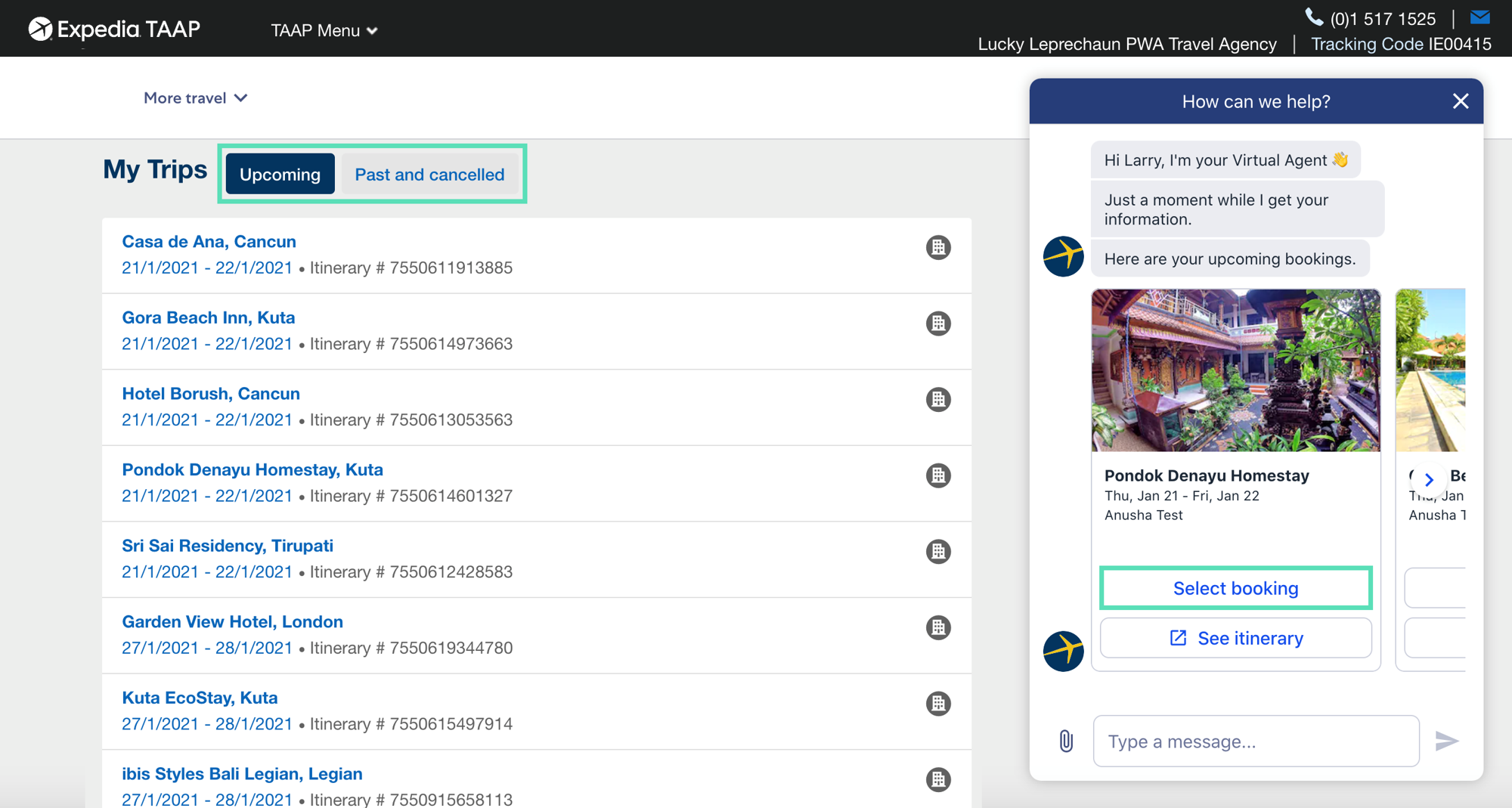
Here's how to use it:
Using the Virtual Agent is intuitive. Simply follow the prompts and tell it what you need help with. It will respond and support you to the best of its abilities.
If the Virtual Agent is not able to help you this time around (as it’s still learning and enhancing its skills), then it will give you the relevant phone number to contact for support.
In this example, you want to modify an upcoming booking at the Pondok Denayu Homestay since the travelers want to stay an extra night.
Select the booking and then click ‘Change booking’
After selecting the booking, choose one of the prompts provided, such as ‘Change booking’. Entering free-form text into the highlighted yellow box is not yet supported.
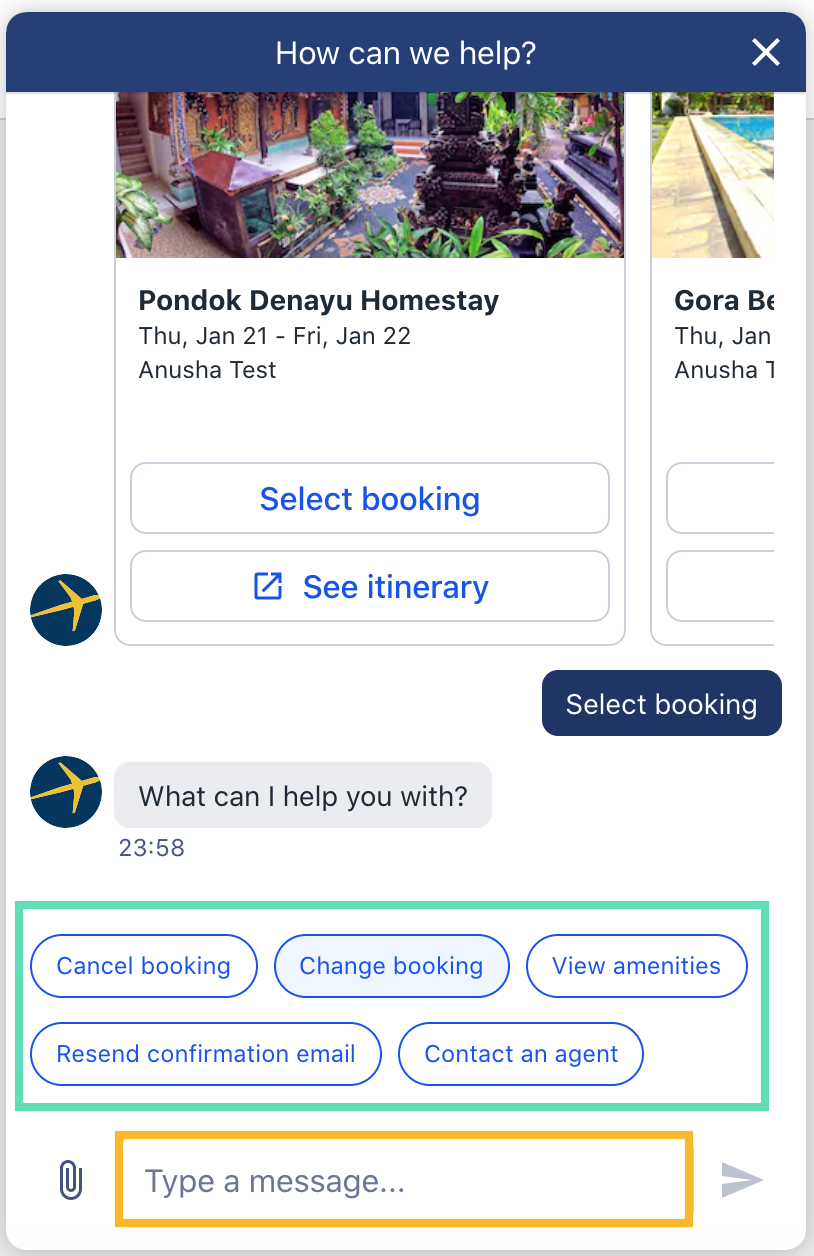
Select 'Dates'
The Virtual Agent will now ask what you would like to change. Since you want to add an extra night, select ‘Dates’ from the list of options.

Choose new travel dates
Selecting ‘Dates’ will open a calendar for you to choose the new check-in and check-out dates. Once updated, click ‘Continue’
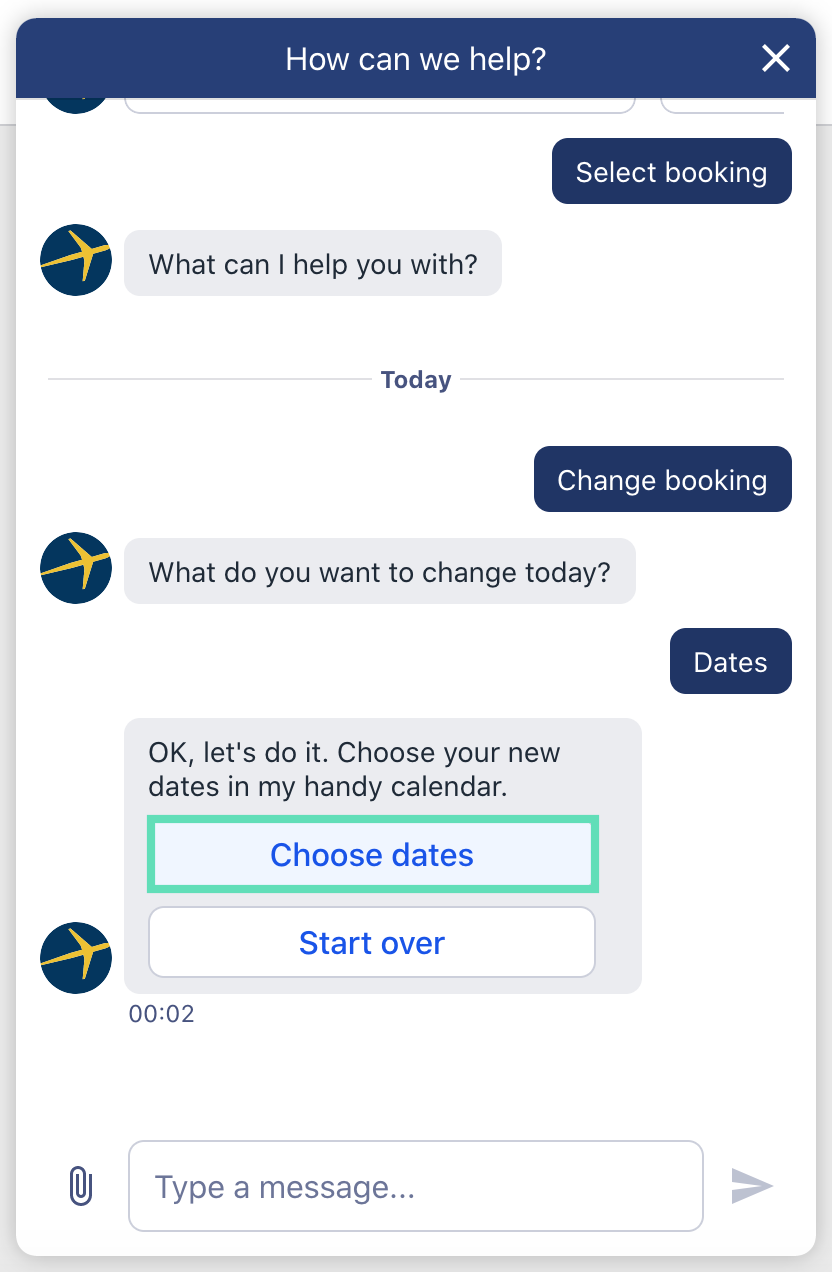
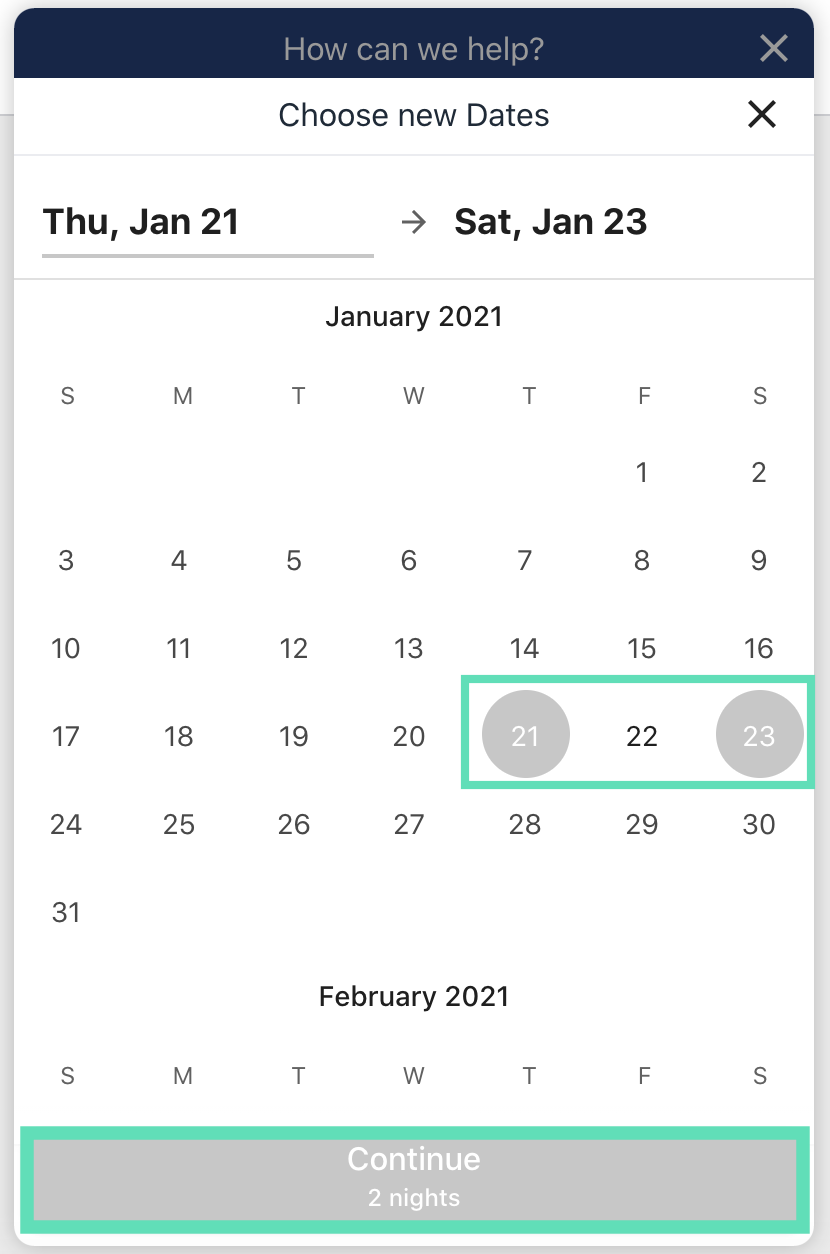
Review the updated price
The Virtual Agent will now check the prices for your updated travel dates. If you and the traveler are happy with the updated price, click ‘Yes, make the change’ to move onto check-out.
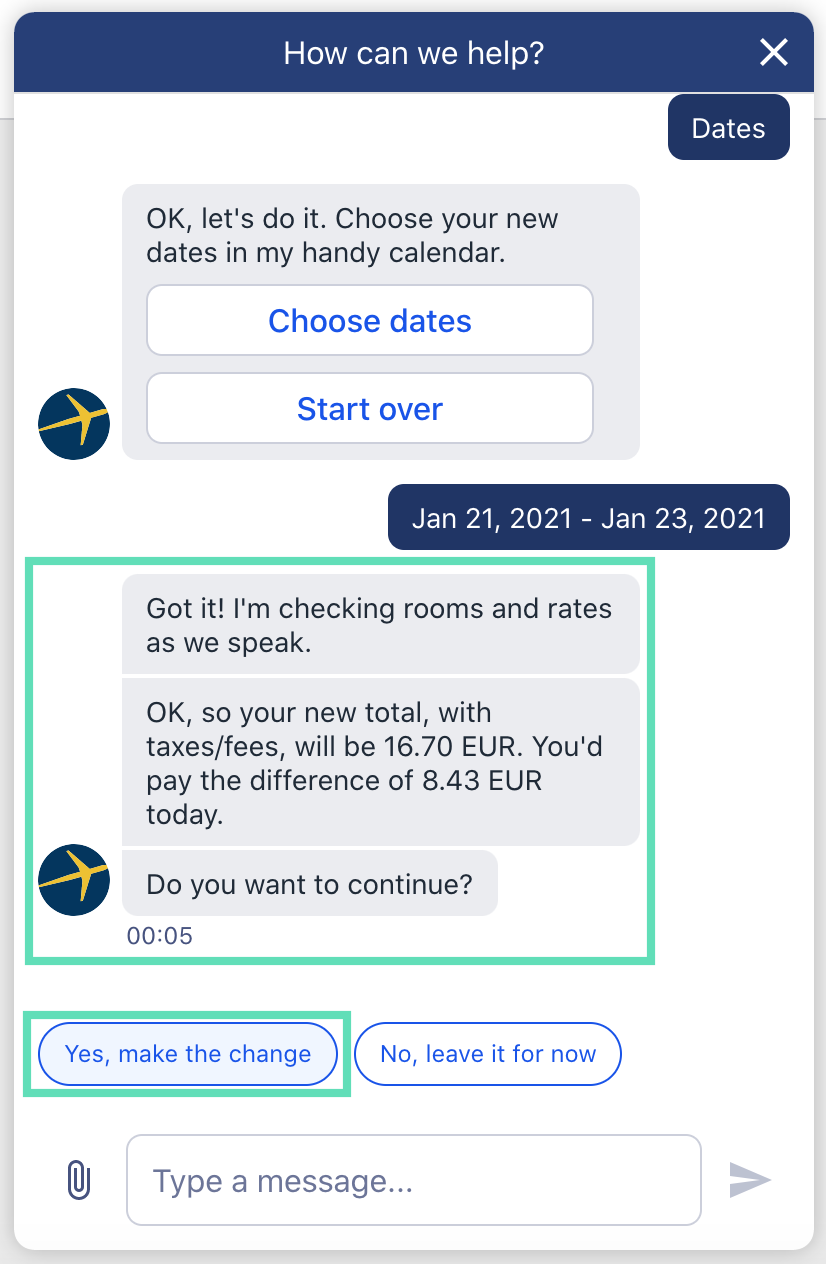
Check-out
Enter the credit card details for payment and then click ‘Complete my change’ to finalize the change.
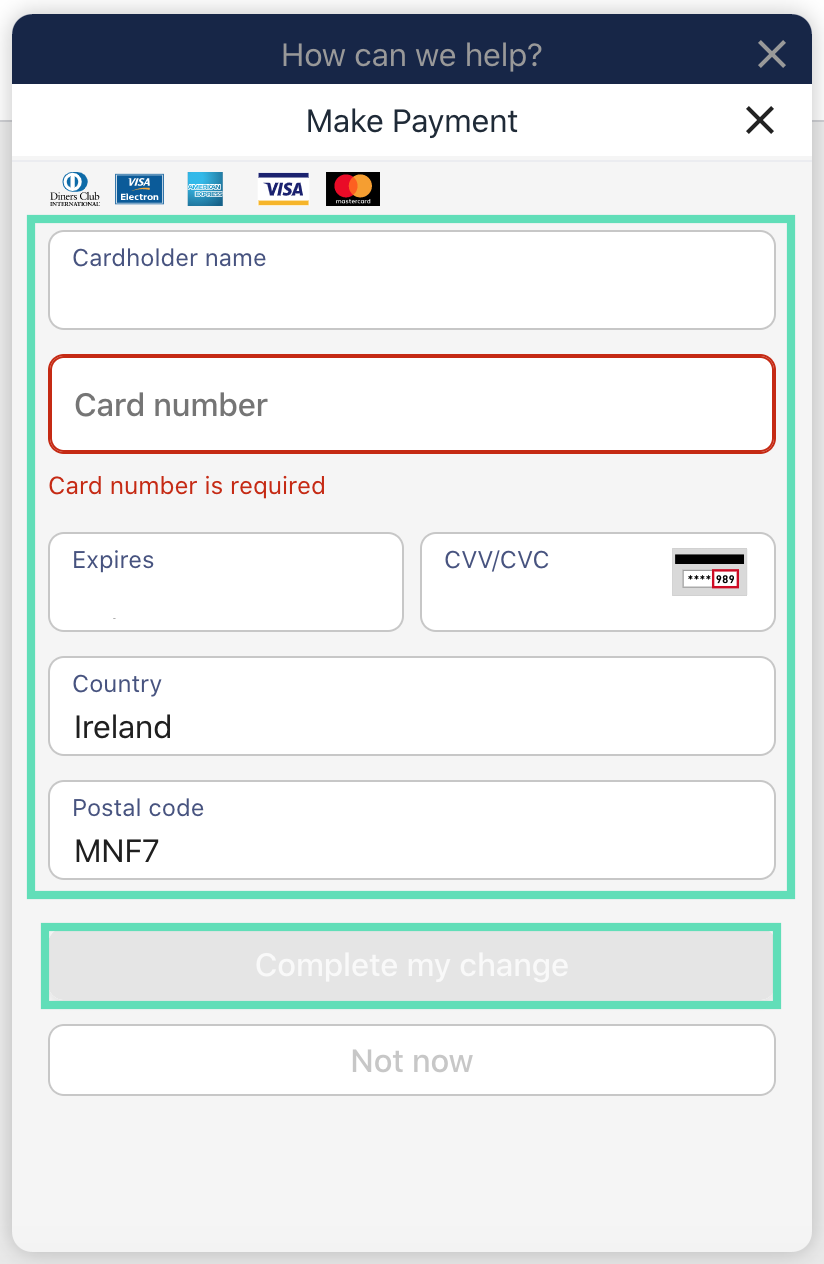
Et voila!
You’ve now changed the dates of the booking using the Virtual Agent. How easy was that?
Related Articles
Live Agent Chat
This feature is available in: Australia, UK, Philippines, Netherlands, Canada, USA, New Zealand, Ireland, Belgium, Singapore. South Korea: Live agent chat is coming soon, but you can get support by using the virtual agent (see below). Live agent chat ...Virtual Cruise Party
TIME FOR A FUN CARNIVAL VIRTUAL CRUISE PARTY A Virtual Cruise Party is an online fiesta to help you connect with your clients virtually. The goal of this “meeting” is to bring people around for a fun and exciting time that will ultimately lead them ...Virtual Training Resources from Espresso
Check out the Virtual Training Resources from Espresso that provides you with information about important tools like FlexPay, which allows your clients to customize how and when they pay their reservation balance, and Future Cruise Credits, which you ...Virtual Training Resources from Espresso
Check out the Virtual Training Resources from Espresso that provides you with information about important tools like FlexPay, which allows your clients to customize how and when they pay their reservation balance, and Future Cruise Credits, which you ...Using the Commission Report
Expedia TAAP provides an easy-to-use Commission Report which enables you to extract lists of the bookings you’ve made. Either by the date of the transaction or by the date of travel. 1. Go to "Report" To access this tool click on the TAAP Menu and ...