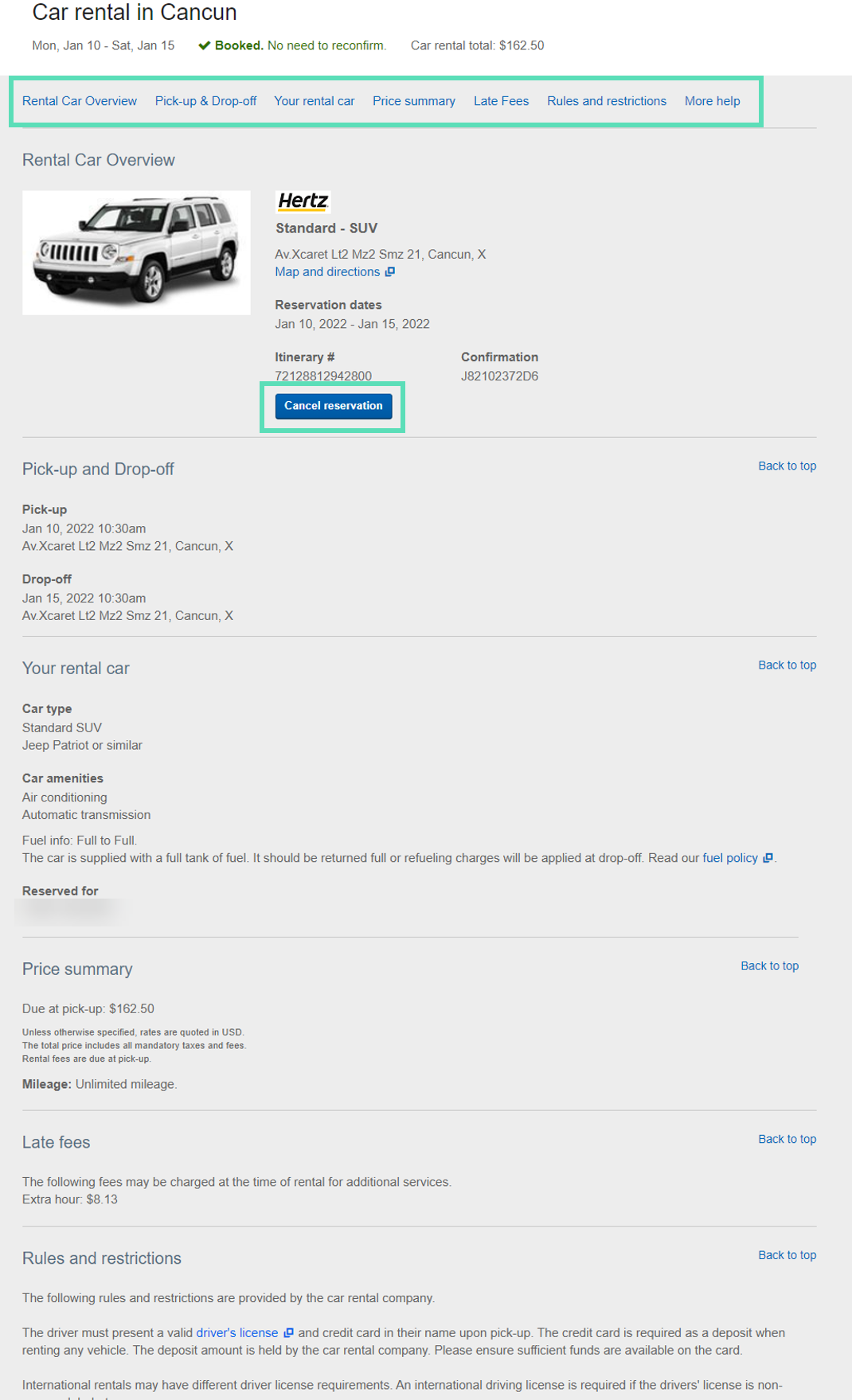Localized closed captions (CC) are available for this video; click the gear icon to view them.
With Expedia TAAP you gain access to over 175 car rental suppliers in 3000+ locations. Most car options are also 100% refundable as long as they’re canceled 24 hours before the scheduled pick-up. Pre-paid car rental bookings also count towards your Expedia TAAP tier progression!
Here's how to book a car rental:
Enter search parameters
Select “Cars” on the booking tool home page and enter your search parameters. Then click "Search"
(If you do not see the "Cars" option, then it's not yet available in your country)
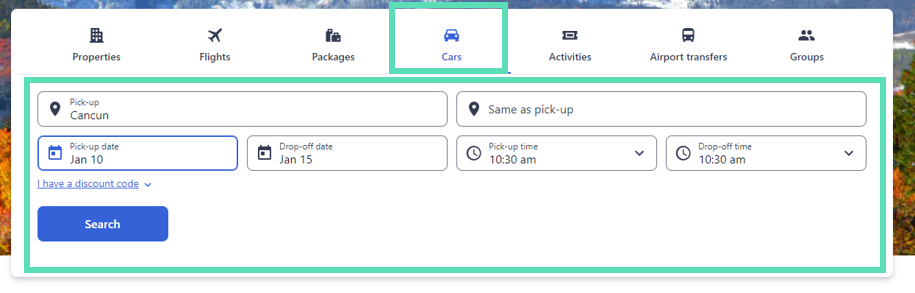
Apply filters
Effortlessly narrow down your search by applying filters based on the traveler’s preferences.
Filter categories include:- Member prices
- Type of car (popular)
- Payment option
- Daily price
- Rental car company
- Pick-up location
- Specifications (particularly useful if the traveler is only comfortable with driving automatic)
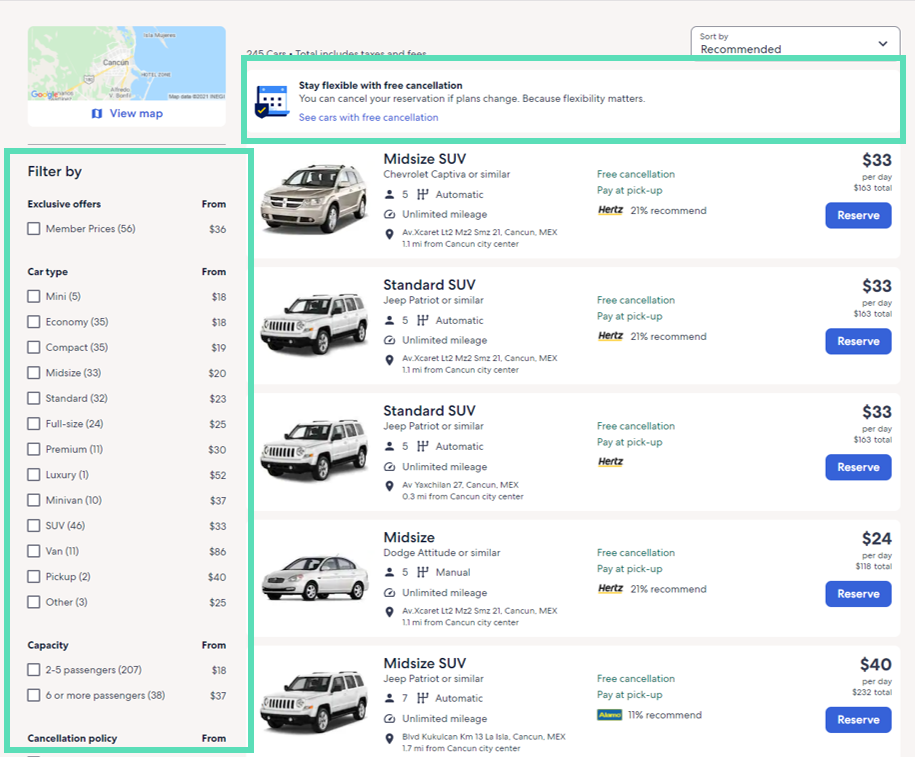
Review car details
Now that you’ve selected a car, you can review the additional details before choosing to reserve it. It’s worth paying extra attention to the pick-up and drop-off location and hours of operation, as well as the mileage and fuel policy.
Drivers under 25 or over 70 years of age may also need to pay an extra fee for insurance. For additional driver charges, mileage and fuel policy, extra hours, or other important details, read the rules and restrictions in the 'important information' box.
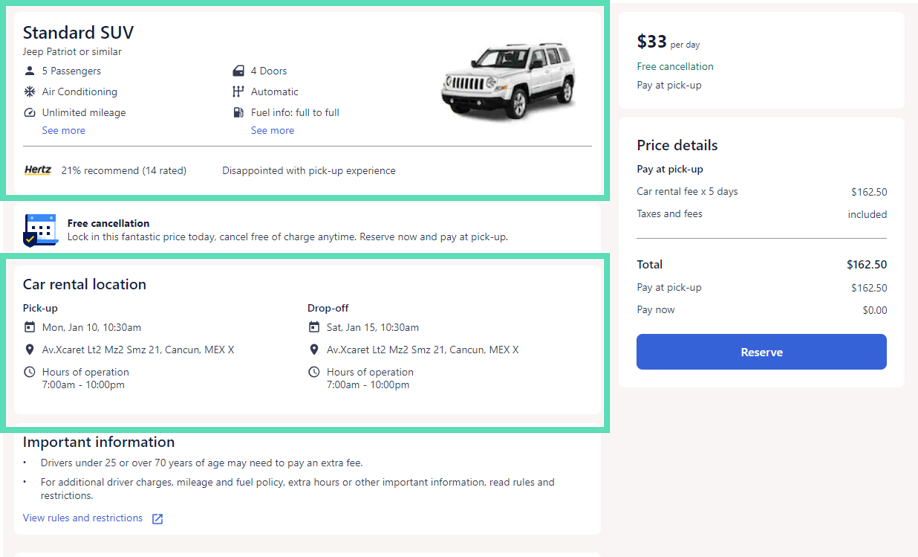
Checkout
You’re at the last step! Make sure you're still logged in so that the booking is tracked (you should be signed in with your Expedia TAAP email address and see the black Expedia TAAP banner at the top of the page).
Then enter your traveler’s contact information and you can also add their loyalty information. Do a final review of the “Important car information” and make a note of the amount due in local currency. Then hit “Reserve Now” — et voila!
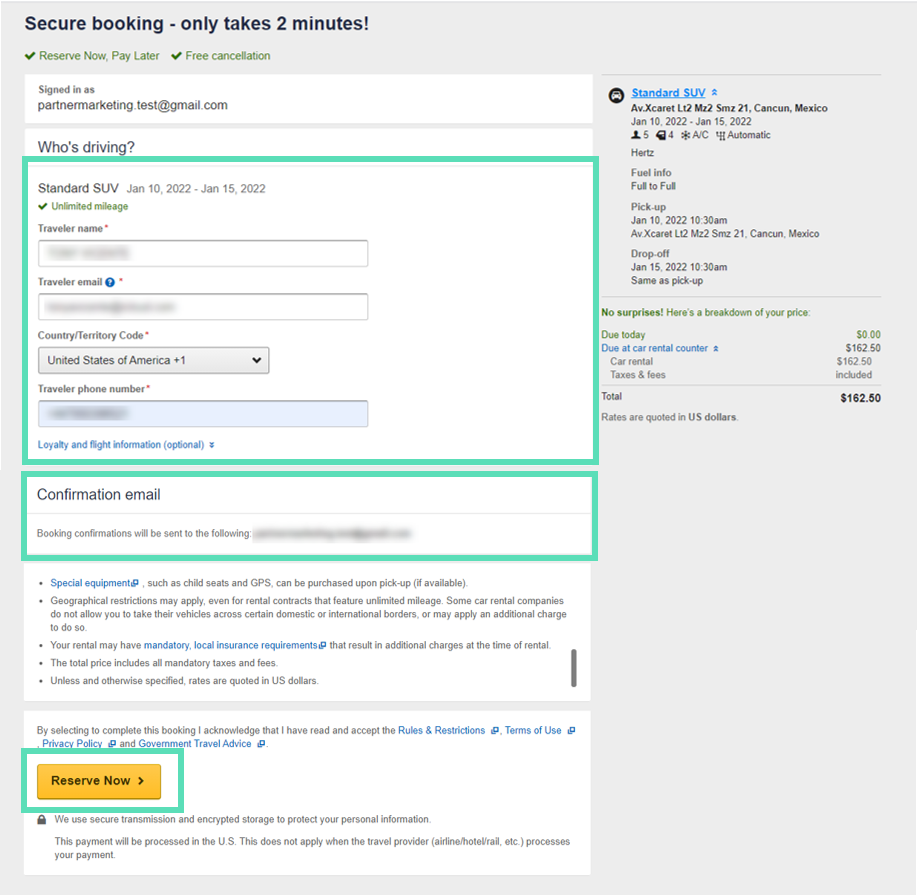
Confirmation
Once you complete the booking, you’ll receive an instant booking confirmation to your Expedia TAAP email address. There is no need to reconfirm with the property or Agent Support.
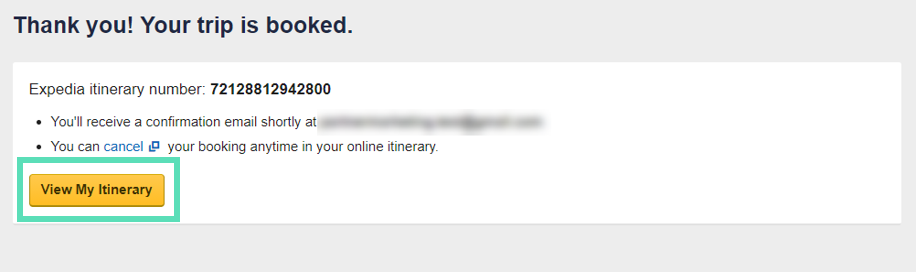
Should you ever need to cancel the booking, you can click “View My Itinerary” to cancel the booking anytime online. Below is an example of where to click "Cancel reservation" on the itinerary page.