Editing the Itinerary Name
Editing the name of an itinerary sounds easy, right? Well, it is!
If you would also like to customize the booking confirmation before sending it to the traveler (e.g. to remove Expedia branding), you can easily do so by using the Itinerary Builder.
If you just want to edit the itinerary name, here’s how:
Go to "Trips"
You can find “Trips” at the top of your Expedia TAAP Homepage
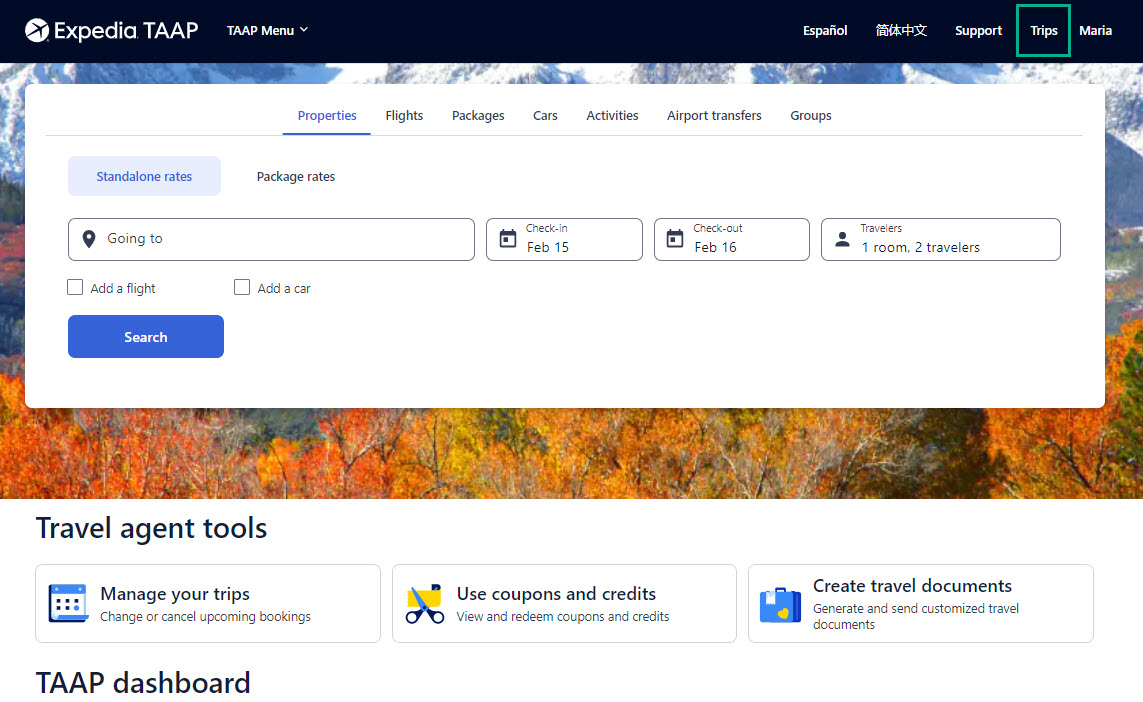
Select the booking you want to modify
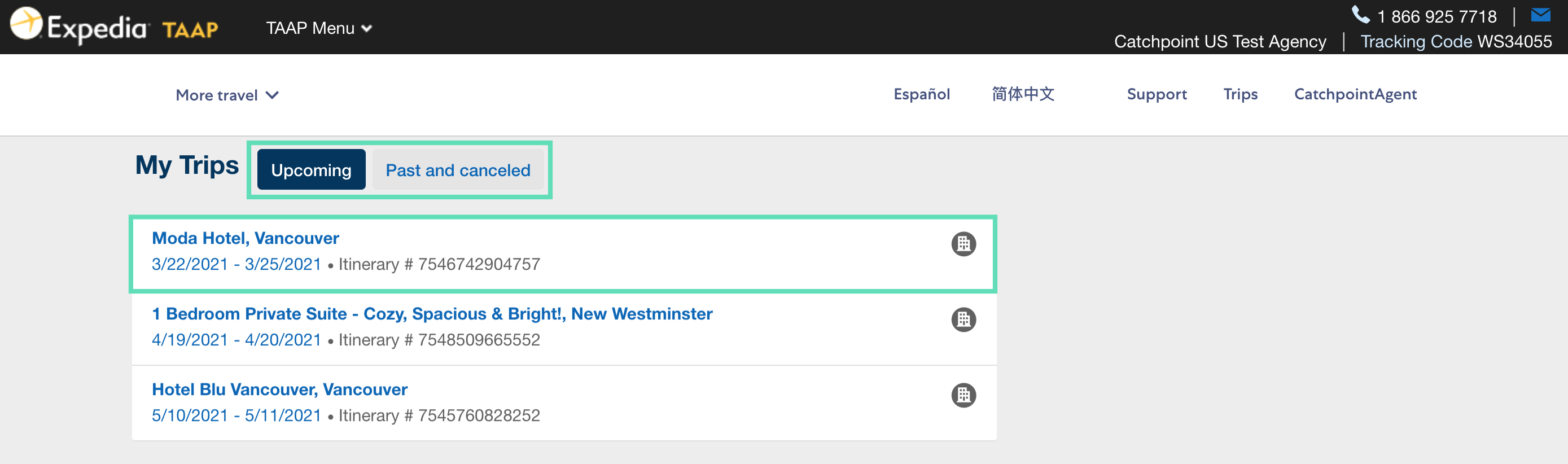
If you have lots of itineraries, you can quickly look for a specific itinerary by using the "Search/Find" function on your computer by using the keyboard shortcut below:
PC: Control (ctrl) + F
Mac: Command (cmd) + FWhen you click those two keys at the same time, your browser's search window will appear.
Select "Edit trip name”
This will open a pop-up to edit the trip name.
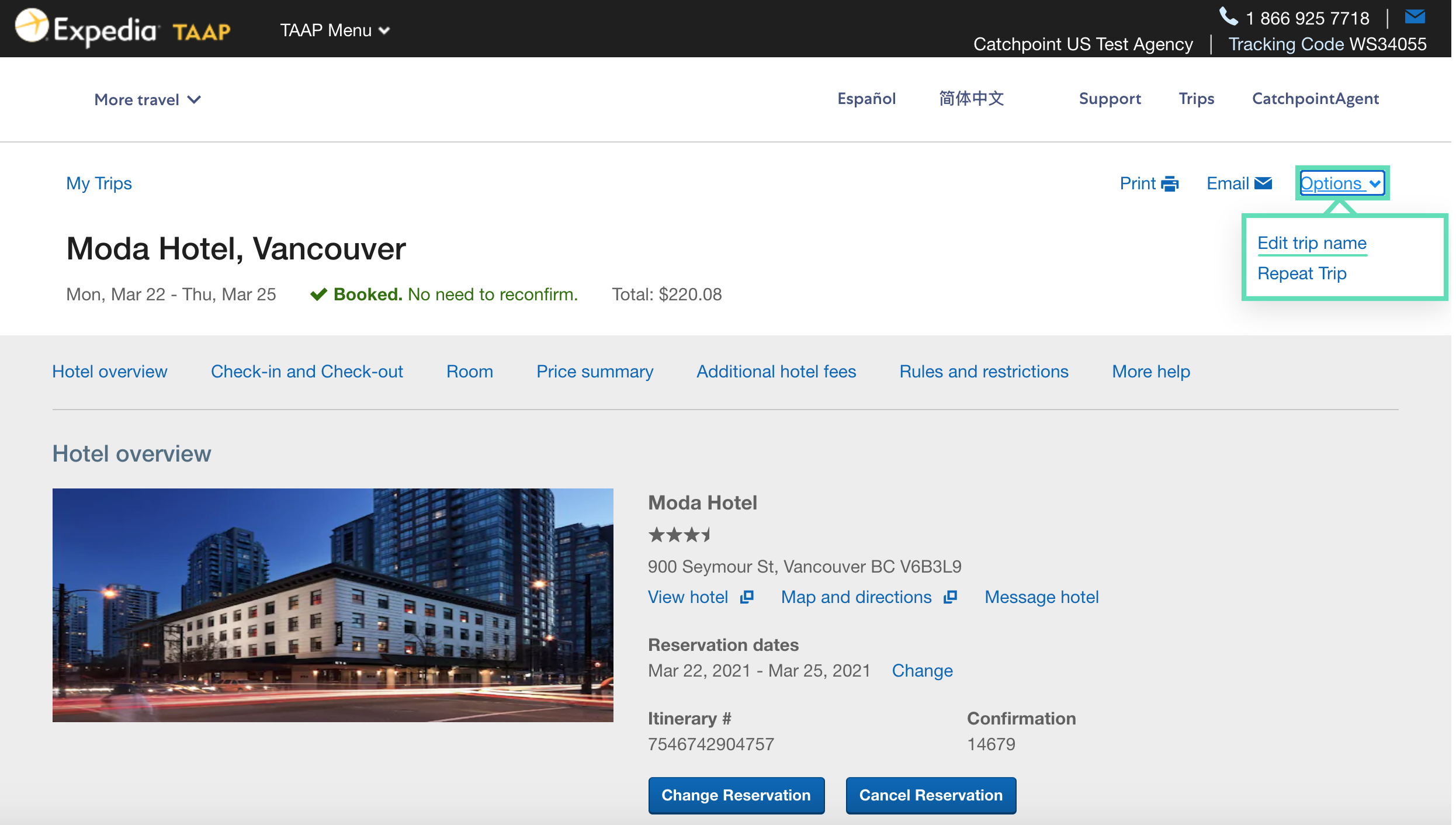
Edit the trip name
Update the itinerary name then click “Save”
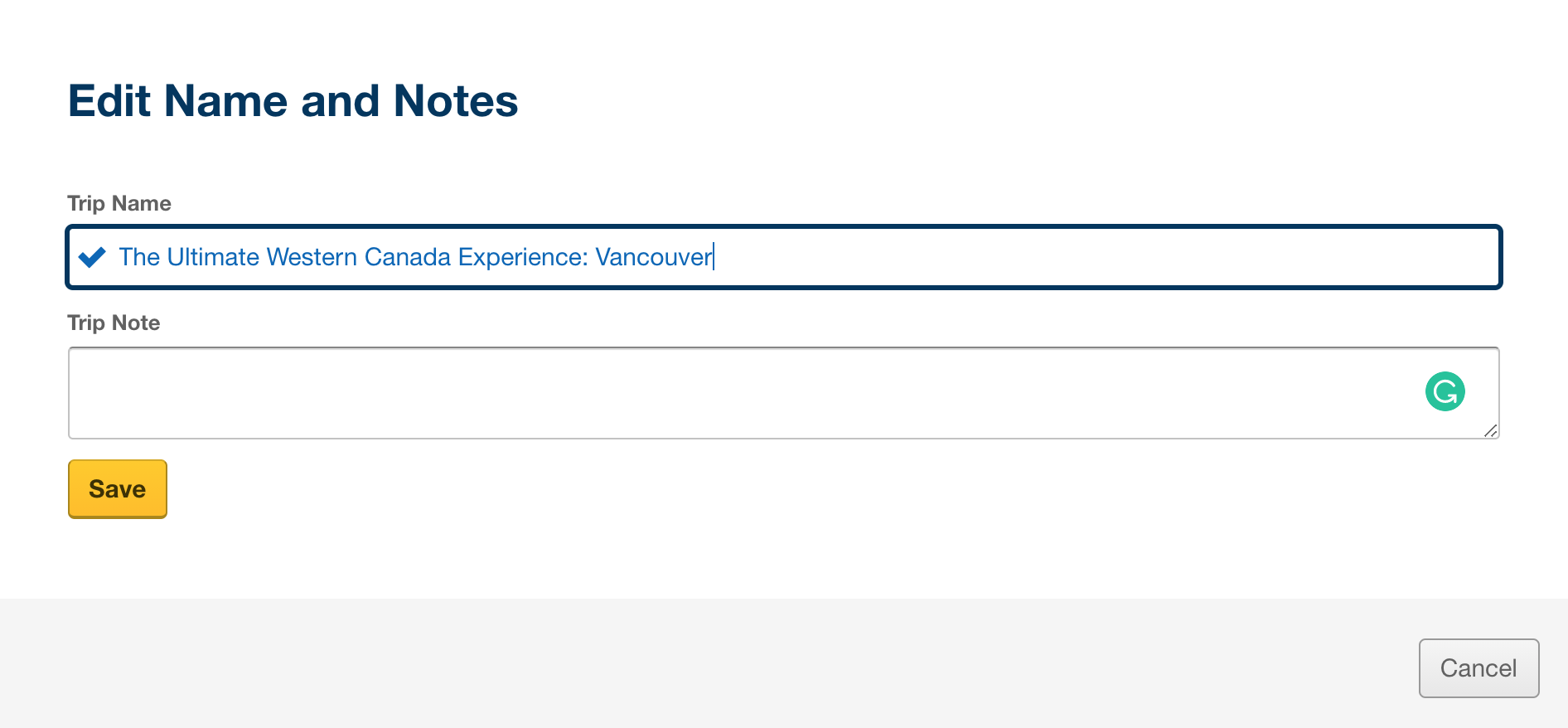
Success
The new trip name has been updated and will now reflect in the booking confirmation should you want to re-send or print it for the traveler.
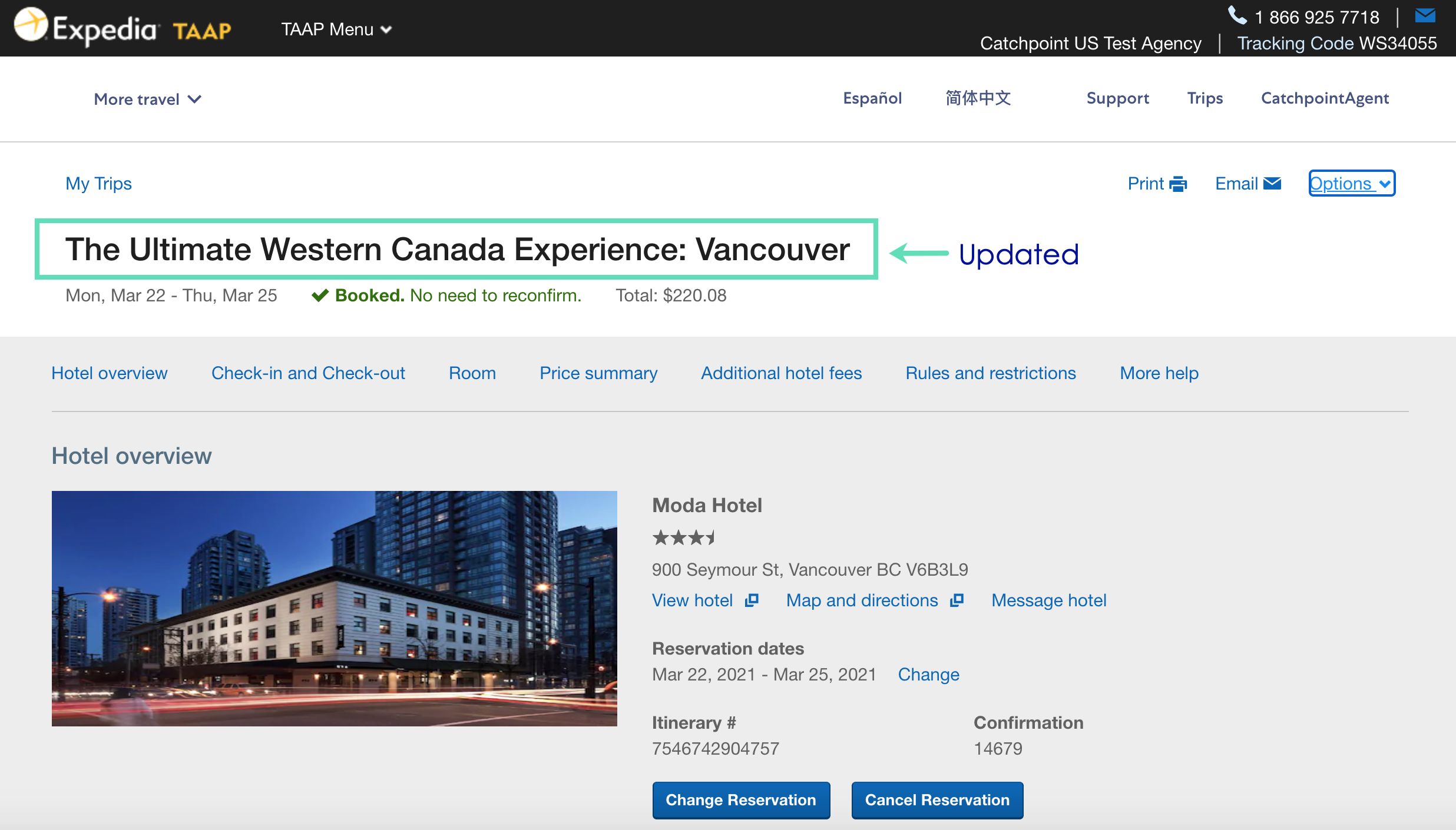
Related Articles
Using the Itinerary Report
The Itinerary Report makes it easy for you to view the booking and compensation details for a specific itinerary previously booked by you. Here's how to easily access and use the Itinerary Report: 1. Go to "Report" Go to the TAAP Menu and click on ...Customizable Flyers and E-Brochures
Flyers Access these easy-to-customize and personalize flyers to entice your customers and book their next vacation with MSC Cruises. You will find templates with captivating photographs and descriptions below for several of our Destinations and ...Changing Passenger Information on a Booked Reservation
You can modify passenger information such as name, gender and date of birth on the Modifications tab in the Itinerary Tools section of a reservation. Retrieve the confirmed reservation by clicking on the Retrieve Reservation link in the top ...Changing Passenger Information on a Booked Reservation
You can modify passenger information such as name, gender and date of birth on the Modifications tab in the Itinerary Tools section of a reservation. Retrieve the confirmed reservation by clicking on the Retrieve Reservation link in the top ...Sending a Travel Voucher
Localised closed captions (CC) are available for this video, click the gear icon to view them. After completing a property booking, you can send a custom travel voucher to the traveler in under 20 seconds using the Itinerary Builder. It’s super ...