Using the Itinerary Report
The Itinerary Report makes it easy for you to view the booking and compensation details for a specific itinerary previously booked by you.
Here's how to easily access and use the Itinerary Report:
1. Go to "Report"
Go to the TAAP Menu and click on the option for "Report".
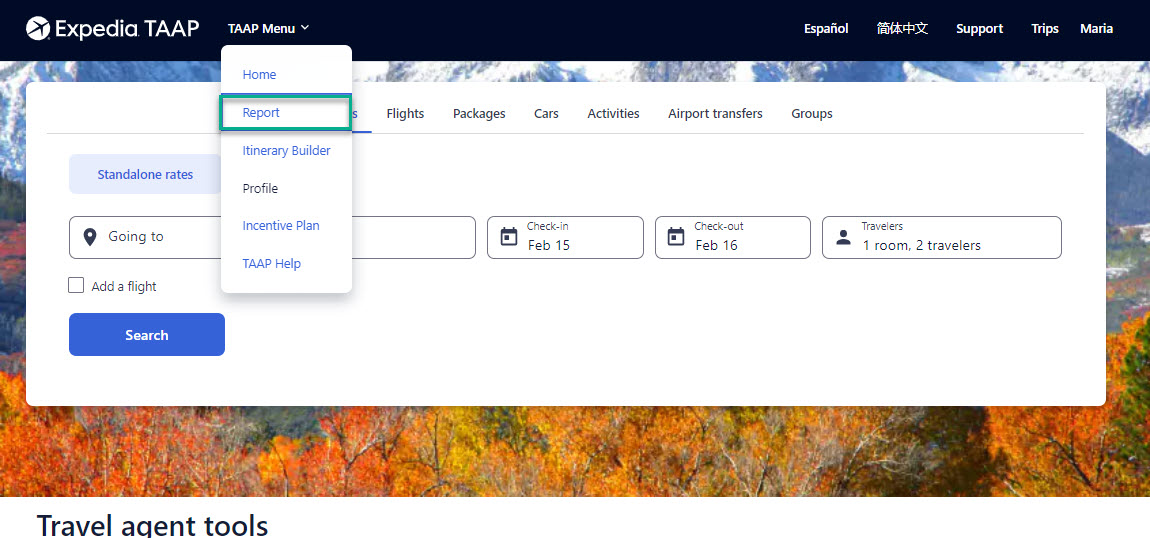
2. Input the itinerary number
Having navigated to the "Reports" page below, click on the "Itinerary Report" tab and make sure to have the 13-digit unique TAAP itinerary number with you.
Note: if you don’t have the itinerary number to hand, you can easily get it from your booking confirmation or via the “Trips” page as per steps 1-3 of this article.
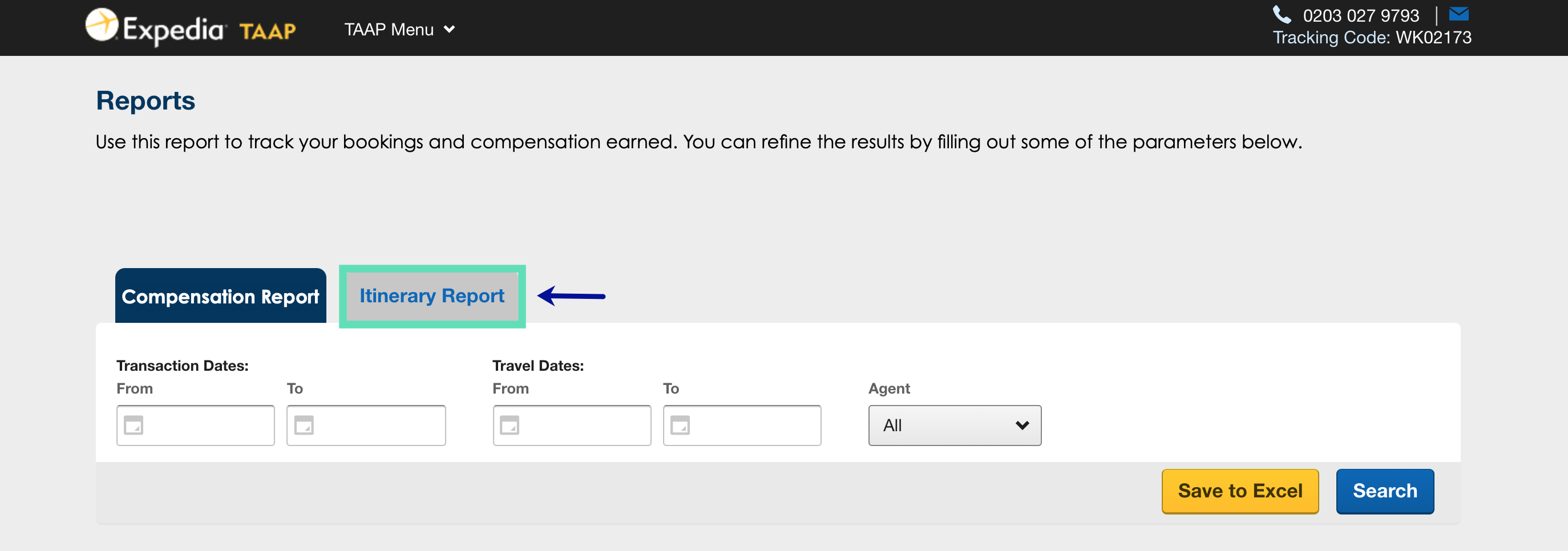
3. Click "Search"
Within this tab you must input the 13-digit unique itinerary number in the box highlighted on the left hand side below. Then, click the "Search" button.
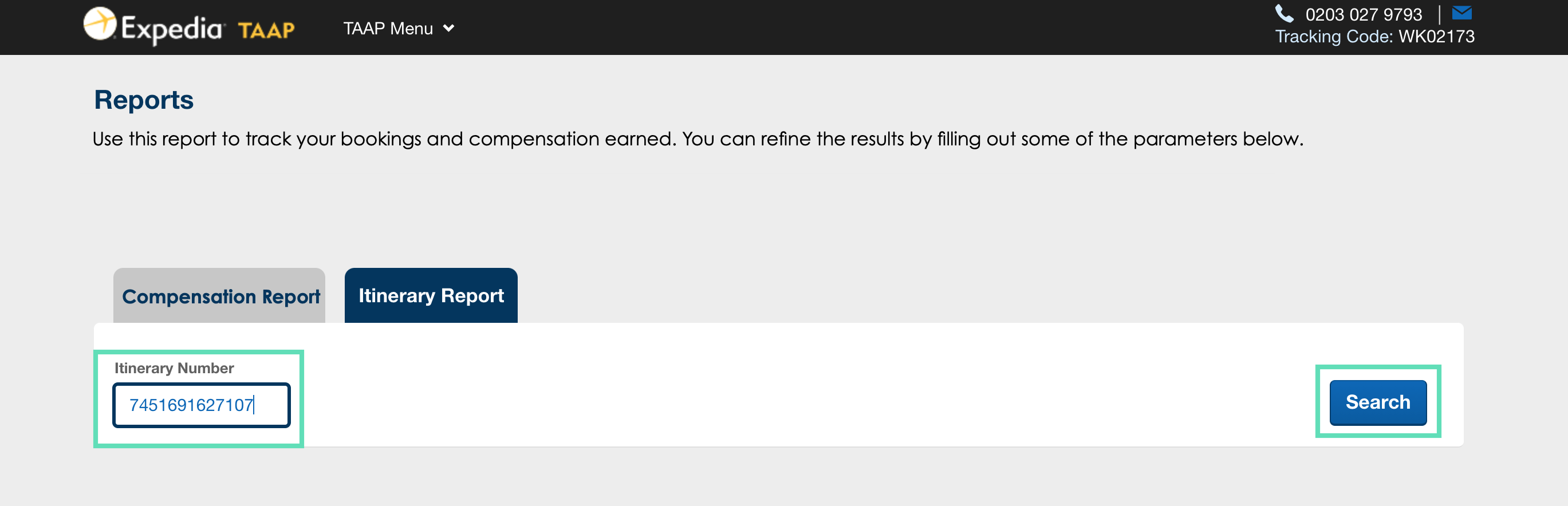
4. Success!
The results will then display the booking details (your Itinerary Report) associated with the itinerary number you inputted above.
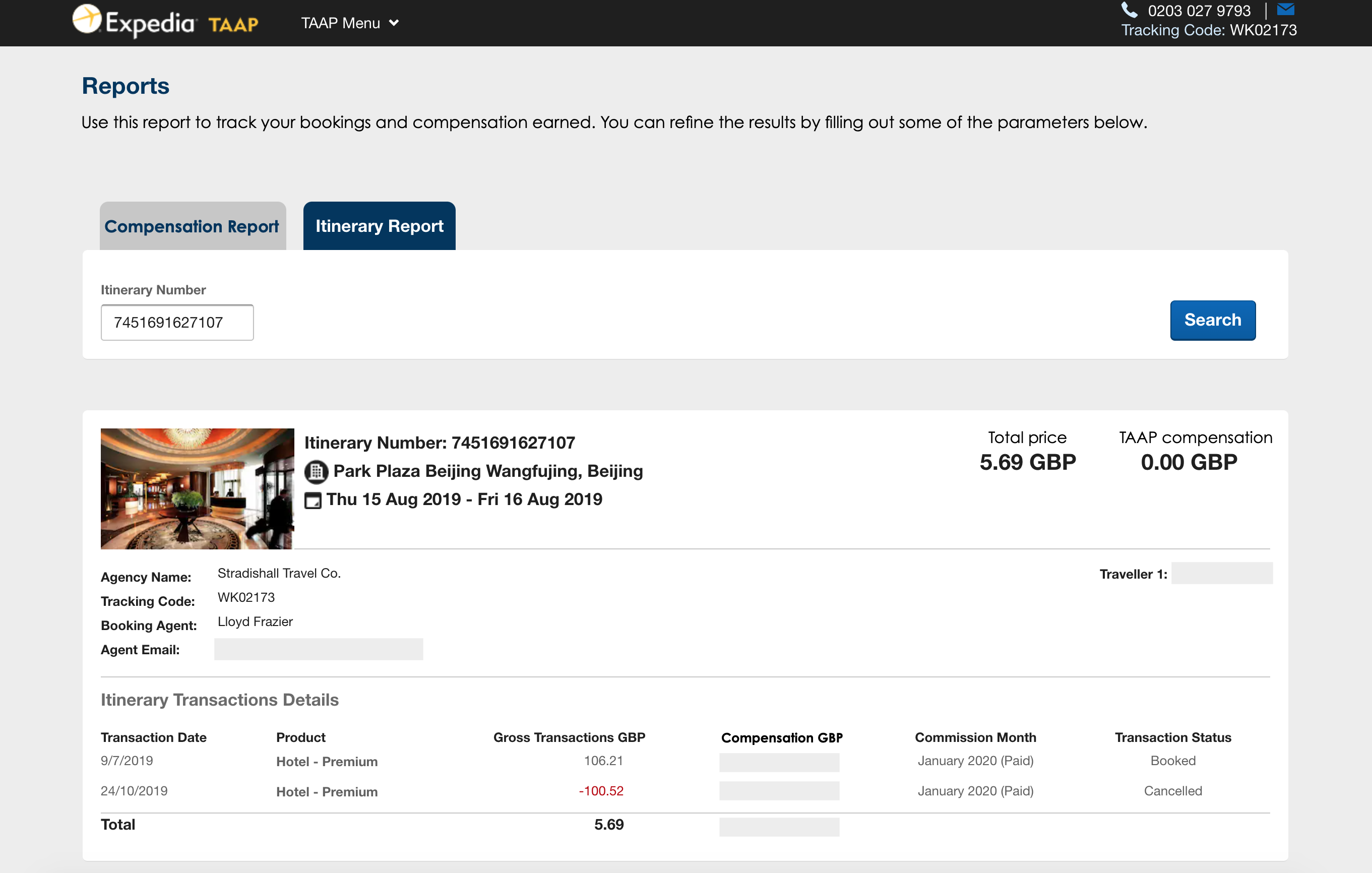
Note: You can also search for itinerary numbers by clicking the “Compensation Report” tab above. Here, you can specify dates to identify relevant bookings.
Related Articles
Using the Commission Report
Expedia TAAP provides an easy-to-use Commission Report which enables you to extract lists of the bookings you’ve made. Either by the date of the transaction or by the date of travel. 1. Go to "Report" To access this tool click on the TAAP Menu and ...Editing the Itinerary Name
Editing the name of an itinerary sounds easy, right? Well, it is! If you would also like to customize the booking confirmation before sending it to the traveler (e.g. to remove Expedia branding), you can easily do so by using the Itinerary Builder. ...Using the Virtual Agent
Localised closed captions (CC) are available for this video, click the gear icon to view them. The AI-powered Virtual Agent allows you to: Effortlessly manage property bookings Quickly check the booking refund status Increase your efficiency by ...Retrieving an Existing Booking
If you need to retrieve an existing booking that you've made, you can do so with Expedia TAAP in 2 easy steps! Click 'Trips' Make sure you're logged in to your Expedia TAAP account and click the 'Trips' button on the home page (highlighted in green ...Using the Hotel Filters
Refine the number of hotels that display on the Hotel Availability page by choosing relevant filtering options. Hotel Name: Enter the preferred hotel name to display only the hotel you seek. Price: You can customize the display of hotels to show only ...