Leveraging Dynamic Commission
Unlike giving a flat compensation percentage for all property bookings, what Expedia TAAP offer is closer to a revenue-sharing model called Dynamic Compensation. This model gives you the flexibility to maximize your profits and lets you see your estimated earnings before making a booking.
How does it work?
Property rates are placed into 4 earning tiers: Basic, Basic Plus, Premium, and Premium Plus. Specifically, the Premium and Premium Plus tiers allow you to share the upside when properties offer us a higher margin rate. A good example is the B2B rates Expedia TAAP receives from chains such as Marriott.
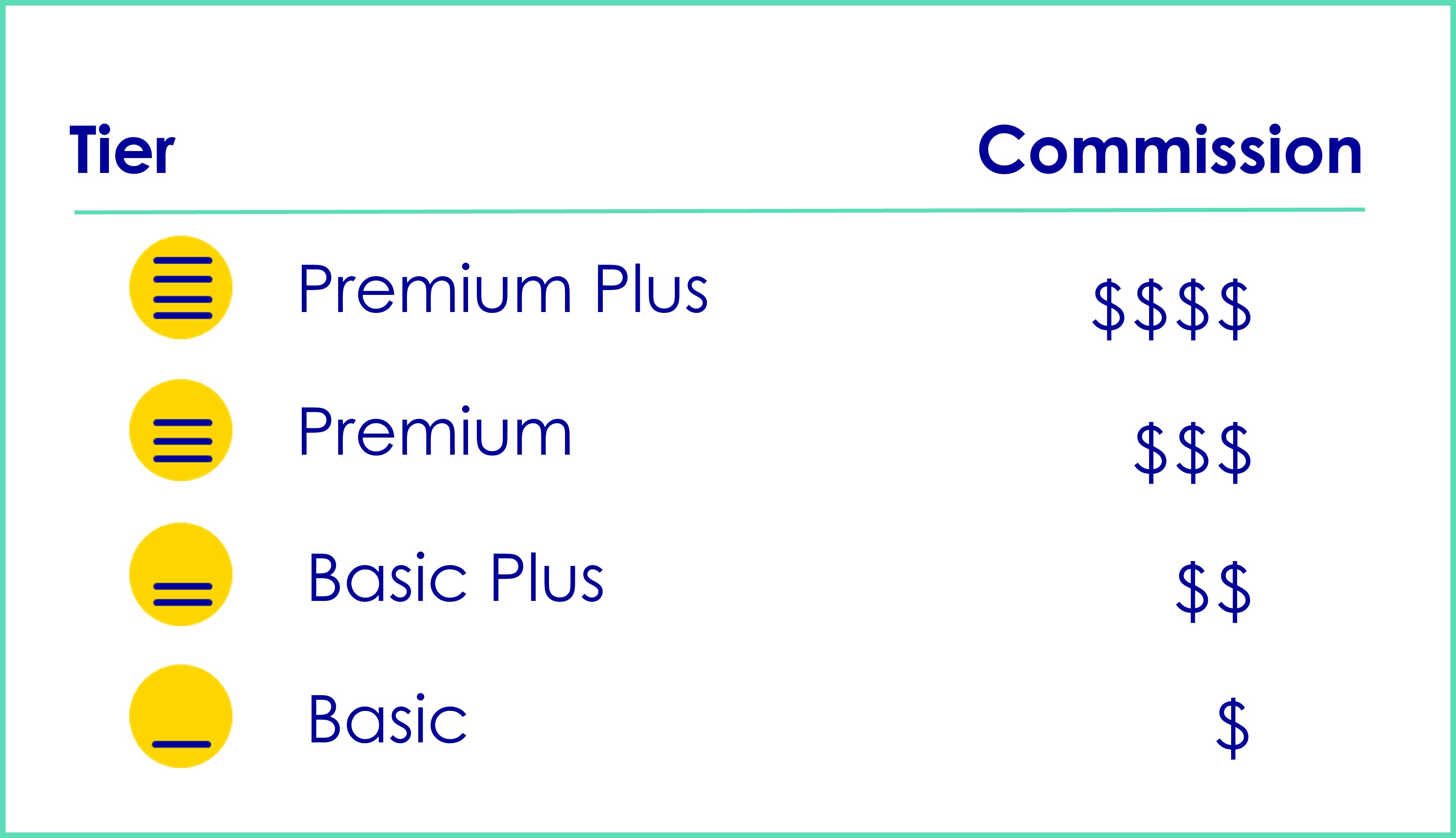
If higher compensation is important to you, then you can earn more by booking a rate which is in the Premium or Premium Plus tier.
Here's how:
Enter Search parameters
Select "Properties" and enter your search parameters. Then click "Search"
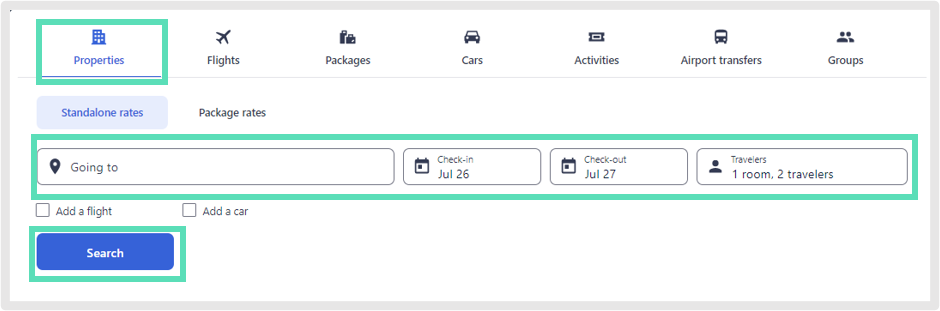
Optional: Filter for the Premium and Premium Plus
All the rates displayed on the search results page are based on the lowest available rate. This filter will present you with properties that offer a Premium or Premium Plus compensation tier for that lowest available rate. (Note these properties may still offer Basic or Basic Plus compensation on other rate options - you can see examples in Step 3 and 4).
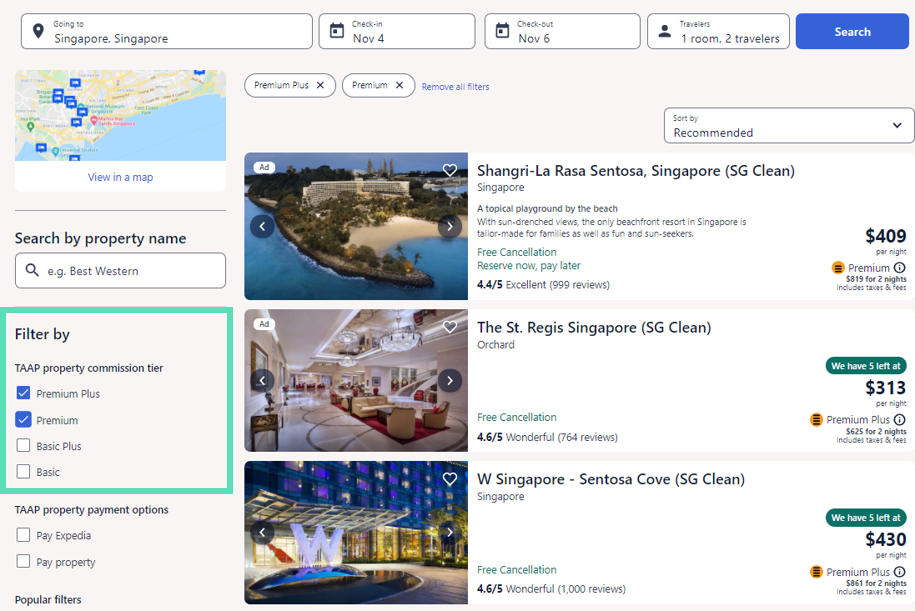
Select a property and then choose the preferred room type
When choosing the preferred room type, you can see the best compensation tier available for that room type under "TAAP information"
To view your estimated earnings for that option before booking, click the information (i) symbol.
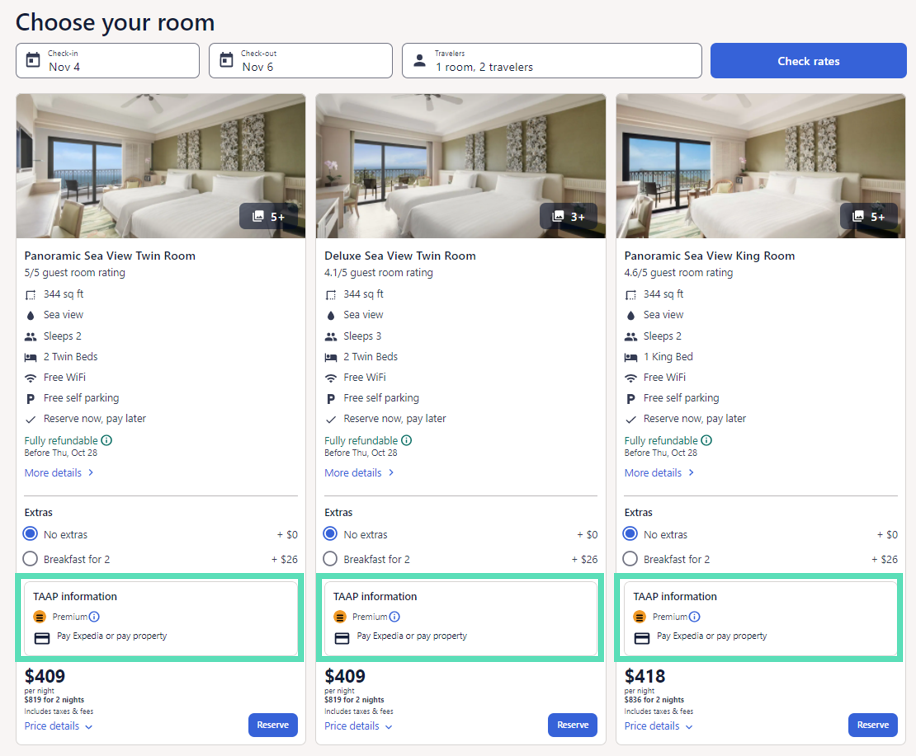
Choose your preferred payment option
The compensation tier is based on the final rate option that you book. Pay close attention to the compensation tier offered for "Pay now" vs "Pay when you stay" options as it may be different.
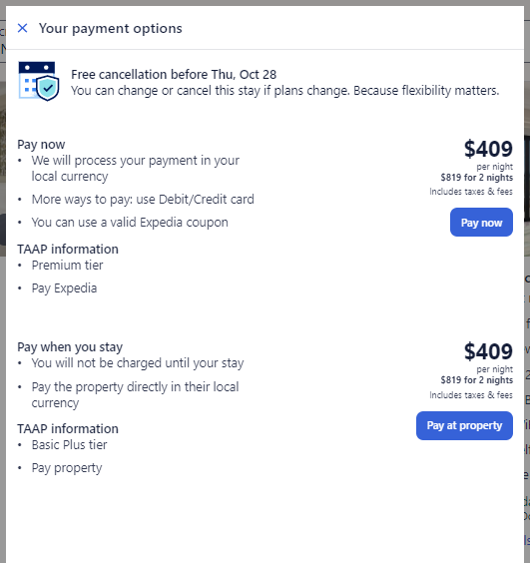
Checkout
You’re at the last step! Make sure you're still logged in so that the booking is tracked (you should be signed in as your Expedia TAAP email address and see the black Expedia TAAP banner at the top).
Then before checking out, you can do a final review of the compensation tier and estimated earnings by clicking on the 'Dynamic Compensation Tier' icon.
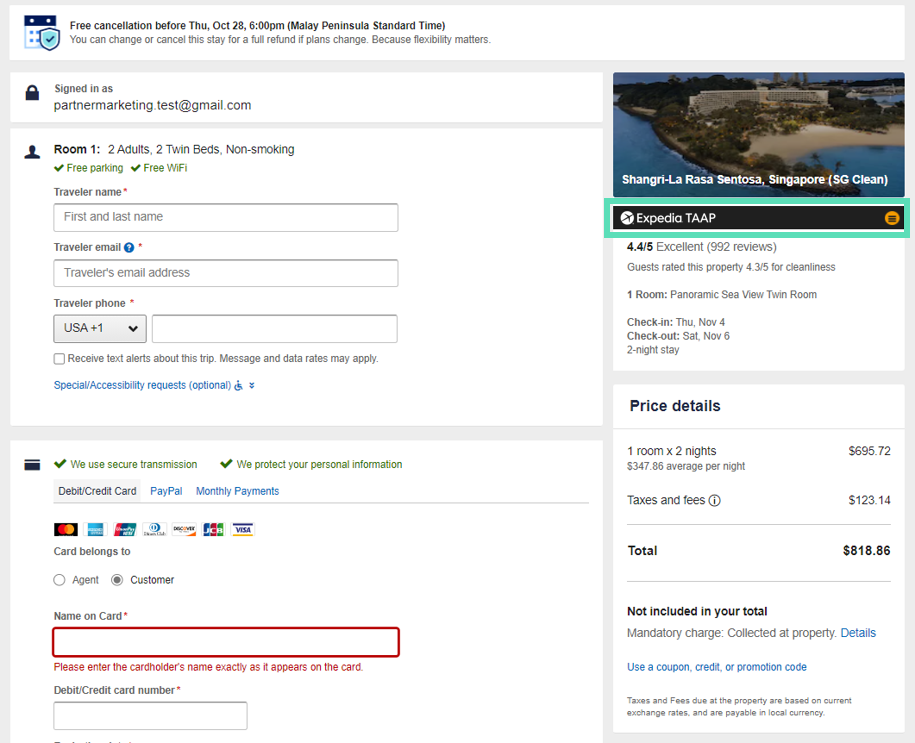
- Once you complete the booking, you’ll receive an instant booking confirmation to your Expedia TAAP email address. There is no need to reconfirm with the property or Agent Support.
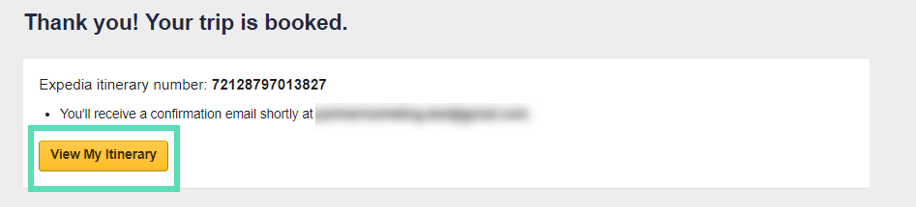
Want more tips on making property bookings? Check out these other articles:
Related Articles
Leveraging the Map
Location can be everything! The map functionality on Expedia TAAP helps you find the perfect property for your client even faster. You can find the map on the Property Search Results page: Here are 4 tips on how to best leverage the map: Discover new ...Finding B2B Rates
Maximize your revenue with Expedia TAAP's preferred property relationships Further strengthening the optimized distribution agreement whereby Expedia Group became the preferred global distributor of Marriott’s B2B rates, availability, and content, ...Commission Protection
You work hard to serve your clients well. Protect your clients' travel investments and your commission by including Pleasant Holidays NEW Travel Protection Plan with Cancel for Any Reason pre-departure waiver benefits and post-departure vacation ...Commission Breakdown
LODGING Ski.com offers 10% commission on lodging for the majority of Ski.com's inventory (taxes and resort fees excluded). There may be a few situations, such as large luxury residences or one-of-a-kind suites where Ski.com is not able to offer a ...Set Your Own Commission
A set commission amount is determined by the supplier you are booking based on the commissionable options that are included with an itinerary. The ability to add commission varies by supplier and may be added at time of booking or when modifying a ...